E 9-27), Ge 9-27 – TA Triumph-Adler DC 2435 User Manual
Page 325
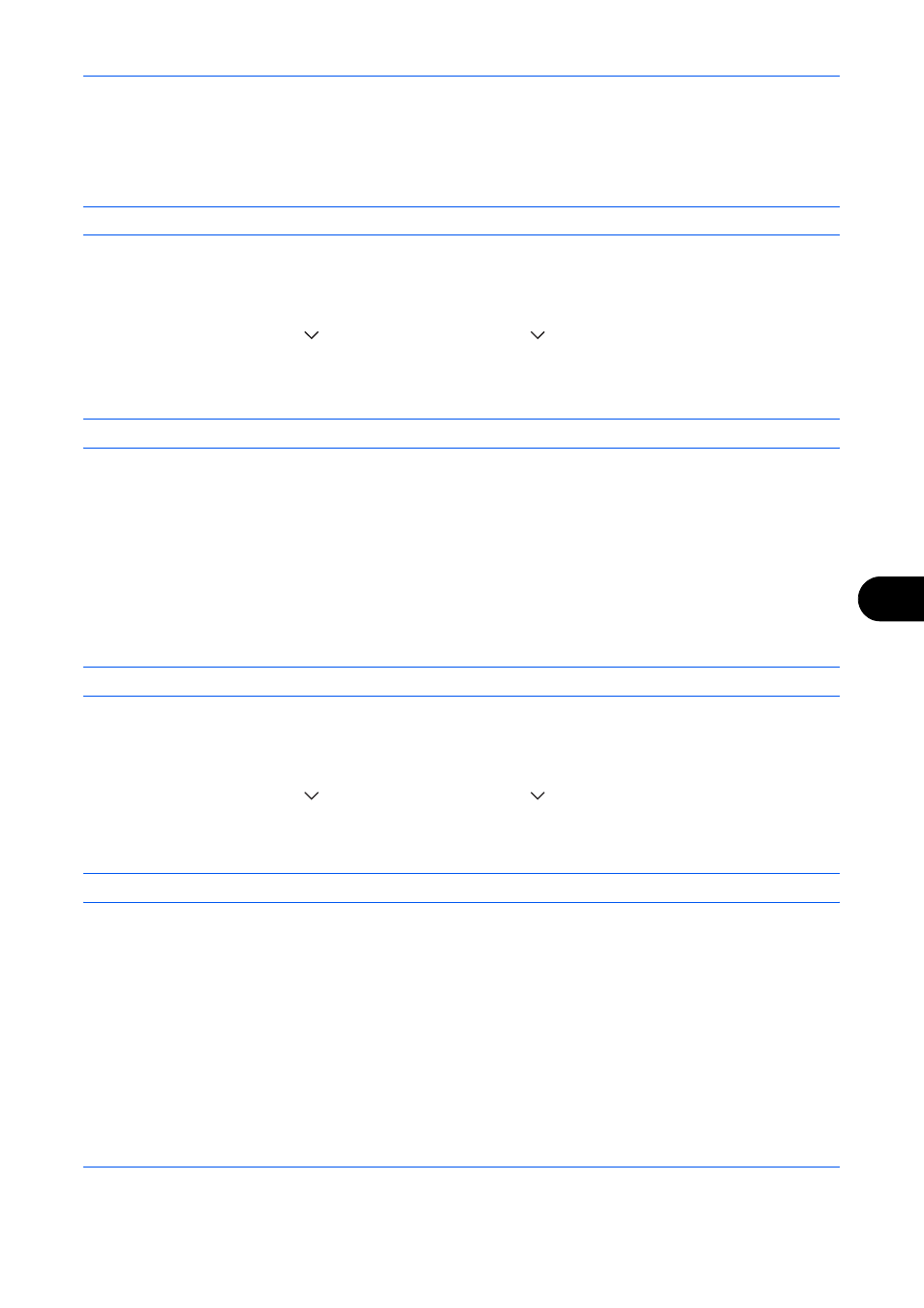
Default Setting (System Menu)
9-27
9
File Name Entry
Set an automatically entered name (default) for jobs. Additional information such as Date and Time and Job No.
can also be set.
NOTE:
Refer to page 4-42 and page 6-28 for name entry.
Use the procedure below to set the default file name.
1
Press the System Menu key.
2
Press [Common Settings], [
], [Next] of Function Defaults, [
] three times and then [Change] of File
Name Entry.
3
Press [File Name] to enter the file name in not more than 32 characters.
NOTE:
Refer to the Character Entry Method on page Appendix-9 for details on entering characters.
4
Press [OK].
5
Press [Date and Time] to add the date/time to the job, or press [Job No.] to add the job number to the job.
The added information will be displayed in Additional Info.
6
Press [OK].
E-mail Subject/Body
Set the subject and body automatically entered (default subject and body) when sending the scanned originals
by E-mail. In addition, set the template for entering the body text. One of three templates can be set.
NOTE:
Refer to Send as E-mail (E-mail Addr Entry) on page 3-23.
Use the procedure below to set the default e-mail subject and message body.
1
Press the System Menu key.
2
Press [Common Settings], [
], [Next] of Function Defaults, [
] three times, and then [Change] of E-mail
Subject/Body.
3
Press [Subject] to enter an E-mail subject not more than 60 characters.
NOTE:
Refer to the Character Entry Method on page Appendix-9 for details on entering characters.
4
Press [OK].
5
Press [Body 1] and enter a maximum of 500 characters for the e-mail body template.
6
To register another template, press [Body 2] or [Body 3] and enter a maximum of 500 characters for the
e-mail body template.
7
Select the default body text from [Body 1] to [Body 3] in Default Template.
8
Press [OK].
9
Check that the entries are correct and press [OK].
