TA Triumph-Adler DC 2435 User Manual
Page 333
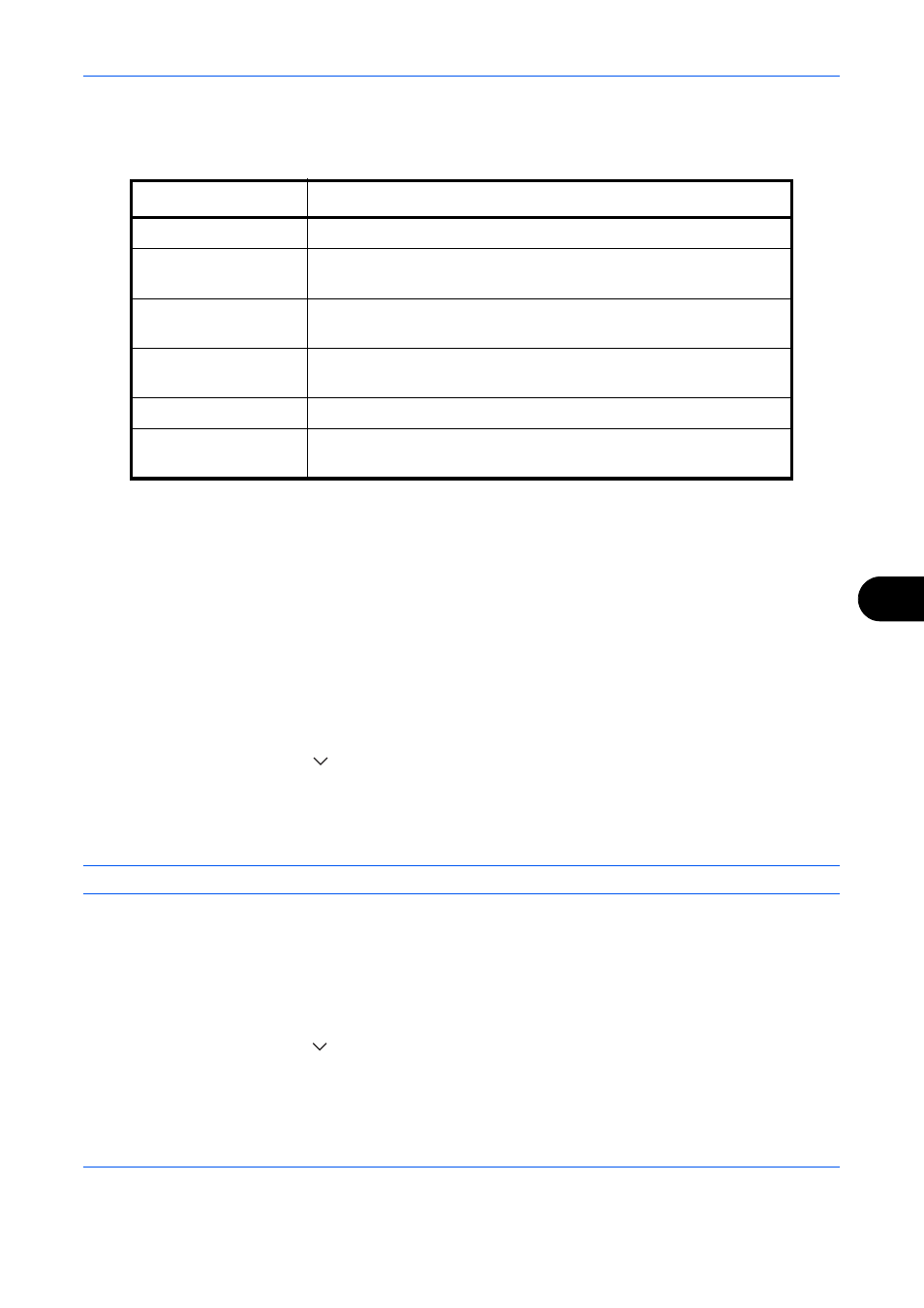
Default Setting (System Menu)
9-35
9
7
Press [Font] and select font and display settings for the Bates Stamp to be printed.
The following settings can be selected.
8
Press [OK].
Storing Jobs
Configure stamp settings for storing documents in removable memory.
After configuring the setting, return to the Document Box (Storing Documents) screen from the system menu,
and press the Reset key.
Text Stamp
Select whether or not a text stamp is used.
Use the procedure below to set a Text Stamp.
1
Press the System Menu key.
2
Press [Common Settings] > [
] > [Next] in System Stamp > [Next] in Storing Jobs > [Change] in Text
Stamp.
3
Select [Off] or [On].
4
Press [OK].
NOTE:
When [On] is selected, the Text Stamp settings cannot be changed when storing.
Edit Text Stamp
Set the default text stamp.
Use the procedure below to Edit a Text Stamp.
1
Press the System Menu key.
2
Press [Common Settings] > [
] > [Next] in System Stamp > [Next] in Storing Jobs > [Change] in Edit Text
Stamp.
3
Press [Stamp] and enter a maximum of 32 characters for the text string, or select the text stamp to be printed
from the displayed templates.
Item Description
Size
Set the font size of the Bates Stamp to be printed.
Style
Set the font style of the Bates Stamp to be printed. [Bold] or [Italic]
can be set.
Font
Set the font of the Bates Stamp to be printed. [Courier] or [Letter
Gothic] can be set.
Color
Set the color of the Bates Stamp to be printed. [Black], [Cyan],
[Magenta], [Yellow], [Red], [Green], or [Blue] can be set.
Density
Set the density of the color of the Bates Stamp to be printed.
Display Pattern
Set the display method of the Bates Stamp to be printed.
[Transparent], [Clipping], or [Overwrite] can be selected.
