Bates stamp, Bates stamp -31, Ge 4-31 – TA Triumph-Adler DC 2435 User Manual
Page 187: Ge 4-31)
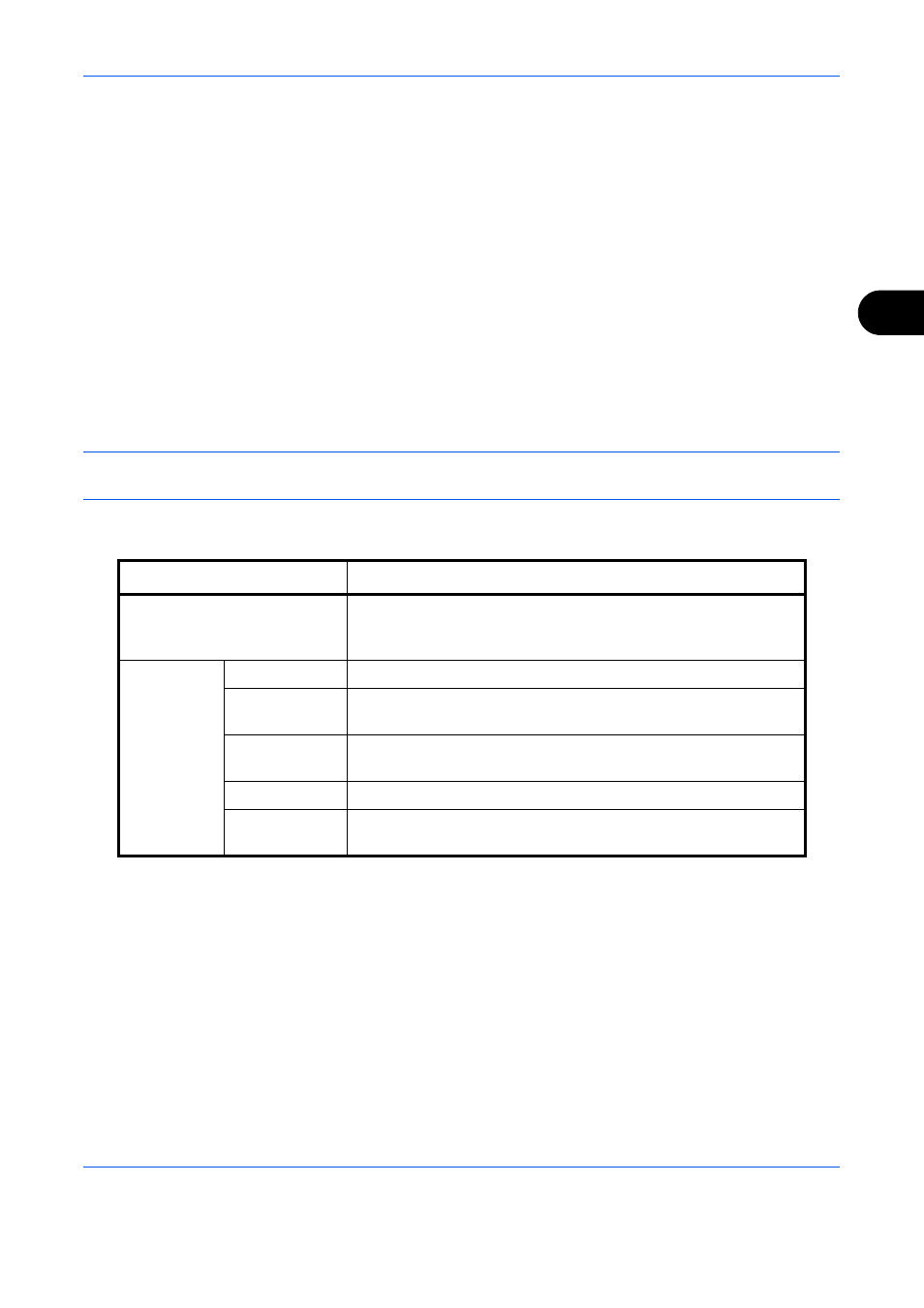
Copying Functions
4-31
4
7
Press [Position] and select the position of the text
stamp.
8
Press [Font] and select font and display settings for
the text stamp.
9
Press [Original Orientation] to choose the
orientation of the originals, either [Top Edge on Top]
or [Top Edge on Left]. Then press [OK].
10
Press [OK].
11
Press the Start key. Copying begins.
Bates Stamp
When making copies, you can print a bates stamp on the originals.
NOTE:
The optional Expansion Memory is required.
This cannot be set when Bates Stamp is set in the system settings. For details, see Printing Jobs on page 9-30.
The items that may be configured are as follows.
Use the procedure below to specify the Bates Stamp settings.
1
Press the Copy key.
2
Place the originals on the platen.
3
Press [Layout/Edit] and then press [Bates Stamp].
Item
Detail
Position
Selectable positions are [Top Left], [Top Middle], [Top Right],
[Middle Left], [Center], [Middle Right], [Bottom Left], [Bottom
Middle], and [Bottom Right].
Font
Size
Set the font size of the printed bates stamp.*
*
Registered font sizes are displayed. For details on registering font sizes, refer to System Stamp on
page 9-29.
Style
Set the font style of the printed bates stamp. [Bold] or [Italic] can
be set.
Font
Set the font of the printed bates stamp. [Courier] or [Letter
Gothic] can be set.
Density
Set the density of the color of the printed bates stamp.
Display
Pattern
Set the display method of the printed bates stamp.
[Transparent], [Clipping], or [Overwrite] can be selected.
