TA Triumph-Adler DC 2435 User Manual
Page 474
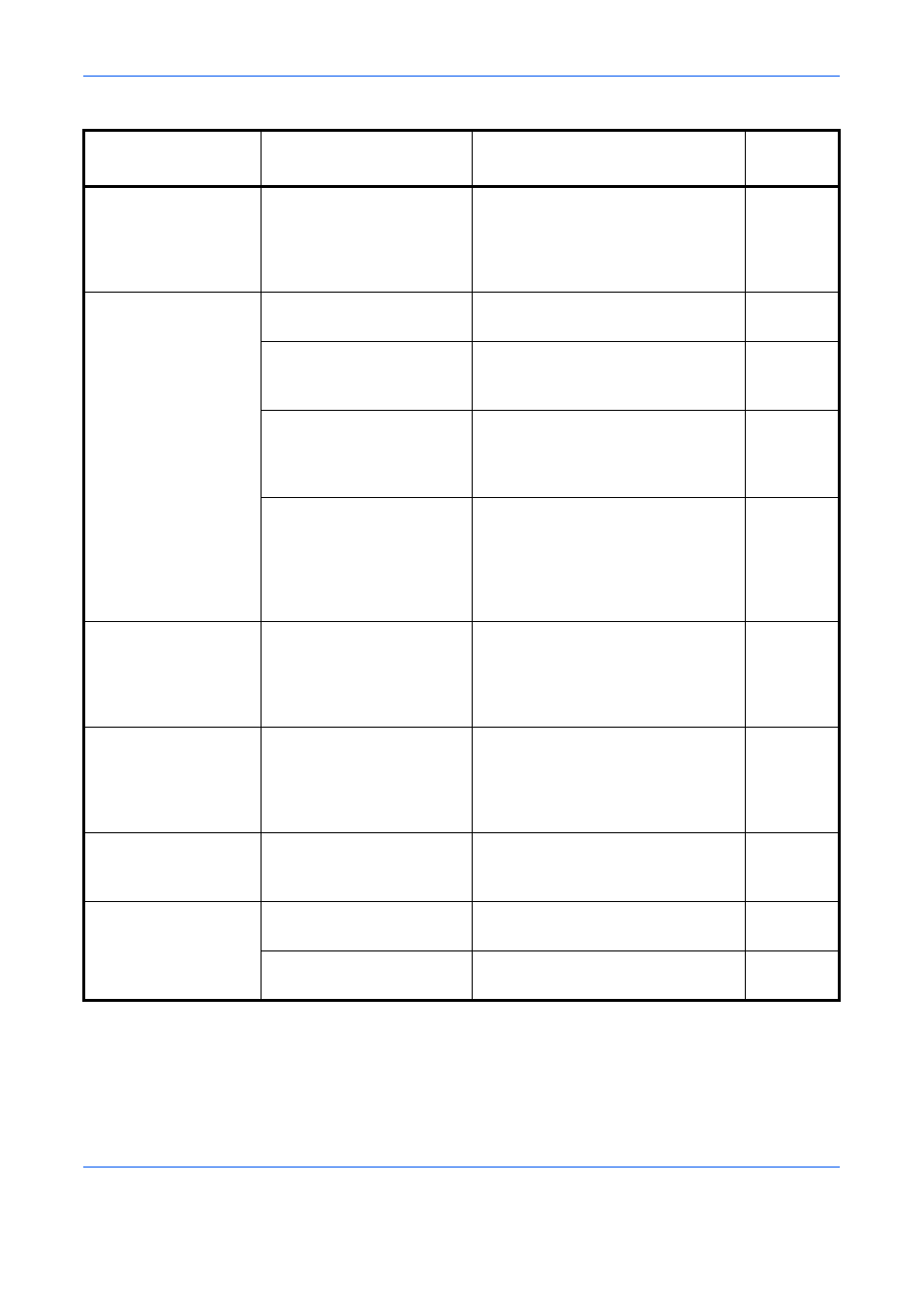
Troubleshooting
12-8
*
When Auto Error Clear is set to [On], processing resumes automatically after a set amount of time elapses.
Error Message
Checkpoints
Corrective Actions
Reference
Page
Cannot duplex print
on this paper.*
Did you select a paper size/
type that cannot be duplex
printed?
If the selected paper is not changed
and [Continue] is pressed, duplex is
released.
Select the available paper. Press
[Continue] to print.
Cannot find the
destination computer.
Check the computer.
Is the machine connected to
the network?
Make sure that the machine is
connected to the network.
Is the PC to which the
scanned image is to be sent
connected to the network?
Make sure that the destination PC is
connected to the network.
Has the setting of the
shared folder to which the
scanned image is to be sent
been changed?
Return the setting for the destination
shared folder to the previous setting.
Is the account information
(user ID, password) used to
access the shared folder to
which the scanned image is
to be sent incorrect?
Enter the correct user ID and
password. For a domain
environment, the domain name must
be specified.
[User ID]@[Domain Name]
Example: sa720XXXX@km
—
Cannot fold this
paper.
Did you select a paper size/
type that cannot be folded?
If the selected paper is not changed
and [Continue] is pressed, fold is
released.
Select the available paper. Press
[Continue] to print.
Cannot offset this
paper.*
Did you select a paper size/
type that cannot be offset?
If the selected paper is not changed
and [Continue] is pressed, offset is
released.
Select the available paper. Press
[Continue] to print.
Cannot print the
specified number of
copies.*
—
Only one copy is available.
Press [Continue] to continue printing.
Press [Cancel] to cancel the job.
—
Cannot process this
job.*
—
Restricted by Authorization settings.
The job is canceled. Press [End].
—
—
Restricted by Job Accounting.
The job is canceled. Press [End].
