Checking job history, Available job history screens, Displaying job history screen – TA Triumph-Adler DC 2435 User Manual
Page 291: Checking job history -9, Status / job cancel 8-9, Check the history of completed jobs, Press the status/job cancel key
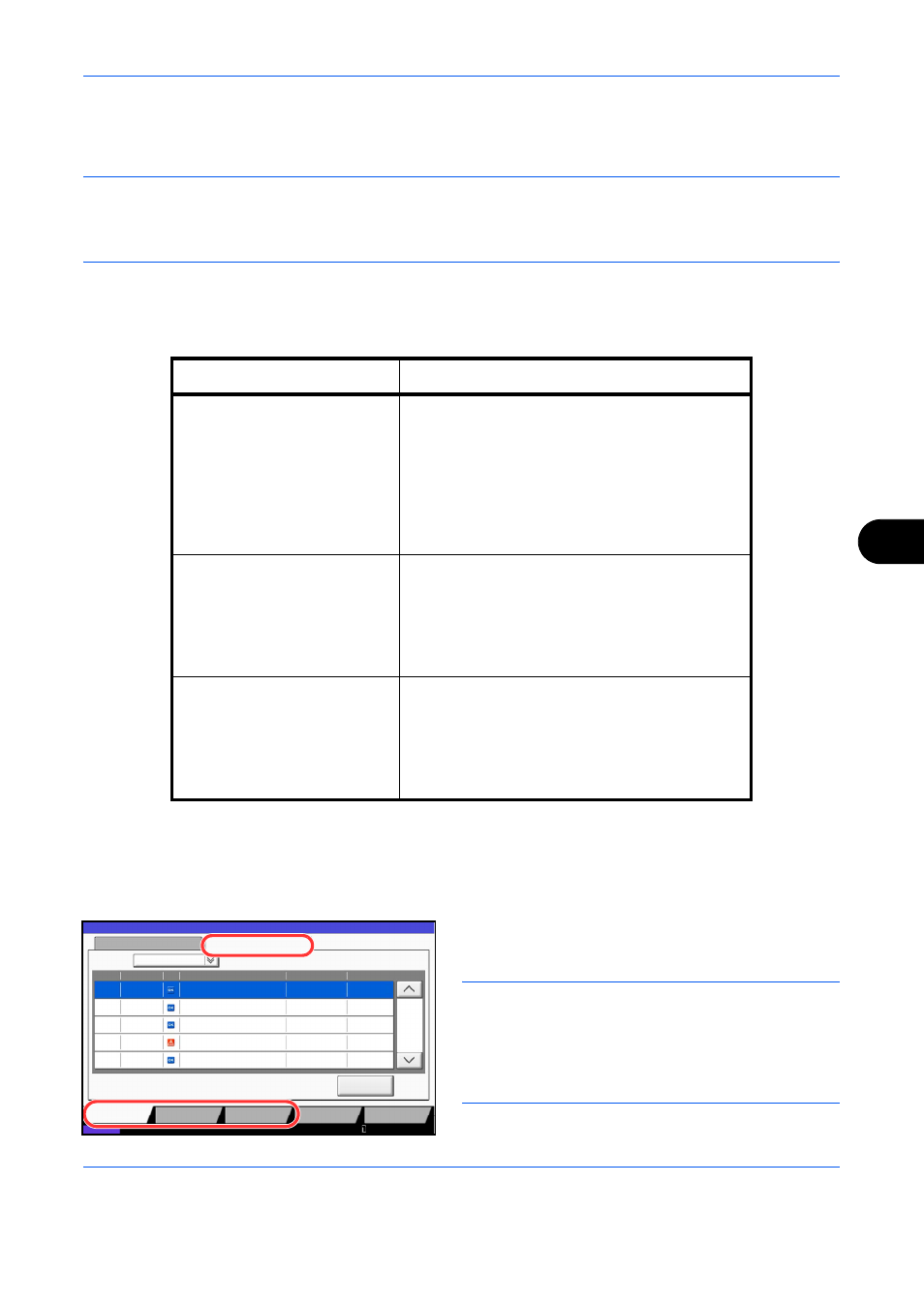
Status / Job Cancel
8-9
8
Checking Job History
Check the history of completed jobs.
NOTE:
Job history is also available by Embedded Web Server RX or Network Print Monitor from the
computer.
If Hide All is selected in Display Jobs Log on page 9-40, users without administrator privileges cannot view the
job log (except for the fax log).
Available Job History Screens
The job histories are displayed separately in three screens - Printing Jobs, Sending Jobs, and Storing Jobs. The
following job histories are available.
Displaying Job History Screen
The procedure for displaying Job History Screen is explained below.
1
Press the Status/Job Cancel key.
2
Press either [Printing Jobs], [Sending Jobs], or
[Storing Jobs] to check the log, and press [Log].
NOTE:
If the user authentication screen appears,
enter your login user name and password and then
press [Login]. For this, you need to login with
administrator privileges. Refer to Adding a User (Local
User List) on page 10-5 for the default login user name
and password.
Screen
Job histories to be displayed
Printing Jobs
• Copy
• Printer
• FAX reception
• i-FAX reception
• E-mail reception
• Printing from Document Box
• Job Report / List
• Printing data from removable memory
Sending Jobs
• FAX
• i-FAX
• E-mail
• Folder
• Application
• Multiple destination
Storing Jobs
• Scan
• FAX
• i-FAX
• Printer
• Join Box Document
• Copy Box Document
Status
Log
All
Job No.
End Date
Type
doc20070225141427
User Name
Result
Completed
000080 01/25 14:14
Status
Job Name
1/1
Device/
Communication
Paper/Supplies
doc20070225142253
Completed
000081 01/25 14:22
doc20070225142310
Completed
000082 01/25 14:23
doc20070225142458
Error
000083 01/25 14:24
doc20070225143034
Completed
000084 01/25 14:30
Job Type
Status
Printing Jobs
Sending Jobs
Storing Jobs
Detail
10/10/2010 10:10
