Checking application details – TA Triumph-Adler DC 2435 User Manual
Page 411
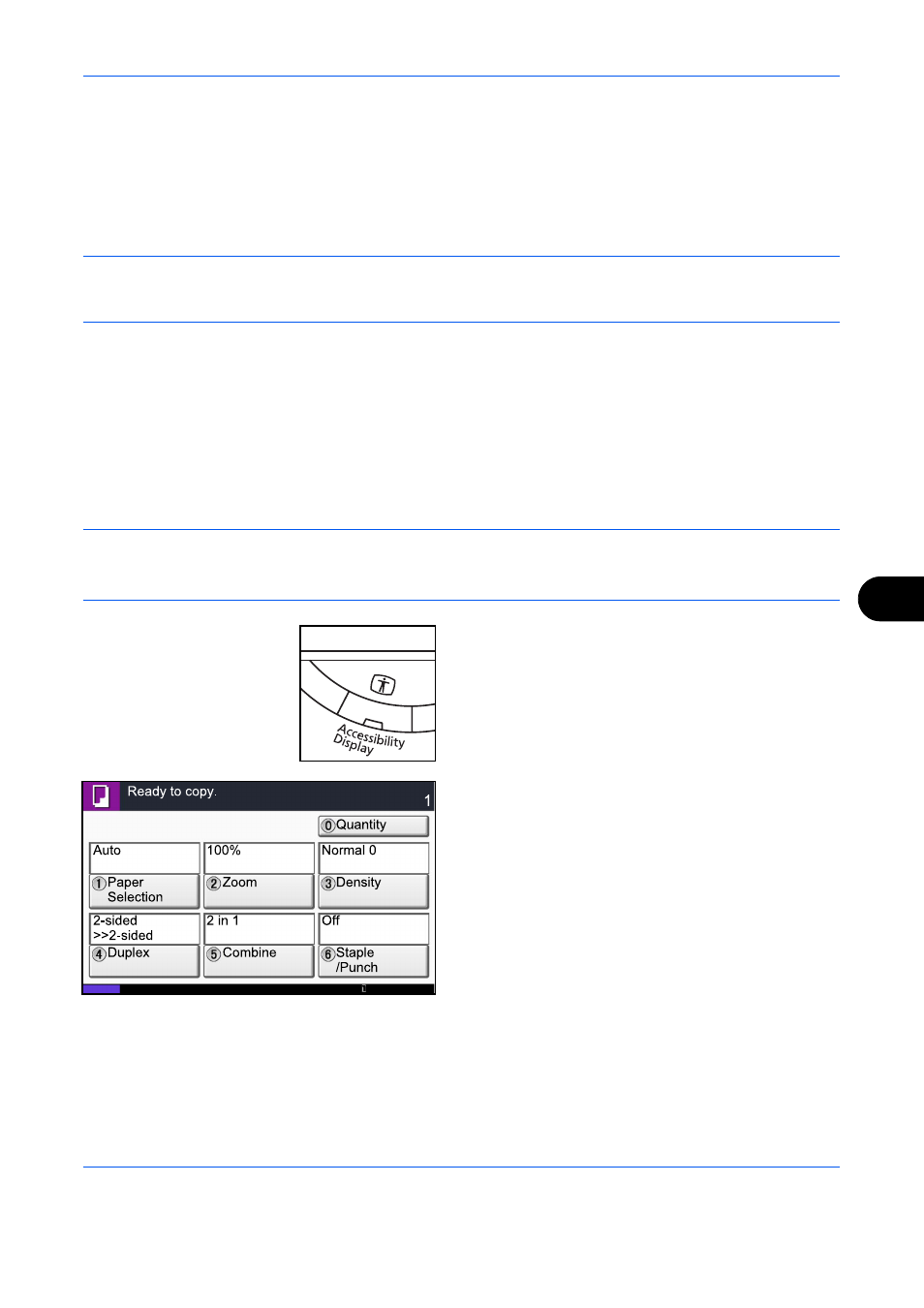
Default Setting (System Menu)
9-113
9
Checking Application Details
Use the procedure below to check the details of an application.
1
Press the System Menu key.
2
Press [System] and then [Next] of Optional Function.
NOTE:
If the user authentication screen appears, enter your login user name and password and then press
[Login]. For this, you need to login with administrator privileges. Refer to Adding a User (Local User List) on
page 10-5 for the default login user name and password.
3
Select the application you want to check the details of and press [Detail].
You can now view detailed information on the selected application.
Accessibility Display (Enlarged Touch Panel Display)
Touch panel characters and key displays can be enlarged. Use the numeric keys to select items and proceed
to the next screen.
NOTE:
Accessibility can be used only with Copying and Sending registered on the Quick Setup screen.
To set functions other than those displayed in the accessibility screens, you must return to the original display.
Press the Accessibility Display key again.
Press the Accessibility Display key when in the Copy
or Send (i.e. the Copy or Send key indicator is On).
Enlarged keys or characters appear on the touch panel.
Operation can also be made by pressing any numeric
key corresponding to the number displayed. (e.g. Press
the 2 key to adjust zoom.)
Follow the instructions on the screen for subsequent
operations.
Status
Copies
10/10/2010 10:10
