Printing documents stored in removable usb memory, Limitations, Printing (print) – TA Triumph-Adler DC 2435 User Manual
Page 278: Printing, Documents stored in removable usb, Memory
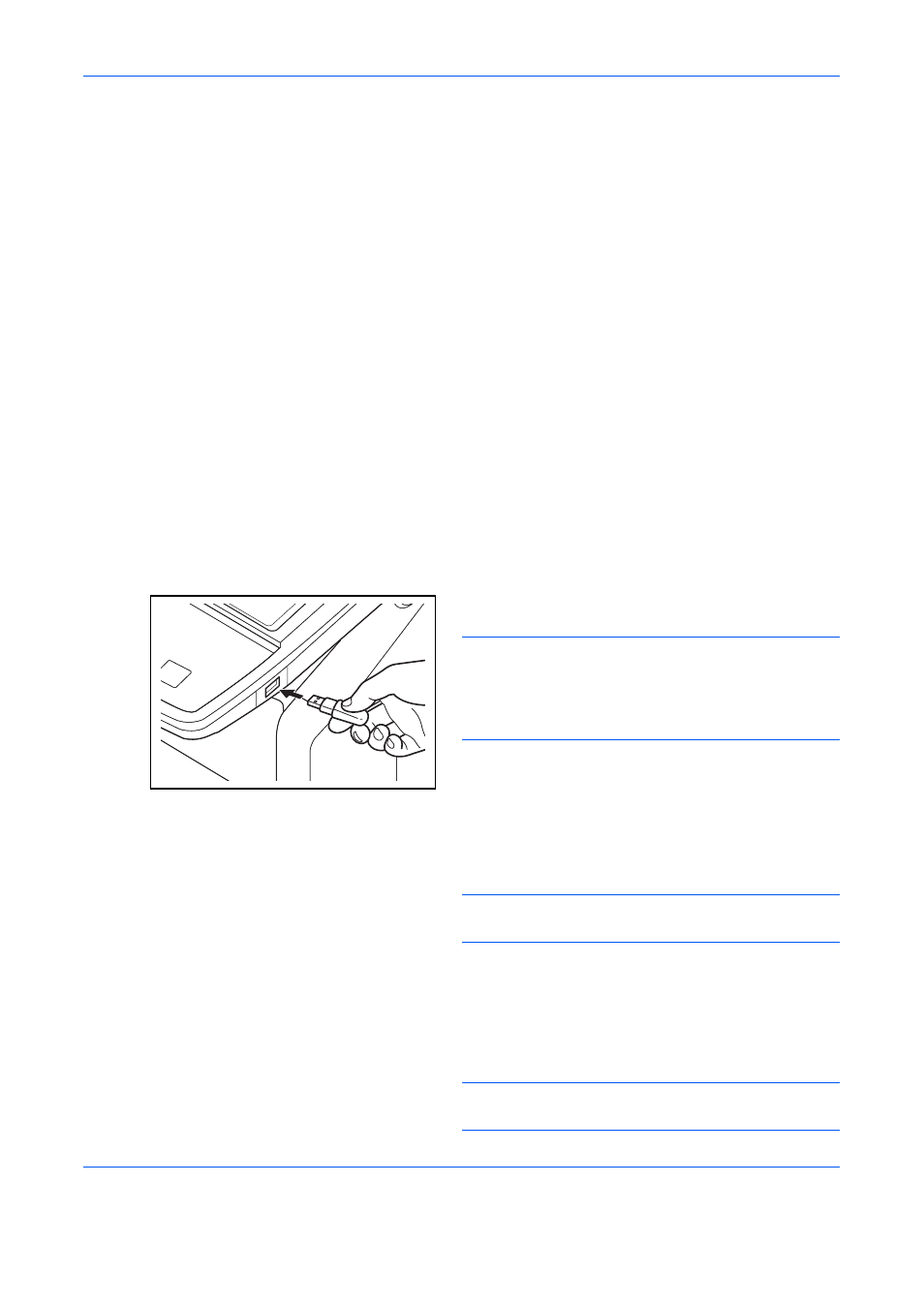
Document Box
7-22
Printing Documents Stored in Removable USB Memory
Plugging USB memory directly into the machine enables you to quickly and easily print the files stored in the
USB memory without having to use a computer.
Limitations
• The following file types can be printed:
• PDF file (Version 1.7 or older)
• TIFF file (TIFF V6/TTN2 format)
• JPEG file
• XPS file
• Encrypted PDF file
• PDF files you wish to print should have an extension (.pdf).
• Files to be printed should be saved no further down than the top 3 folder levels, including the root folder.
• Use USB memory properly formatted by this machine.
• Plug the USB memory directly into the USB Port (A1). We do not guarantee that USB memory printing is
error free if a USB hub is used.
Printing (Print)
Print documents stored in the removable USB memory.
1
Plug the USB memory into the USB Port (A1).
IMPORTANT:
Use USB memory formatted by this
machine. If a USB memory formatted by any other
device is used, The removable memory is not
formatted. may appear. To format a USB memory,
press [Format] and follow the instructions on the screen.
2
When the machine reads the USB memory,
Removable Memory is recognized. Displaying files.
may appear. Press [Yes] to display the removable
memory screen.
NOTE:
If the message does not appear, press the
Document Box key and then [Removable Memory].
3
Select the folder containing the file to be printed
and press [Open].
The machine will display documents in the top 3
folder levels, including the root folder.
NOTE:
1000 documents can be displayed.
To return to a higher level folder, press [Up].
