Wsd scan/dsm scan, Wsd scan/dsm scan -30 – TA Triumph-Adler DC 2435 User Manual
Page 242
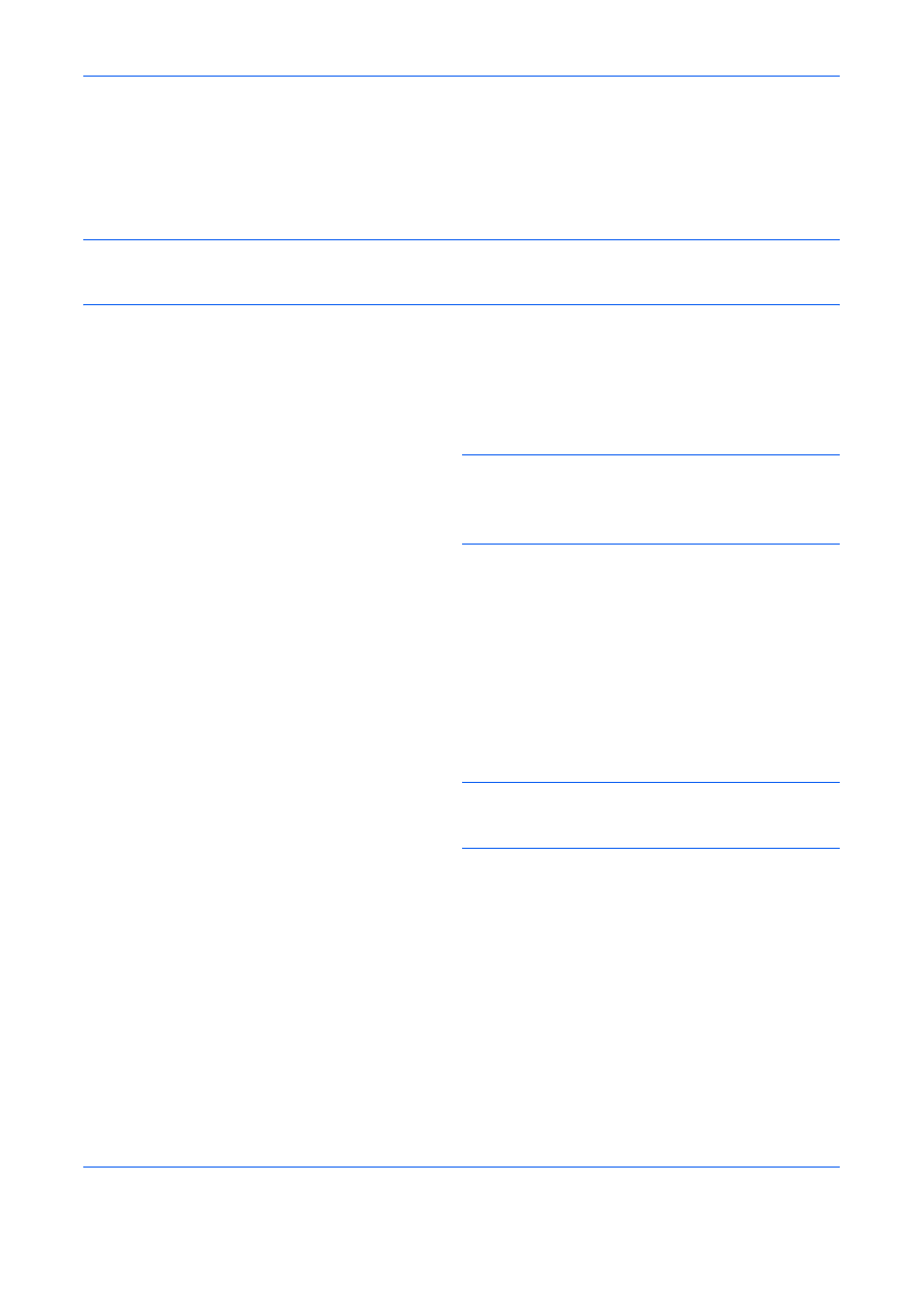
Sending Functions
6-30
WSD Scan/DSM Scan
WSD Scan (Windows 7, Windows Vista and Windows Server 2008)
WSD Scan saves images of originals scanned on this machine as files on a WSD-compatible computer.
NOTE:
To use WSD Scan, confirm that the computer used for WSD scanning and the machine is network-
connected, and WSD Scan (page 9-100) is set to On in the network settings. For information on operating the
computer, refer to the computer’s help or the operation guide of your software.
Installing Driver Software (for Windows 7)
1
Click Start and then Network in the computer.
2
Right-click the machine’s icon (Brand Name:
XXX:XXX) and then click Install.
NOTE:
If the User Account Control window appears,
click Continue.
If the Found New Hardware window appears, click
Cancel.
3
During the installation, double-click the icon shown
on the task bar to display the Driver Software
Installation screen. When Your devices are
ready to use is displayed on the Driver Software
Installation screen, the installation is completed.
Procedure Using this machine
1
Press the Send Key.
Displays the screen for sending.
NOTE:
Depending on the settings, the address book
screen may appear. In this event, press [Cancel] to
display the screen for sending.
2
Place the originals in the document processor or on
the platen.
3
Press [WSD Scan/DSM Scan].
4
Press [From Operation Panel] and press [Next].
