Paper selection, Selecting the cassette, Paper selection -3 – TA Triumph-Adler DC 2435 User Manual
Page 159: Copying functions 4-3, Press [ok, Press the start key to start copying, Press the copy key, Place the originals on the platen
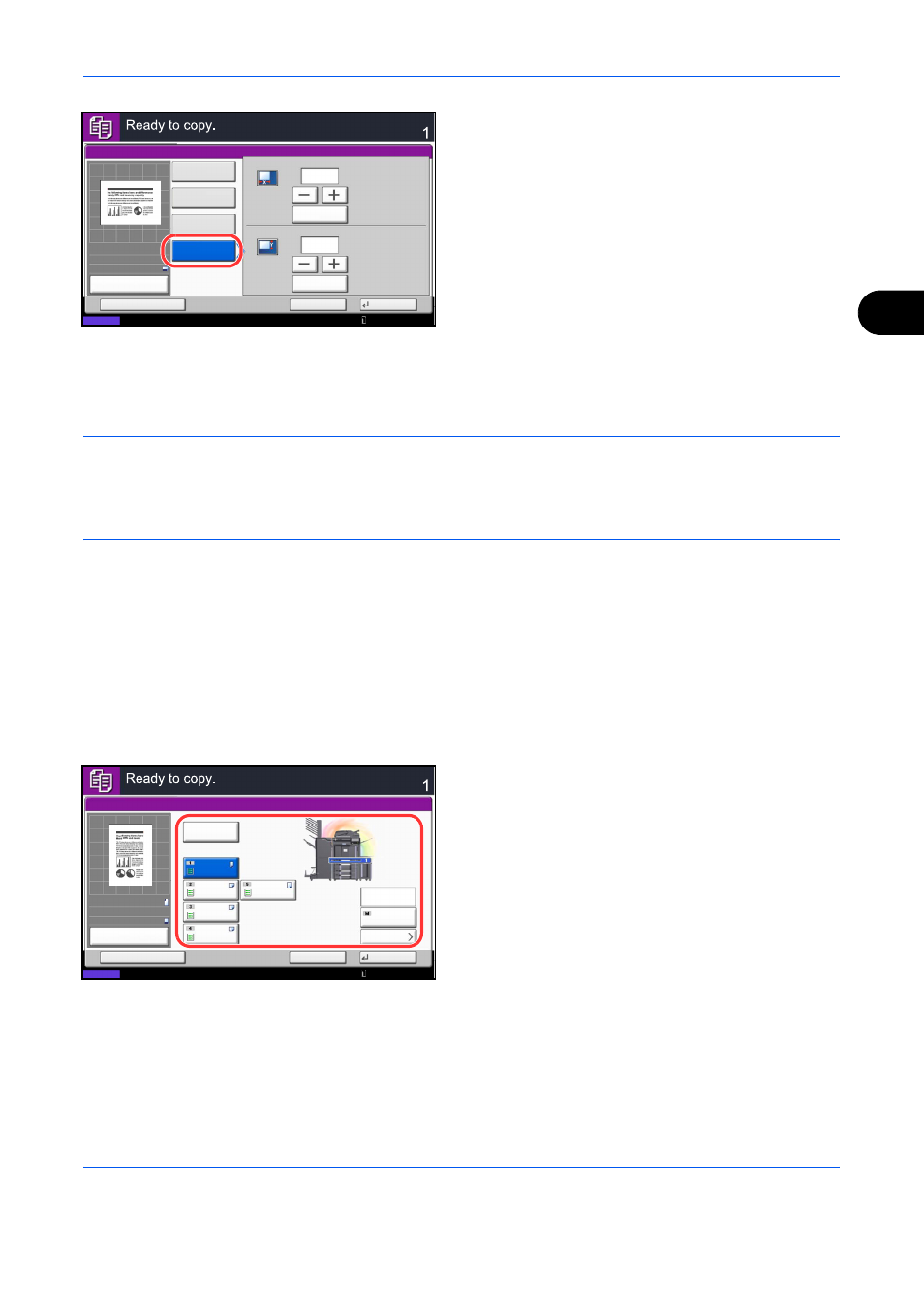
Copying Functions
4-3
4
If [Size Entry] is selected, press [+] or [-] to specify
the horizontal size (X) and the vertical size (Y).
Press [# Keys] to enter the size directly using the
numeric keys.
5
Press [OK].
6
Press the Start key to start copying.
Paper Selection
Select the paper source that contains the required paper size.
NOTE:
Specify in advance the size and type of the paper loaded in the cassette (refer to Original/Paper
Settings on page 9-4).
When printing on paper that is wider than the paper previously used, dirt on the conveying guide may soil the
edges of the paper infrequently. If you find that the paper is soiled, use the provided cleaning cloth to clean the
conveying guide. (refer to Conveying Guide on page 11-18)
Selecting the Cassette
Use the procedure below to select the paper supply cassette.
1
Press the Copy key.
2
Place the originals on the platen.
3
Press [Org./Paper/Finishing] and then [Paper
Selection].
4
Press the key of the paper source corresponding to
the required paper size. The cassette in which the
paper is loaded is selected.
If [Auto] is selected, the paper matching the size of
the original is selected automatically.
5
Press [OK].
6
Press the Start key to start copying.
Original Size
X
Y
(50 - 432)
# Keys
# Keys
mm
mm
297
210
(50 - 297)
Copies
Status
Cancel
OK
Add Shortcut
Standard
Sizes 1
Standard
Sizes 2
Others
Size Entry
10/10/2010 10:10
100%
A4
210x297mm
Preview
Original
Zoom
Paper
:
:
:
Status
Cancel
OK
Paper Selection
Auto
A4
Plain
A4
Plain
A3
Plain
A4
Plain
Plain
A4
Add Shortcut
Copies
Cassette
Paper Set.
MP Tray
MP Tray
10/10/2010 10:10
100%
A4
A4
Preview
Original
Zoom
Paper
:
:
:
