Default screen, Send and forward, E 9-48) – TA Triumph-Adler DC 2435 User Manual
Page 346: Default screen …9-48, Send and forward …9-48
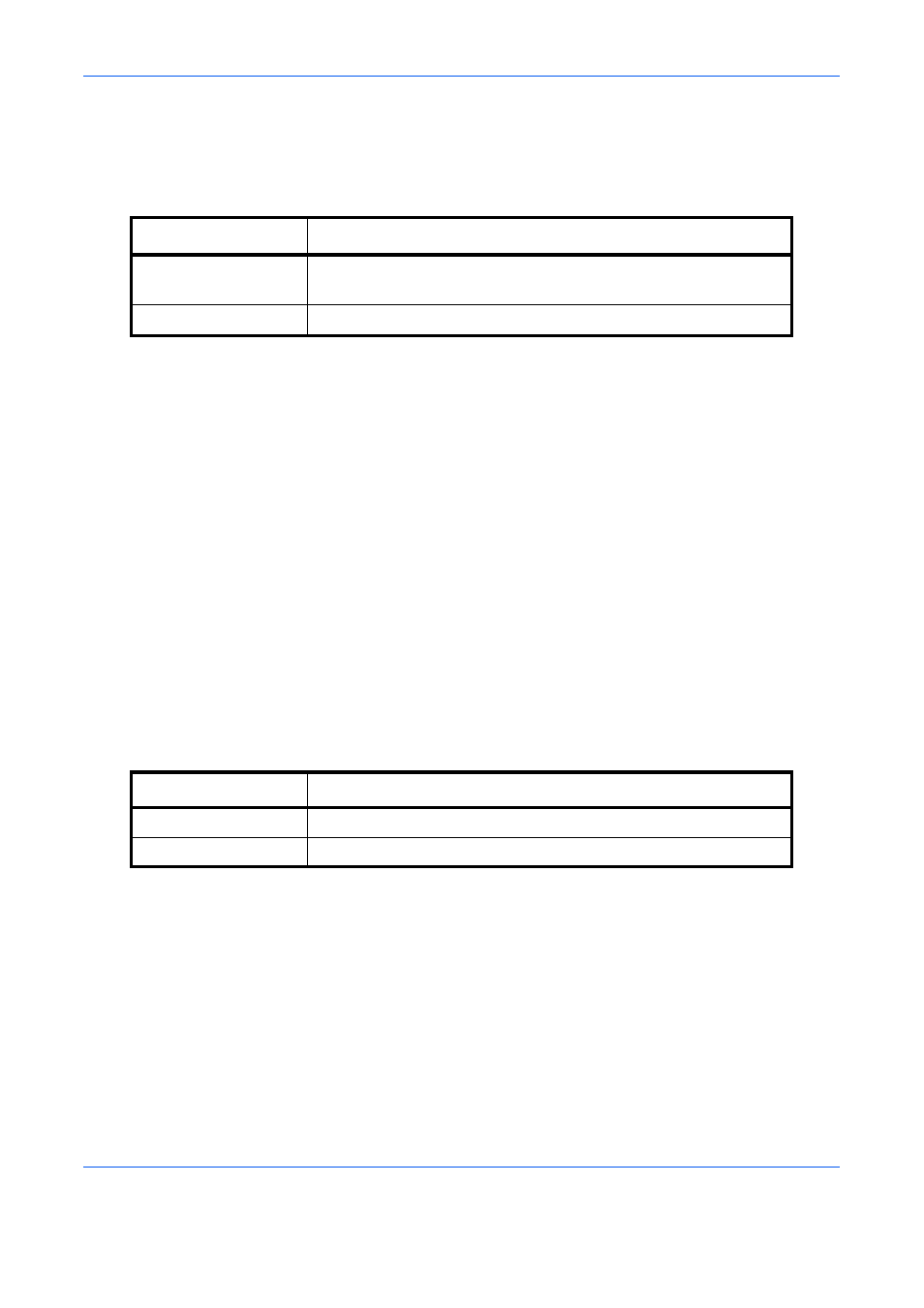
Default Setting (System Menu)
9-48
Default Screen
Use this procedure to set the default screen displayed when you press the Send key.
The table below shows the available settings.
Use the procedure below to set the default send screen.
1
Press the System Menu key.
2
Press [Send] and then [Change] of Default Screen.
3
Press [Destination] or [Address Book].
4
Press [OK].
Send and Forward
You can set whether transmission copies are forwarded to a specified address when documents are sent. The
table below shows the available settings.
Forward
Set whether or not transmission copies are forwarded. The table below shows the available settings.
Use the procedure below to set the settings for Forward.
1
Press the System Menu key.
2
Press [Send] > [Next] of Send and Forward > [Change] of Forward.
3
Select [Off] or [On].
4
Select the type of address to be specified as a forwarding destination and press [OK].
Item
Detail
Destination
Displays the destination screen when the Send key is pressed
(screen for sending).
Address Book
Displays the address book when the Send key is pressed
• Forward
• File Format
• Destination
• File Separation
• Color Setting
• E-mail Subject
• Scan Resolution
• FTP Encrypted TX
Item
Detail
Off
Do not forward transmission copies.
On
Forward transmission copies.
