Adjustment/maintenance, Density adjustment, Adjustment/maintenance -68 – TA Triumph-Adler DC 2435 User Manual
Page 366: E 9-68
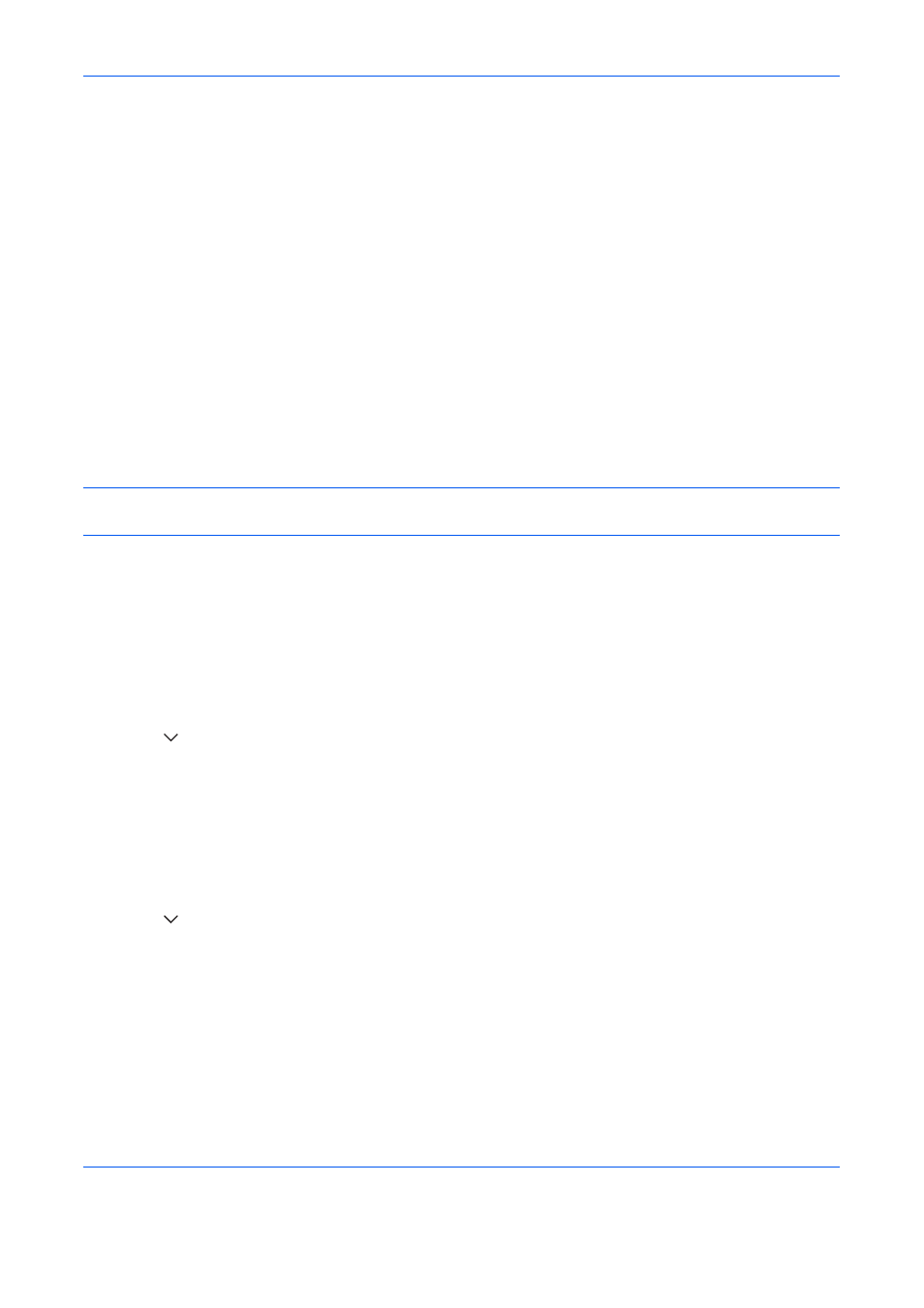
Default Setting (System Menu)
9-68
Adjustment/Maintenance
Adjust printing quality and conduct machine maintenance.
• Density Adjustment …9-68
• Background Density Adj. …9-69
• Correcting Black Lines …9-70
• System Initialization …9-70
• Display Brightness …9-71
• Silent Mode …9-71
• Auto Color Correction...9-71
• Tone Curve Adjustment...9-71
• Drum Refresh1 …9-72
• Drum Refresh2 …9-73
• Developer Refresh...9-73
• Calibration Cycle …9-74
• Calibration …9-74
NOTE:
If user login administration is enabled, you can only change the settings by logging in with
administrator privileges.
Density Adjustment
The density for all copying and the density for all sending and storing in document boxes can be made darker
or lighter.
Use the procedures below to adjust the density.
Copy
1
Press the System Menu key.
2
Press [
], [Adjustment/Maintenance] and then [Next] of Density Adjustment.
3
Press [Next] of Copy.
4
Press [-3] - [+3] (Lighter-Darker) to adjust density.
5
Press [OK].
Send/Box
1
Press the System Menu key.
2
Press [
], [Adjustment/Maintenance] and then [Next] of Density Adjustment.
3
Press [Next] of Send/Box.
4
Press [-3] - [+3] (Lighter-Darker) to adjust density.
5
Press [OK].
