Changing user properties – TA Triumph-Adler DC 2435 User Manual
Page 420
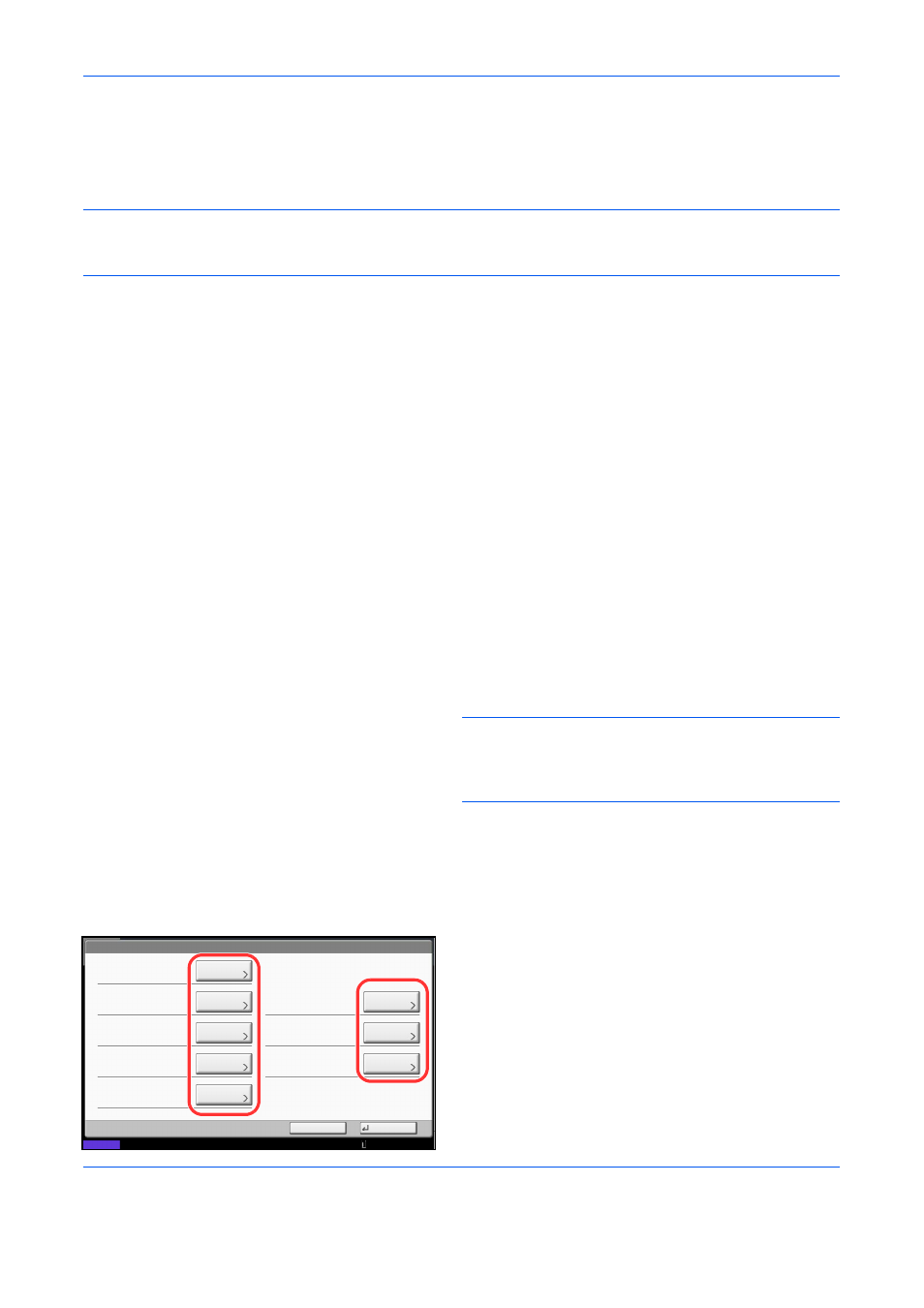
Management
10-8
Changing User Properties
User properties can be changed. Types of user properties that could be changed may be different depending
on user access privilege.
NOTE:
To change the user information of the machine administrator, you must log in with machine
administrator authority. You can only view user information if you log in as a regular user. Refer to Adding a
User (Local User List) on page 10-5 for the default login user name and password.
For a user with administrator rights who logs in
User properties can be changed and users can be deleted. The items, which can be added, are all able to be
changed.
Use the procedure below to change the user properties.
1
Press the System Menu key.
2
Press [User Login/Job Accounting].
3
If the user authentication screen appears, enter
your login user name and password and then press
[Login]. For this, you need to login with
administrator privileges. Refer to Adding a User
(Local User List) on page 10-5 for the default login
user name and password.
4
Press [Next] of User Login Setting and [Add/Edit] of
Local User List.
5
Select the user whose properties you wish to
change.
NOTE:
Select [Name] and [Login Name] from the Sort
pull-down menu to sort the user list.
Press [Search(Name)] or [Search(Login)] to search by
name or login user name.
The procedure differs depending on the details to
be edited.
Changing user information
1
Press [Detail].
2
Refer to steps 6 to 19 of Adding a User (Local
User List) to change a user property.
3
Press [Save].
4
Press [Yes] in the registration confirmation
screen. The user information is changed.
User:
User Name:
Account Name:
Access Level:
Save
E-mail Address:
Login Password:
Login User Name:
Cancel
02
User
**********
0099
Change
Status
Change
Change
Change
Change
Change
Change
ID Card Information:
Empty
01 User
Account
Local Authorization:
Next
10/10/2010 10:10
