Grass Valley DD35 Family v.3.1.5 User Manual
Page 334
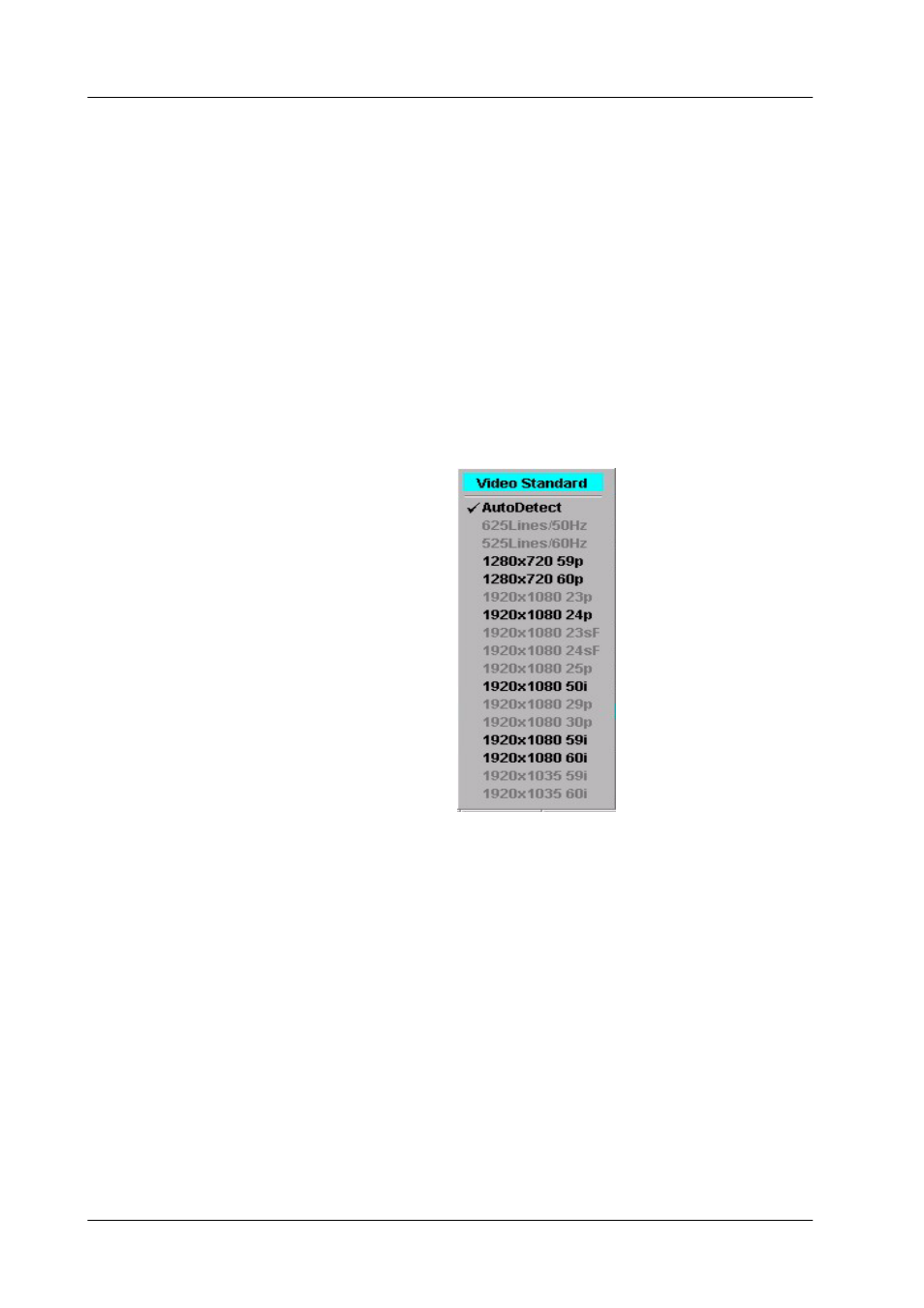
3. Menu Operation
DD35 Production Switcher
3 – 182
Operating Instructions – Rev. 16 / 10.2001
The left line marks the earliest timing of the sources. The bar is displayed green,
if the timing is in the phasing range or yellow, if the timing is outside the phasing
range.
How to adjust the Genlock Phase:
D
Make sure that the switcher is set to the same standard as the external refer-
ence and the sources.
D
Select the external reference input as connected at the Seraph mainframe:
– Analog reference (tri level sync or blackburst
*
) or
– Digital reference (HD or SD
*
serial composed reference video),
recommended
*
in preparation
D
The video standard of the switcher can be modified by selecting the parameter
Video Standard in the Install E-Box menu. Then push Modify to open an
overlay with the selection modes Auto Detect (default),
D
Confirm the selected mode with OK.
D
Select a video source on Aux1. To adjust the genlock phase select Genlock
Phase. Pressing Modify opens an overlay and delegates the digipots to adjust
the phase.
At first make a coarse adjustment that the display shows Vert: 0 Lines (For a
quick adjustment the bar in the overlay can be dragged with the mouse.)
If Vert: 0 Lines the display shows the horizontal offset. This phasing range is
also displayed in the horizontal bar. For a correct adjustment the bar should be
green.
D
Select all inputs on Aux1 and correct the timing if necessary.
D
Finally all inputs should be in the green area
Note:
The sources on Aux1 (Timing index card) can also be selected by
clicking with the mouse on Aux1 and selecting a source from the
overlay. Adjusting the genlock phase may cause disturbances on
the monitor especially during coarse adjustment.
