Grass Valley DD35 Family v.3.1.5 User Manual
Page 220
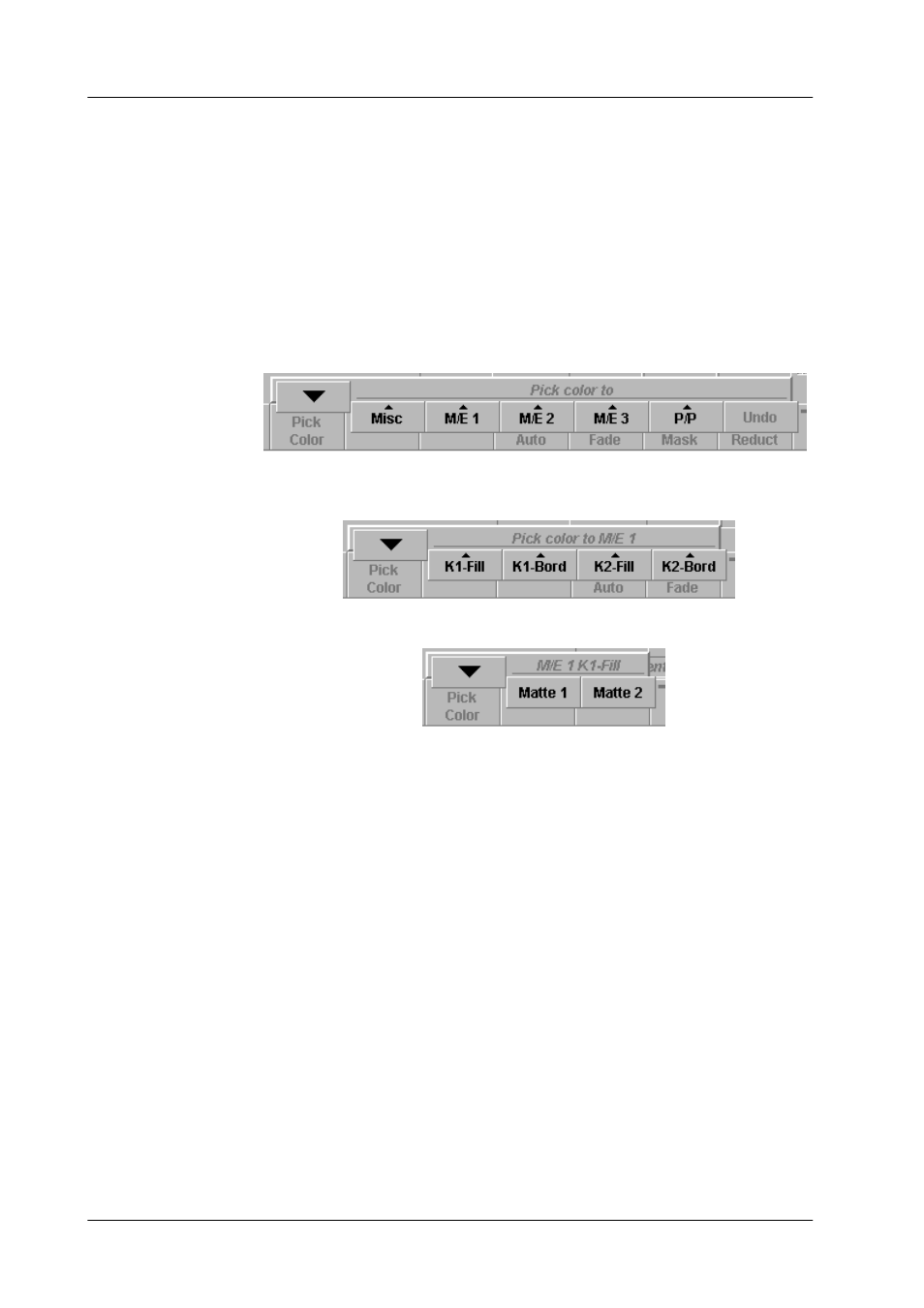
3. Menu Operation
DD35 Production Switcher
3 – 68
Operating Instructions – Rev. 16 / 10.2001
For details refer to section Introduction.
Pick Color permits the operator to select a particular color by using the trackball to
position the cursor over the color to be captured.
How to use Pick Color:
Select the source on a unused key bus (ChromaKey must be available for this key
channel). Select ChromaKey. Push the button Pick Color in the Chroma Key
menu. On the preview monitor the source with a cursor is displayed. Position the
cursor to the desired color. Select the desired destination:
Misc:
Col1, Col2, Col3, MPR1, MPR2
M/Ex:
Key1Fill, Key1Bord, Key2Fill, Key2Bord, (Wipe1Bord, Wipe2Bord)
Select the matte generator:
When the matte is selected the copy procedure is done.
Pressing the Cursor button starts an automatic, cursor-assisted key adjustment.
When you press the button, a cursor appears on the preview monitor. Move the cur-
sor to a spot of the key color using the trackball.
Then press the Auto button to start the adjustment. Only those colors within the
cursor will be evaluated. The color with the highest intensity is detected as a key
color.
Note:
When the Keyer is on, the output signal will be affected during the au-
tomatic adjustment.
Mouse handling:
– move mouse: chroma key cursor is moved
– move mouse with left button is pressed: only the mouse cursor is
moved, not the chroma key cursor
– press right mouse button: starts auto-key-adjustment
Menu Lock
Pick Color
Cursor
