Echelon NodeBuilder FX User Manual
Page 75
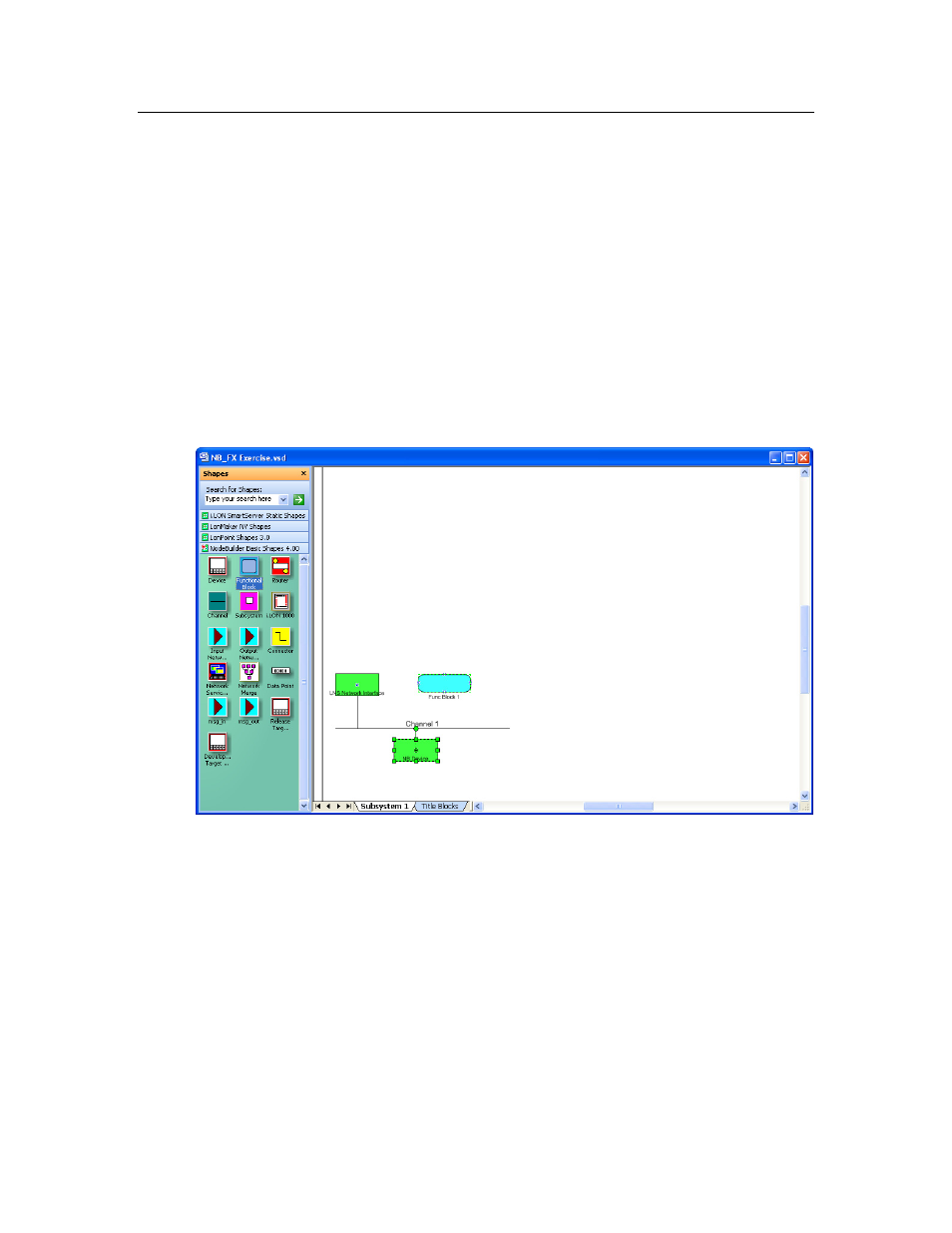
NodeBuilder FX User's Guide
61
Step 8: Connecting and Testing the Device in a Network
Once you determine that your device is functioning as desired, you can test it as part of a network.
You can use the LonMaker tool to connect your development devices to other devices and verify their
operation within a network. This entails creating functional blocks, connecting the network variables
within the functional blocks, and verifying that the network variable values are updated appropriately
when you use the I/O devices on the FT 5000 EVB or Gizmo 4 I/O Board.
An output network variable of a device may be connected to compatible input network variables of the
same device. These are called turnaround connections. For this exercise, you will create a turnaround
connection so that a switch on your development board controls an LED. The procedure is the same
for creating connections between different devices.
To create Functional Block shapes with Network Variable shapes for each of your functional blocks,
and then connect the network variables, follow these steps:
1. Click the Echelon LonMaker/Visio button in the Taskbar to switch to the LonMaker tool.
2. Drag a Functional Block shape from the NodeBuilder Basic Shapes 4.00 stencil on the left of
the LonMaker window to the drawing.
3. The Functional Block wizard opens. You will use this wizard to associate the new functional
block shape with the NB Device device and the Switch functional block.
4. In the Functional Block wizard, do the following:
a. In the Name property under Device, select NB Device if it is not already selected.
b. In the Name property under Functional Block, select Switch.
c. In the New FB Name: property, enter Left Switch.
d. Select the Create All Network Variable Shapes check box.
