Manually copying nodebuilder project files, Copying nodebuilder device templates – Echelon NodeBuilder FX User Manual
Page 106
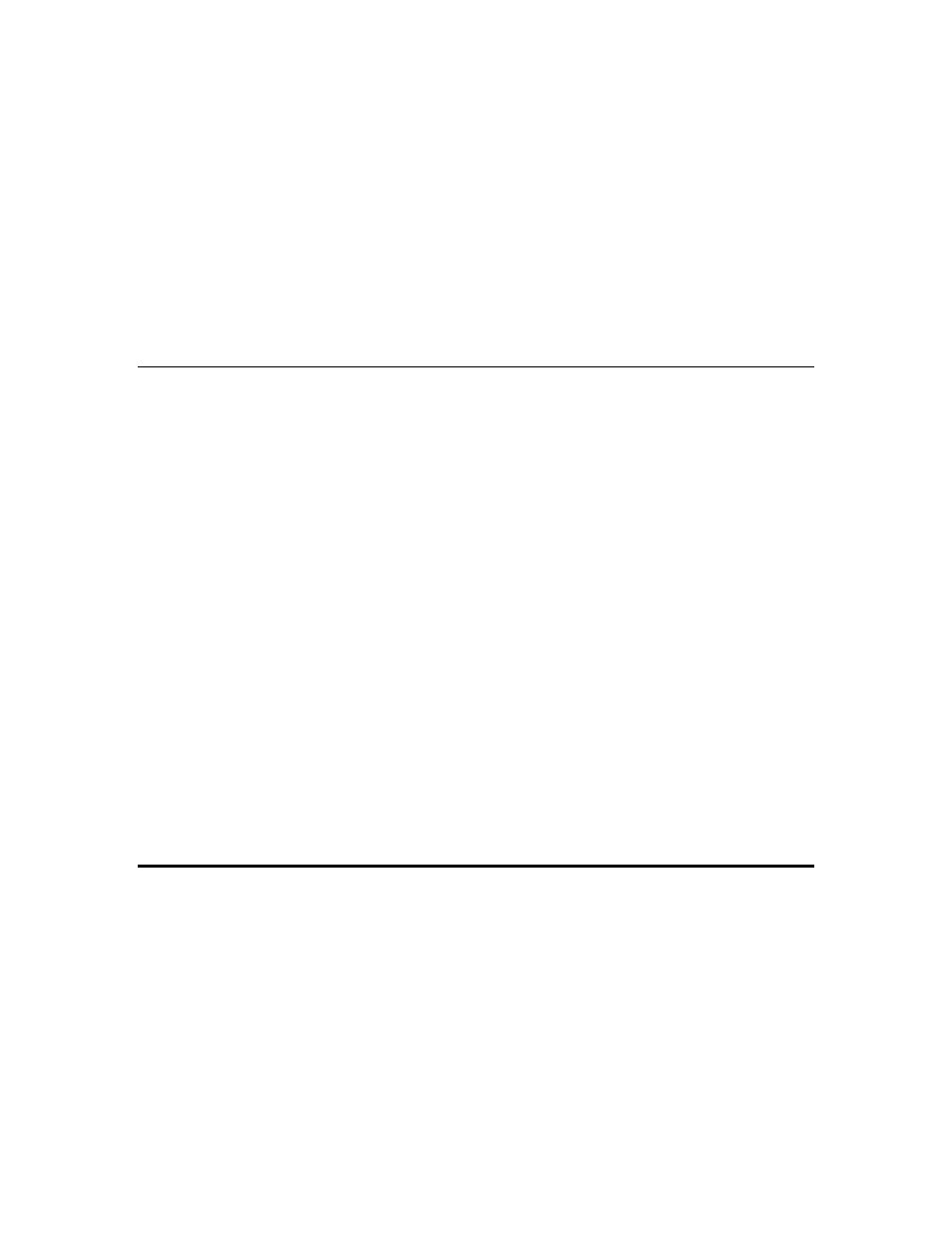
92
Creating and Using Device Templates
12. A message appears informing you that the network restore operation has been completed, and
prompting you to select whether to open the LonMaker network in order to recommission devices
that have changed since the network was backed up.
• Click Yes if you made any changes to the network since it was backed up. This prevents the
network from behaving unpredictably if the LonMaker network design is not in sync with the
physical devices. Proceed to recommission and resynchronize the network.
• Click No only if changes have not been made to the configuration of the existing physical
devices on the network since it was backed up. This happens if the LonMaker tool was
OffNet the entire time, or if you added new devices and functional blocks but did not modify
any existing devices or functional blocks. The LonMaker drawing will not be opened.
See the LonMaker User’s Guide for more information on backing up and restoring a L
ON
W
ORKS
Network Design.
Manually Copying NodeBuilder Project Files
You can manually the entire NodeBuilder project. To do this, follow these steps:
1. Ensure that the source and target computers have the same versions of the NodeBuilder tool and
the LonMaker tool.
2. On the source computer, copy the entire NodeBuilder Project folder to a USB drive, another
removable media, or a shared network drive with read/write permissions. By default, the
NodeBuilder Project folder is stored in the C:\Lm\Source directory and has the same name as the
NodeBuilder project. The NodeBuilder Project folder contains subdirectories for each device
template in the NodeBuilder project.
3. On the source computer, copy any user-defined hardware templates and custom libraries to the
USB drive, another removable media, or a shared network drive with read/write permissions. By
default, user-defined hardware templates are stored in the
C:\LonWorks\NodeBuilder\Templates\Hardware\User directory.
4. Copy the NodeBuilder Project backup to the C:\Lm\Source directory on the target computer.
5. Copy the user-defined hardware template backup to the
C:\LonWorks\NodeBuilder\Templates\Hardware\User directory on the target computer. You need
to create a User folder in the Hardware directory if one does not already exist.
6. Copy the library backup to the same folder as they were located on the source computer. If this is
not possible, you can re-add them to the project as described in Inserting a Library into a
NodeBuilder Device Template.
7. Start the NodeBuilder tool as described in Opening a NodeBuilder Project earlier in this chapter
and browse to and open the NodeBuilder Project file (.NbPrj extension).
Copying NodeBuilder Device Templates
You can copy NodeBuilder device templates to another computer. To do this, follow these steps:
1. Ensure that the source and target computers have the same versions of the NodeBuilder tool.
2. If the NodeBuilder project that will contain the device templates has not been created on the target
computer, create it as described in Creating a NodeBuilder Project earlier in this chapter
3. On the source computer, copy the device template folders to a USB drive, another removable
media, or a shared network drive with read/write permissions. By default, the device templates
within a given project are stored in individual folders in the C:\Lm\Source\<NodeBuilder Project>
directory that have names corresponding to their respective NodeBuilder device templates.
