Building an application image, Building an application image in ch, See building an application image – Echelon NodeBuilder FX User Manual
Page 212: Ly. see building an application image
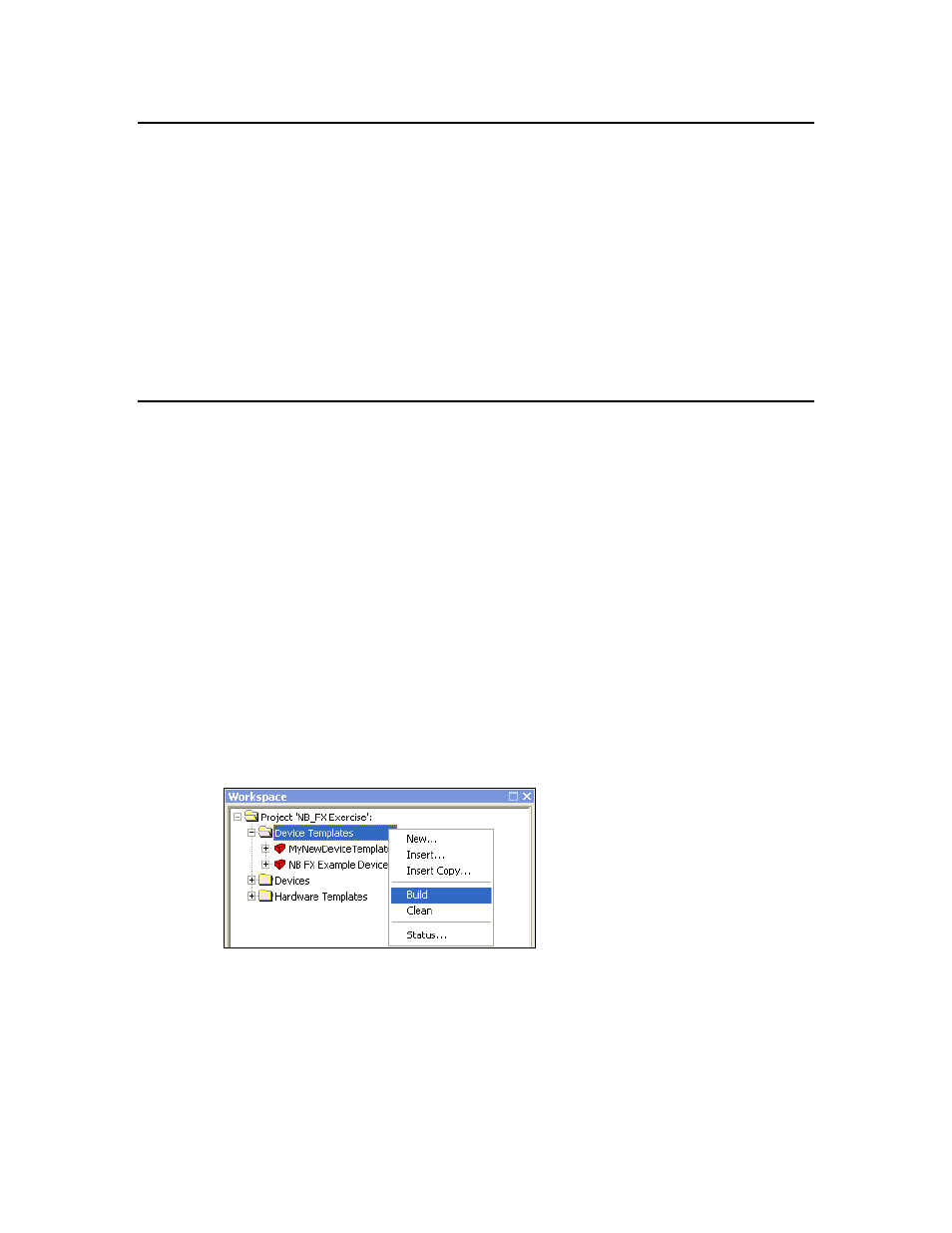
198
Building and Downloading Device Applications
Introduction to Building and Downloading Applications
You can build an application image for one or more development or release targets in a NodeBuilder
project. After you build the application image, you can download it to a development platform such as
an FT 5000 EVB or an LTM-10A Platform, a custom device that you have manufactured, or a
third-party device. You can add target devices to your NodeBuilder project using the LonMaker tool
or the NodeBuilder Project Manager, and then manage them and edit their settings.
The following sections describe how to do the following:
1. Build an application image with the NodeBuilder tool.
2. Download the application image to a target with the NodeBuilder tool.
3. Add target devices to a NodeBuilder project using the LonMaker tool and the NodeBuilder tool,
manage target devices, and edit target device settings.
Building an Application Image
You can build an application image for one or more development or release targets in a NodeBuilder
project. When you build an application image, the NodeBuilder tool compiles the source code
specified by the device template, links the compiled code with the standard libraries and any
user-specified libraries in the device template, creates downloadable application image files, creates a
ROM image, and creates device interface files that are required by the LonMaker tool and other
network tools.
To build an application image for one or more targets, follow these steps:
1. Close the LonMaker Browser if it is open.
2. Open the project in the NodeBuilder Project Manager. For more information on how to do this,
see Opening a NodeBuilder Project in Chapter 4.
3. Build the application image for all the targets in the project, all the targets in a device template, or
one or more targets in the project.
• To build all the targets in the current NodeBuilder project, click Project and then click Build
All, or right-click the Device Templates folder in the Project pane and click Build on the
shortcut menu. This builds all non-excluded targets in the project. For more information on
excluding targets, see Excluding Targets from a Build later in this chapter.
You can clean all targets automatically before building them. To do this, click Project and
then click Build All Unconditionally. For more information on cleaning targets, see
Cleaning Build Output Files later in this chapter.
• To build all the targets in a device template, right-click a device template in the Project pane
and click Build on the shortcut menu.
