Installing the nodebuilder fx development tool – Echelon NodeBuilder FX User Manual
Page 34
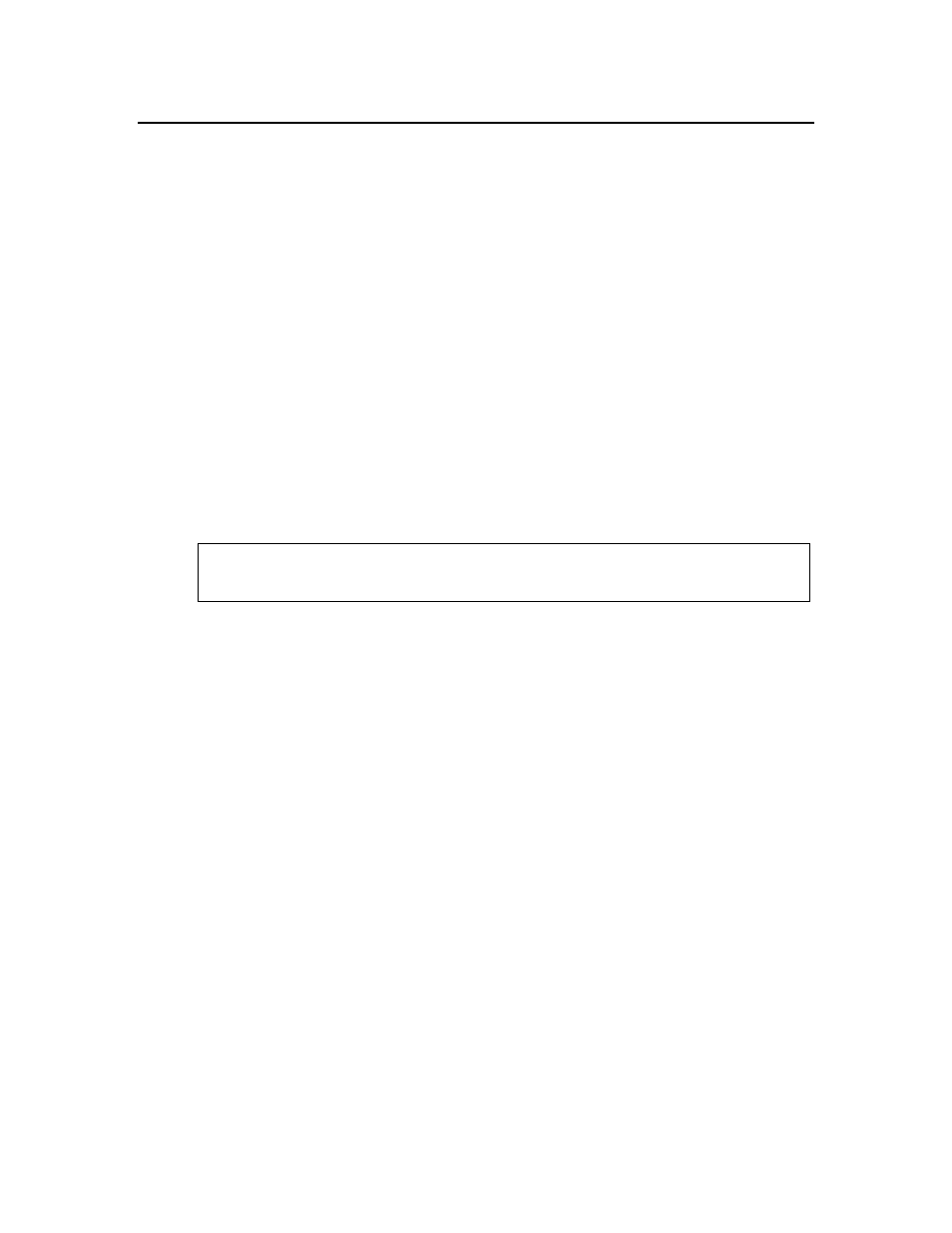
20
Installing the NodeBuilder Development Kit
Installing the NodeBuilder FX Development Tool
To install your NodeBuilder FX Development Tool, follow these steps:
1. Verify that you have a manufacturer ID. A manufacturer ID is required for many NodeBuilder
tool functions.
Standard manufacturer IDs are assigned to manufacturers when they join L
ON
M
ARK
International,
and are also published by L
ON
M
ARK
International so that the device manufacturer of a L
ON
M
ARK
certified device is easily identified. If your company is a L
ON
M
ARK
member, but you do not
know your manufacturer ID, you can go
find your ID in the list of
manufacturer IDs. The most current list at the time of release of the NodeBuilder tool is also
included with the NodeBuilder software.
If you do not have a manufacturer ID, you can instantly get a temporary manufacturer ID by filling
out a simple form at
.
2. If you have Mini EVK 1.0 installed on your computer, remove it before installing the NodeBuilder
FX software.
3. Register your NodeBuilder FX tool. This entitles you to a free replacement CD or serial number if
you lose either one in the future. To register your NodeBuilder FX tool, go to
lect the NodeBuilder product, enter the serial number from the back
of your NodeBuilder FX Tool CD case, enter the other information requested by the form, and
then click Register Now.
*** SPECIAL OFFER *** Echelon will send you free printed versions of the Neuron C
Programmer’s Guide and the Neuron C Reference Guide if you register your software within
30 days of purchase.
4. Insert the LonMaker Integration Tool CD into your computer, install the LonMaker software,
and then activate the LonMaker tool as described in Chapter 2 of the LonMaker User’s Guide.
The LonMaker tool must be installed on your computer in order to install the NodeBuilder
software.
Installing the LonMaker tool automatically installs the drivers for the U10/U20 USB network
interface (included with the NodeBuilder FX Development Tool); PCC-10 PC Card Network
Interface; PCLTA-20 and 21 Cards; the i.LON SmartServer, i.LON 100 Internet Server, and
i.LON 10 Ethernet Adapter remote network interfaces; and the i.LON 600 L
ON
W
ORKS
-IP Server.
If you are using an SLTA-10 Serial LonTalk Adapter as the network interface, select the check
box for installing the SLTA-10 driver in the LonMaker installer as described in the LonMaker
User’s Guide.
5. Insert the LonScanner Protocol Analyzer CD into your computer, install the LonScanner
software, and then activate the LonScanner software as described in the LonScanner Protocol
Analyzer User’s Guide.
Note: You must install the LonScanner software before installing the NodeBuilder FX software;
otherwise, the NodeBuilder FX tool may fail.
6. Insert the NodeBuilder FX Development Tool CD into your computer and install the
NodeBuilder software as described in the next section, Installing the NodeBuilder Software. You
must install Microsoft .NET Framework 3.5 SP1, the NodeBuilder FX tool, and LNS
Server/Turbo Edition SP5, in that order, to run the NodeBuilder tool. Optionally, you can install
Adobe Reader 9.1, and you can install the provided FTDI USB driver if you plan on using the
USB port on the NodeBuilder FX/FT hardware (FT 5000 EVB) for debugging.
Note: The NodeBuilder software automatically installs the following programs on your computer:
NodeBuilder Resource Editor 4.0, L
ON
M
ARK
Resource Files 13.00, LNS Plug-in Framework 1.10,
and ISI Developer’s Kit 3.02.
