Editing hardware templates, Setting hardware properties – Echelon NodeBuilder FX User Manual
Page 138
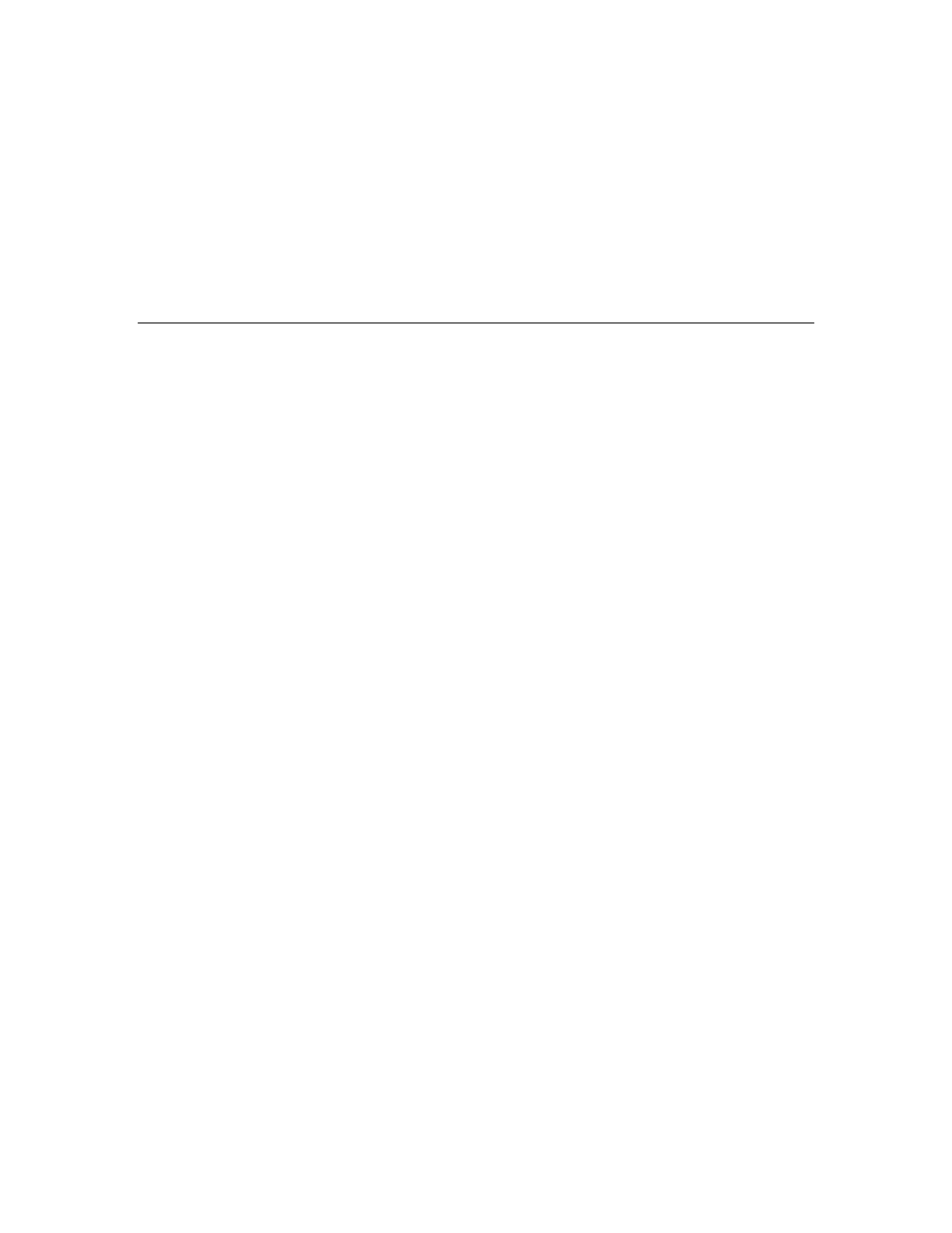
124
Creating and Using Device Templates
• Do not modify hardware templates in the Standard Templates folder because any changes that
you make will be overwritten by future NodeBuilder updates. To modify a standard template, first
insert a copy in the User Templates folder, and then edit the resulting custom template. Future
upgrades of the NodeBuilder tool will not modify any user templates.
• You can remove project-specific hardware templates in the Hardware Templates folder. To do
this, right-click the template and then click Remove on the shortcut menu. Note that removing a
hardware template only removes the hardware template from the project; it does not delete the
hardware template file.
• You cannot remove hardware templates in the Standard Templates and User Templates folders
because they may be used by other NodeBuilder projects.
Editing Hardware Templates
When you create a new hardware template or create a copy of an existing one, you can configure the
hardware, memory, and description properties of the new hardware template. You can also edit these
properties for an existing hardware template or for a hardware template being used in an existing
device template. The following sections describe how to set these properties.
Note: If you are editing a hardware template that is associated with a development or release target,
the changes you make are also saved to the original hardware template in the Hardware Templates
folder.
Setting Hardware Properties
You can set hardware properties for a hardware template on the Hardware tab of the NodeBuilder
Hardware Template Properties dialog. If you open an existing template or create a new hardware
template using Insert Copy, this tab will show the properties of the selected hardware template. If you
create a new hardware template, it will contain the default values shown in the following image:
