Echelon NodeBuilder FX User Manual
Page 235
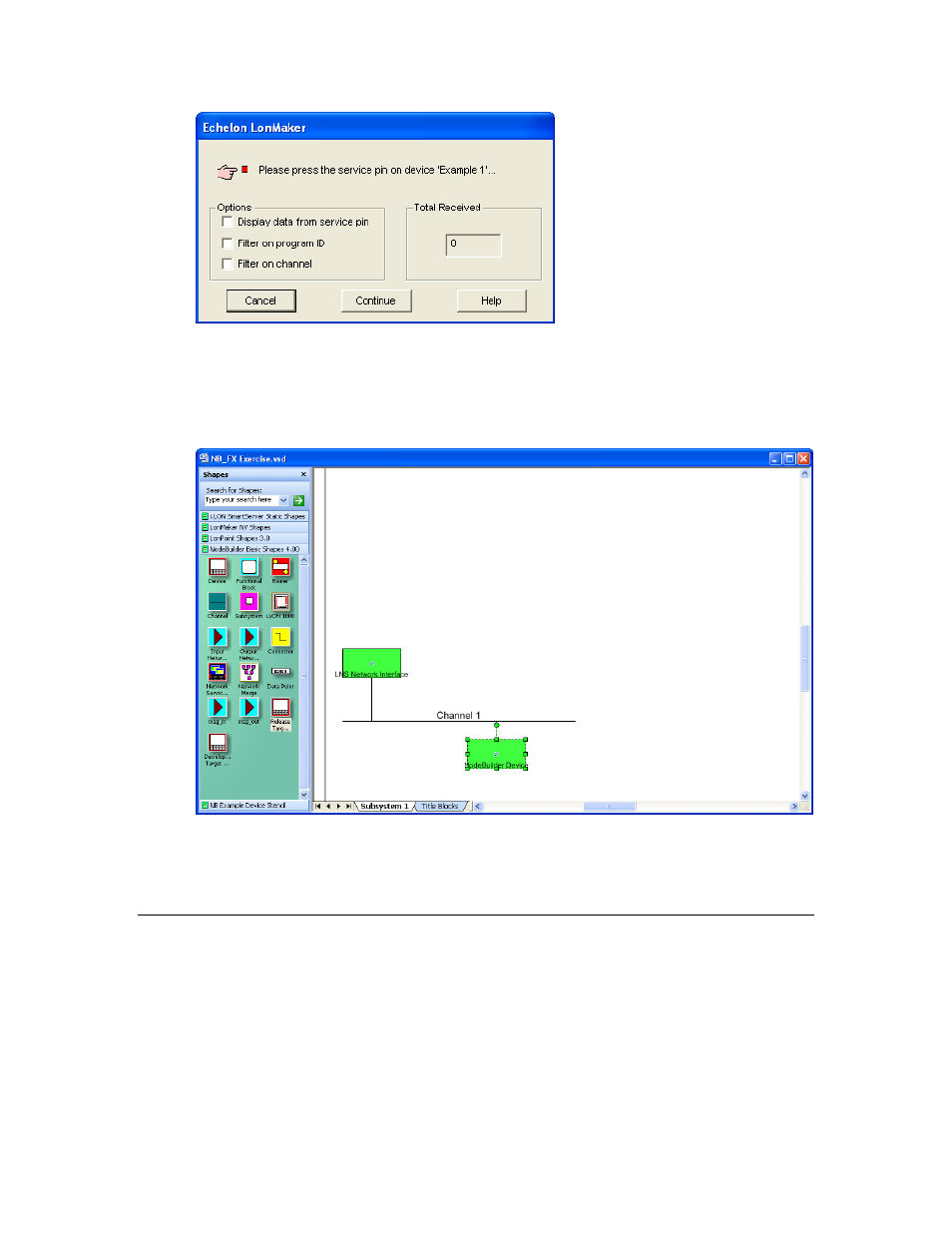
NodeBuilder FX User's Guide
221
13. Press the service pin on the development platform you to be loaded and commissioned. The
LonMaker tool loads the application image for your device application to the device and makes it
operational. When the LonMaker tool is done commissioning, it will return to the LonMaker
drawing. The device shape will be will be solid green indicating that the device has been
commissioned and is online. The device application will not do anything until you test the device
or connect it to other devices.
14. Test your device’s interface using the LonMaker tool. See Chapter 9, Testing a NodeBuilder
Device Using the LonMaker Tool, for more information.
15. Debug your device application Debugging a Neuron C Application. See Chapter 10, Debugging a
Neuron C Application, for more information.
Adding a Target Device with the NodeBuilder Project Manager
You can use the NodeBuilder Project Manager to add the devices in any open LonMaker network to
your current NodeBuilder project. To do this, follow these steps:
1. Right-click the Devices folder in the Project pane and click Insert on the shortcut menu.
