Viewing and editing device templates – Echelon NodeBuilder FX User Manual
Page 120
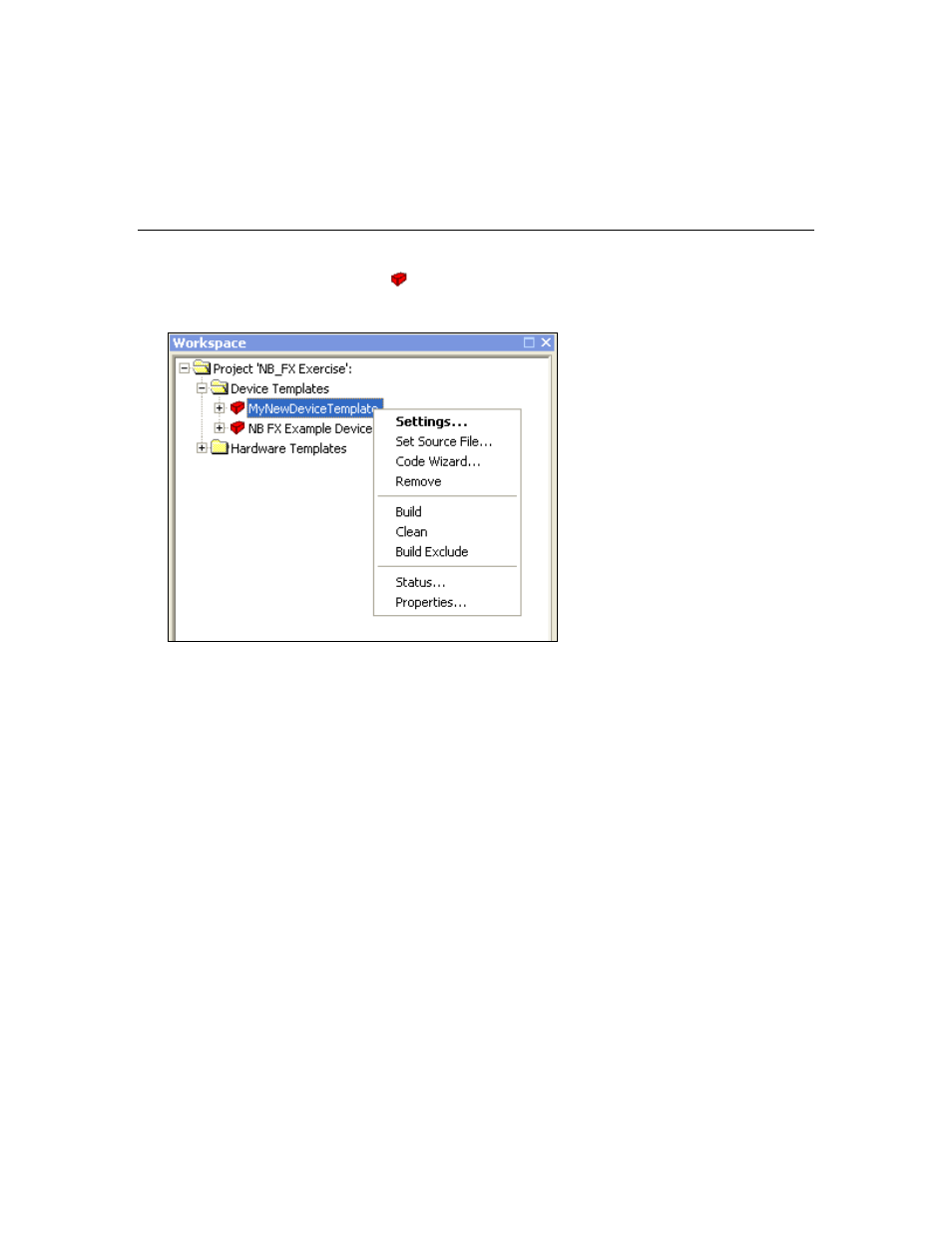
Creating and Using Device Templates
Output Files in Chapter 8 for more information on removing the files
and folders produced by a build.
Status
Displays the build status for all device templates. See Viewing Build
Status in Chapter 8 for more information on viewing the build status of
NodeBuilder device templates and targets.
Viewing and Editing Device Templates
After you create a device template (
), you can view and edit its properties. To do this, right-click
the device template under the Device Templates folder in the Project pane to open a shortcut menu
with the following options:
Settings
Opens the NodeBuilder Device Template Properties dialog. This
dialog allows you to change the properties you set for the selected
device template in the New Device Template Wizard.
Set Source File
Sets the main source file (.nc extension) for this device template. By
default the main source file is <Device Template Name>.nc.
Code Wizard
Starts the NodeBuilder Code Wizard for this device template. See
Chapter 6, Defining Device Interfaces and Creating their Neuron C
Application Framework, for more information about using the
NodeBuilder Code Wizard.
Remove
Removes this device template from the currently open NodeBuilder
project. Note that this does not permanently delete the device template
file or source files.
Build
Build the application image specified by this device template for all
qualifying targets. See Setting Build Options in Chapter 8 for more
information about setting build properties that control the build process.
Clean
Deletes all output files created when building this device template for
all qualifying targets. See Cleaning Build Output Files in Chapter 8 for
more information on removing the files and folders produced by a build.
Build Exclude
Determines if this device template will be included or excluded when
you click the Build command for the Device Templates folder. When
this option is enabled, the device template will be excluded from a
device templates build, the device template name is dimmed, and a
checkmark will appear next to the Build Exclude option on the shortcut
