Echelon NodeBuilder FX User Manual
Page 206
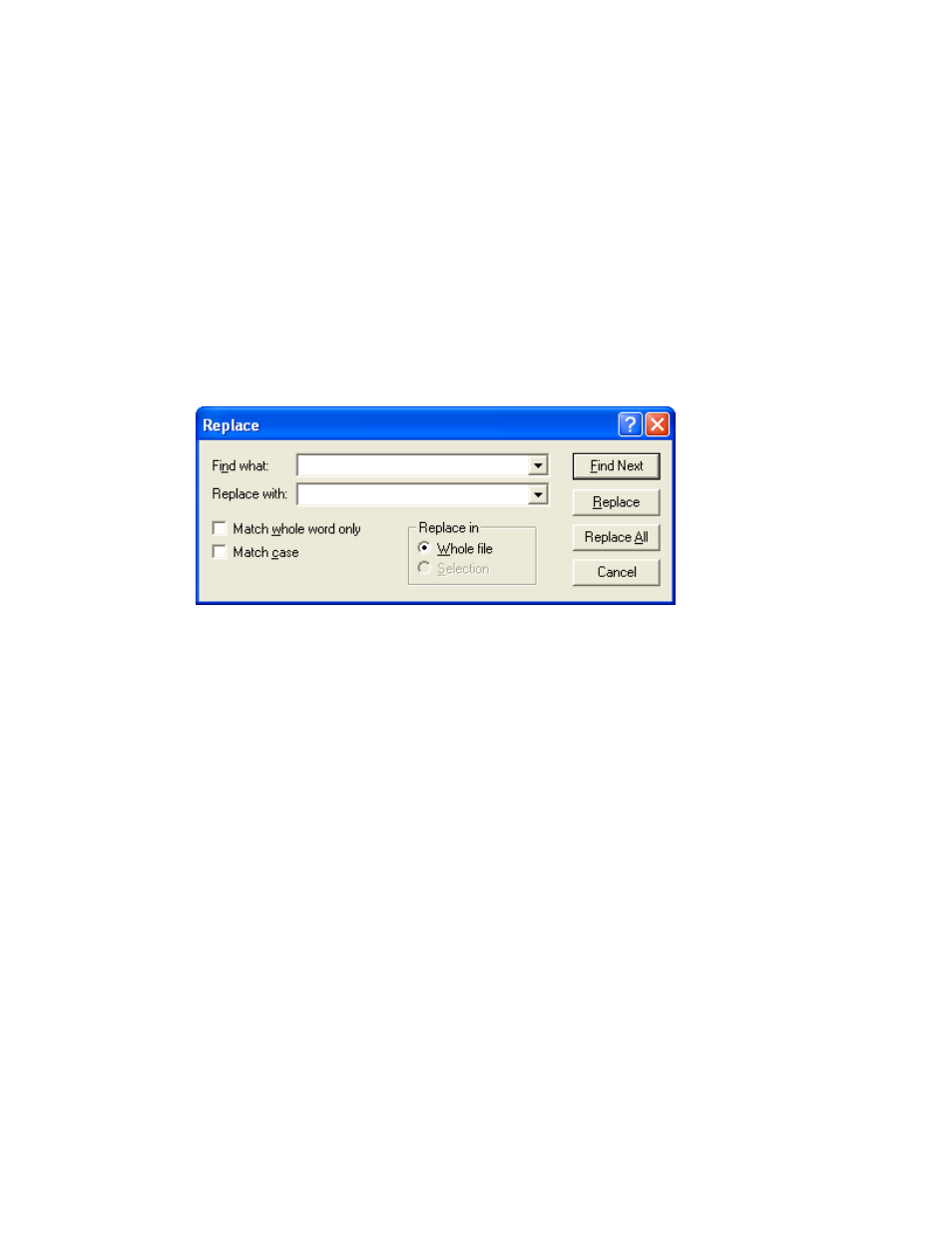
192
Developing Device Applications
3. Enter the text string to search for in Find what.
4. Set Match Whole Word Only to find only whole words that match the string. Set Match case to
make the search case sensitive.
5. Click Find Next to find the next occurrence of the string, starting from the current cursor position
and moving down. Click Mark All to have every line in the file containing the string bookmarked
(for more information, see Using Bookmarks later in this chapter,).
Replacing Text
You can search for a string and automatically replace it with another string. To search and replace,
follow these steps:
1. Open the file that you want to search in the NodeBuilder Project Manager. Click anywhere in the
file.
2. Click Edit and then click Replace (or press CTRL+H). The Replace dialog opens.
3. Enter the text string to search for in Find what.
4. Enter and the text string that you want to replace it with in Replace with.
5. Set Match Whole Word Only to find only whole words that match the string. Set Match case to
make the search case sensitive.
6. If you selected text prior to opening this dialog, set Selection to search only the selected text for
the string. Set Whole file to search and replace in the entire file.
7. Click Find Next to find the first instance of the string. It will be selected and this dialog will
remain open.
8. Click Replace to replace the selected string with the string in Replace with. Click Replace All to
automatically replace all the selected strings without confirmation.
Searching Multiple Files for a String
You can search for a string in multiple source files at once. You can use this capability to find all calls
of a certain function or uses of a certain variable in an entire project. To search for a string in one or
more files, follow these steps:
1. Click Edit and then click Find in Files (or press CTRL+SHIFT+F). The Find in Files dialog
opens.
