Managing and editing device templates, Managing device templates – Echelon NodeBuilder FX User Manual
Page 119
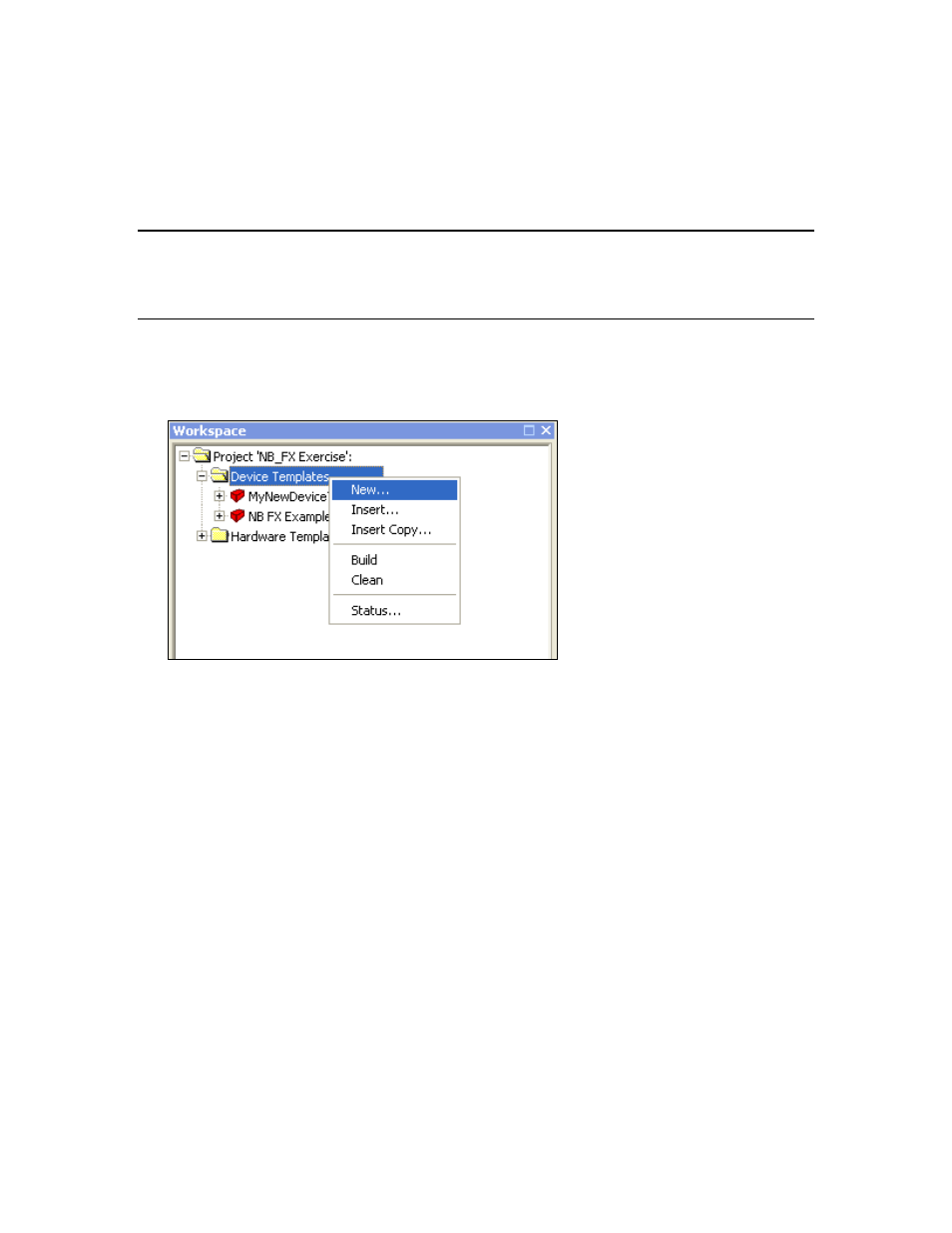
NodeBuilder FX User's Guide
105
menu. The NodeBuilder Project Properties dialog opens. Click the Options tab, change the
setting, and then click OK.
4. Click Finish. If you selected the Run NodeBuilder Code Wizard check box, the NodeBuilder
Code Wizard starts. See Chapter 6, Defining Device Interfaces and Creating their Neuron C
Application Framework, for more information about the NodeBuilder Code Wizard.
Managing and Editing Device Templates
You can manage and edit the device templates in a NodeBuilder project from the Project pane in the
NodeBuilder Project Manager.
Managing Device Templates
The Device Templates folder in the Project pane of the project manager lists all the device templates
that are defined as part of the current NodeBuilder project. You can right-click the Device Templates
folder to open a shortcut menu with the following options:
New
Creates a new device template in the currently open NodeBuilder
project. This opens the New Device Template Wizard as described in
Starting the New Device Template Wizard earlier in this chapter.
Insert
Inserts an existing NodeBuilder device template into the currently open
NodeBuilder project. A dialog opens allowing you to browse to and
select a NodeBuilder device template file (.NbDt extension). This
option allows device templates to be reused in multiple projects, and
allows multiple projects to share a single device template.
Insert Copy
Creates a copy of an existing NodeBuilder device template and inserts it
into the currently open NodeBuilder project.
When you select this option, a dialog opens allowing you to browse to
and select a NodeBuilder device template file (.NbDt or .dev
extension). After you select an existing device template, the New
Device Template Wizard opens. Complete the New Device Template
Wizard as described in Creating Device Templates.
All files associated with the device template (for example, all files in the
Source Files subdirectory) will be copied to the new device template.
Build
Builds the application images for all qualifying targets. See Building an
Application Image in Chapter 8 for more information on building device
applications.
Clean
Deletes all output files created when building the currently open
NodeBuilder project for all qualifying targets. See Cleaning Build
