Using bookmarks, Setting editor options – Echelon NodeBuilder FX User Manual
Page 209
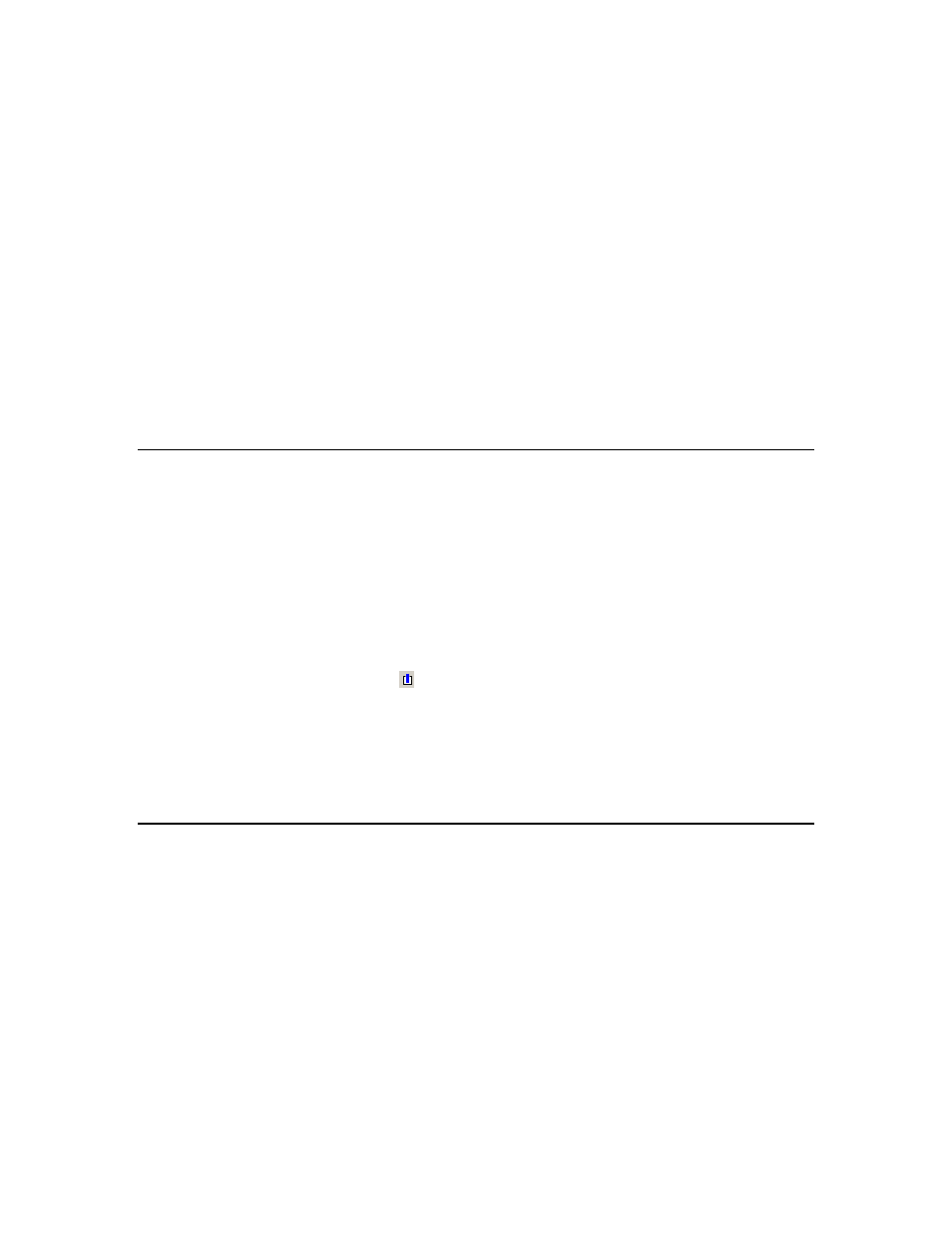
NodeBuilder FX User's Guide
195
5. In the Where property, select which files to search. You have the following three choices:
• Search all Files in Project. Searches all files in the current NodeBuilder project. This is the
default.
• Search all Open Files. Searches all currently open files. Open the Window menu to see
which files are currently open.
• Search in Directories. Search all files in a specific directory.
6. If you selected the Search in Directories option in step 5, enter the directory to be searched in the
Directory property. The NodeBuilder project directory will be selected by default. Click the
button to the right to browse to a different directory. To search all the subfolders in the Directory
property, select the Include Subdirectories check box. This check box is cleared by default.
7. Click Find.
8. The Search Results tab of the Results pane will display the results of the search. Each instance of
the string found is displayed in a line in the Results pane. The line includes the file, line number,
and line text where the string was found. Double-click a line in the Results pane to open the
specified file and go to the specified line.
Using Bookmarks
You can flag lines of code in you source and text files using bookmarks. You can use bookmarks to
easily return to important sections of your source or text files. You can set bookmarks manually or as
a result of a search (see Searching Source Files earlier in this chapter).
To manually set or remove a bookmark, follow these steps:
1. Open the file that you want to search in the NodeBuilder Project Manager.
2. Place the cursor on the line to be bookmarked, or on the line containing the bookmark to be
removed.
3. Click Edit, point to Bookmarks, and then click Toggle Bookmark. If the line does not contain a
bookmark, a bookmark symbol ( ) appears to the left of the line. If the line already contains a
bookmark, it is removed.
Once you have set any bookmarks in a file, you can go to the next bookmark in the file. To go to the
next or previous bookmark, click Edit, point to Bookmarks, and then click Next Bookmark or
Previous Bookmark.
To remove all bookmarks from the current source file, click Edit, point to Bookmarks, and then click
Clear All Bookmarks.
Setting Editor Options
You can set editor options that control syntax highlighting, tab settings, auto indent, font settings, and
automatic loading for the current NodeBuilder project. To set editor options, follow these steps:
1. Click Tools and then click Options. The NodeBuilder Project Properties dialog opens with the
Editor tab selected.
