Viewing device template components – Echelon NodeBuilder FX User Manual
Page 121
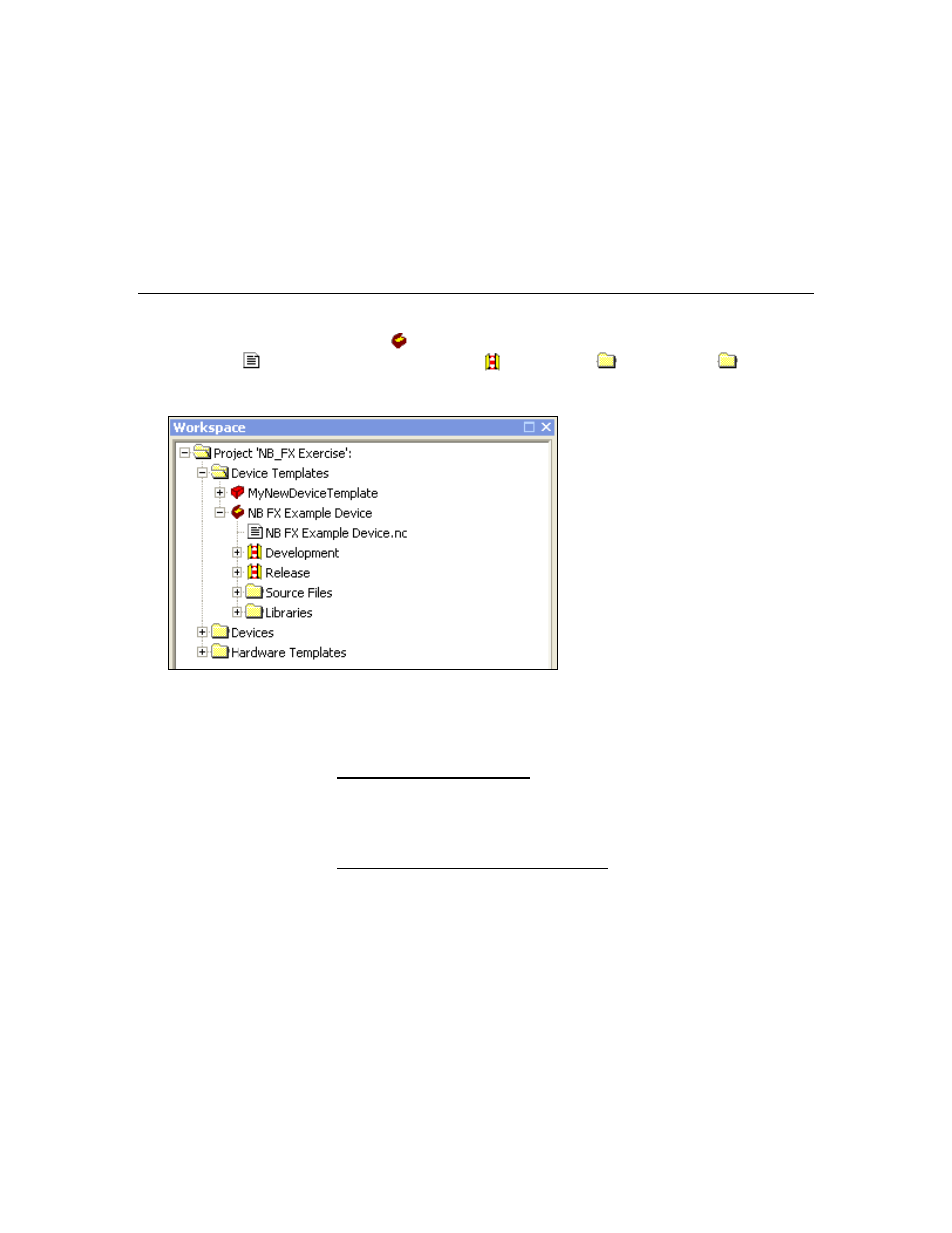
NodeBuilder FX User's Guide
107
menu. When a device template is excluded, you can still explicitly
build the device template by right-clicking the device template and
selecting Build from the shortcut menu.
Status
Displays the build status for this device template. See Viewing Build
Status in Chapter 8 for more information on viewing the build status of
NodeBuilder device templates and targets.
Properties
Displays the name, location, size, and the dates on which the file was
created, last modified, and last accessed.
Viewing Device Template Components
After you create a device template (
), you can view and edit its components, which include the main
source file (
), development and release targets (
), source files (
), and libraries (
). To do
this, expand the device template under the Device Templates folder in the Project pane to display the
components, which are described as follows:
Main Source File
The main Neuron C source file (.nc extension) for this device
template. This file may include other source files by using Neuron C
#include statements. By default, this file is named <Device
Template Name>.nc.
Editing the Main Source File
You can double-click the main source file to edit it. See Chapter 7,
Developing Device Applications, for more information on editing the
main source file.
Viewing the Main Source File Properties
To view the location, size, and date stamps of a source file, right-click
the source file and then click Properties on the shortcut menu.
Development/Release
The development and release targets contain information specific to
building application images for development and release targets,
respectively. See the next section, Managing Development and
Release Targets, for more information.
