Echelon NodeBuilder FX User Manual
Page 250
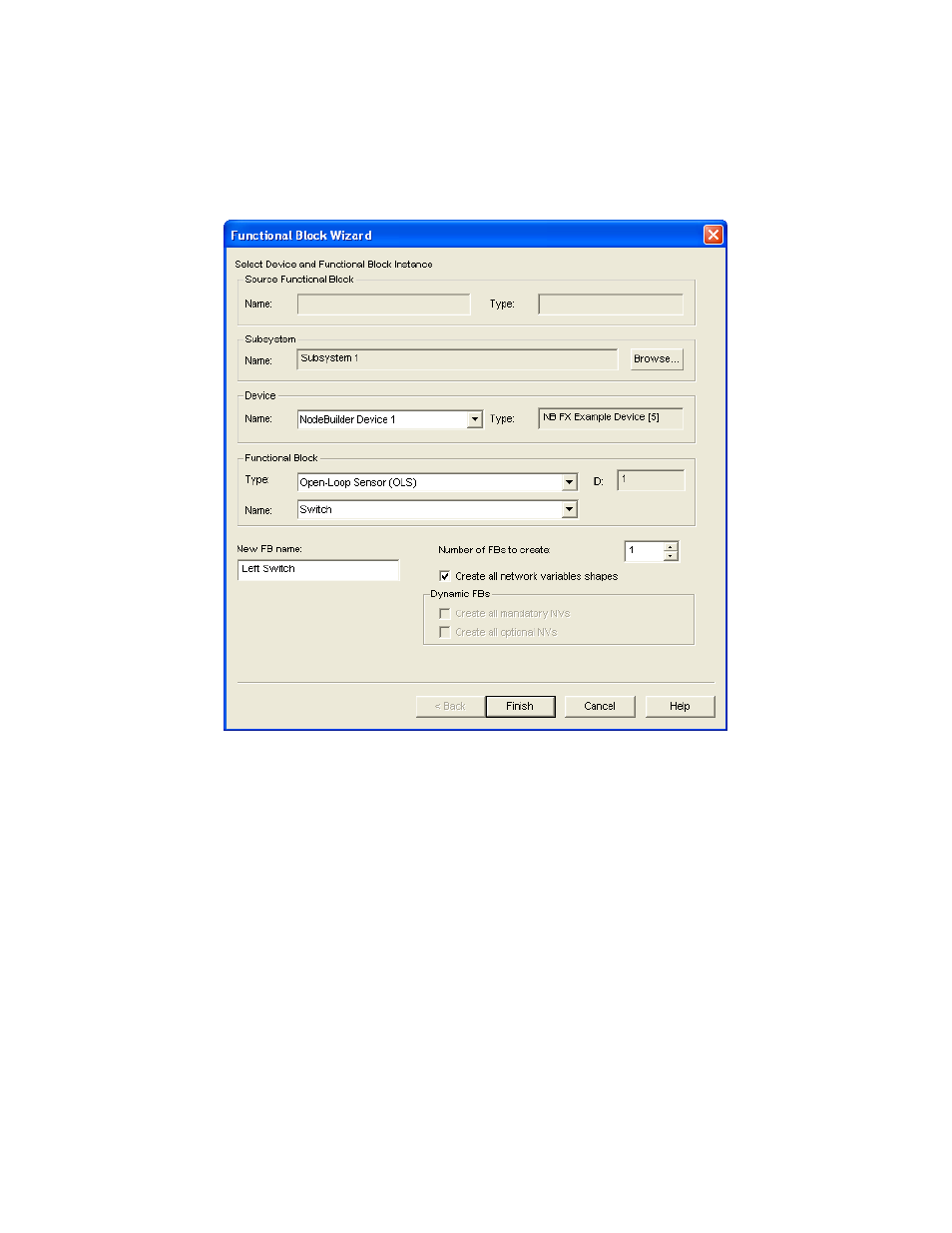
236
Testing a NodeBuilder Device Using the LonMaker Tool
c. In the New FB Name: property under Functional Block, enter the name for the functional
block. The functional block name may be up to 85 alphanumeric characters and include
embedded spaces; the name may not include the period, backslash, colon, forward slash, or
double quote characters.
d. Select the Create All Network Variable Shapes check box.
5. Click Finish. The New Functional Block wizard closes and the LonMaker drawing appears. A
new functional block shape appears on the drawing.
6. Repeat steps 4–5 for each functional block in your NodeBuilder device. If the device contains any
implementation-specific or device network variables or configuration properties (network
variables and configuration properties that are not associated with a specific functional block), the
device will contain a functional block named Virtual Functional Block. Create this functional
block as well. Verify that all functional blocks defined in the NodeBuilder Code Wizard can be
created by the LonMaker tool.
7. Connect the output network variable on one functional block to an input network variable on
another functional block. To do this follow these steps:
a. Drag the Connector shape from the NodeBuilder Basic Shapes 4.00 stencil or the
LonMaker Basic Shapes stencil to the drawing. Position the left end of the shape over the
tip of the output network variable on the functional block before releasing the mouse button.
A red box appears around the end of the Connector shape when you have positioned it
correctly over the Network Variable shape.
