Using hardware templates – Echelon NodeBuilder FX User Manual
Page 135
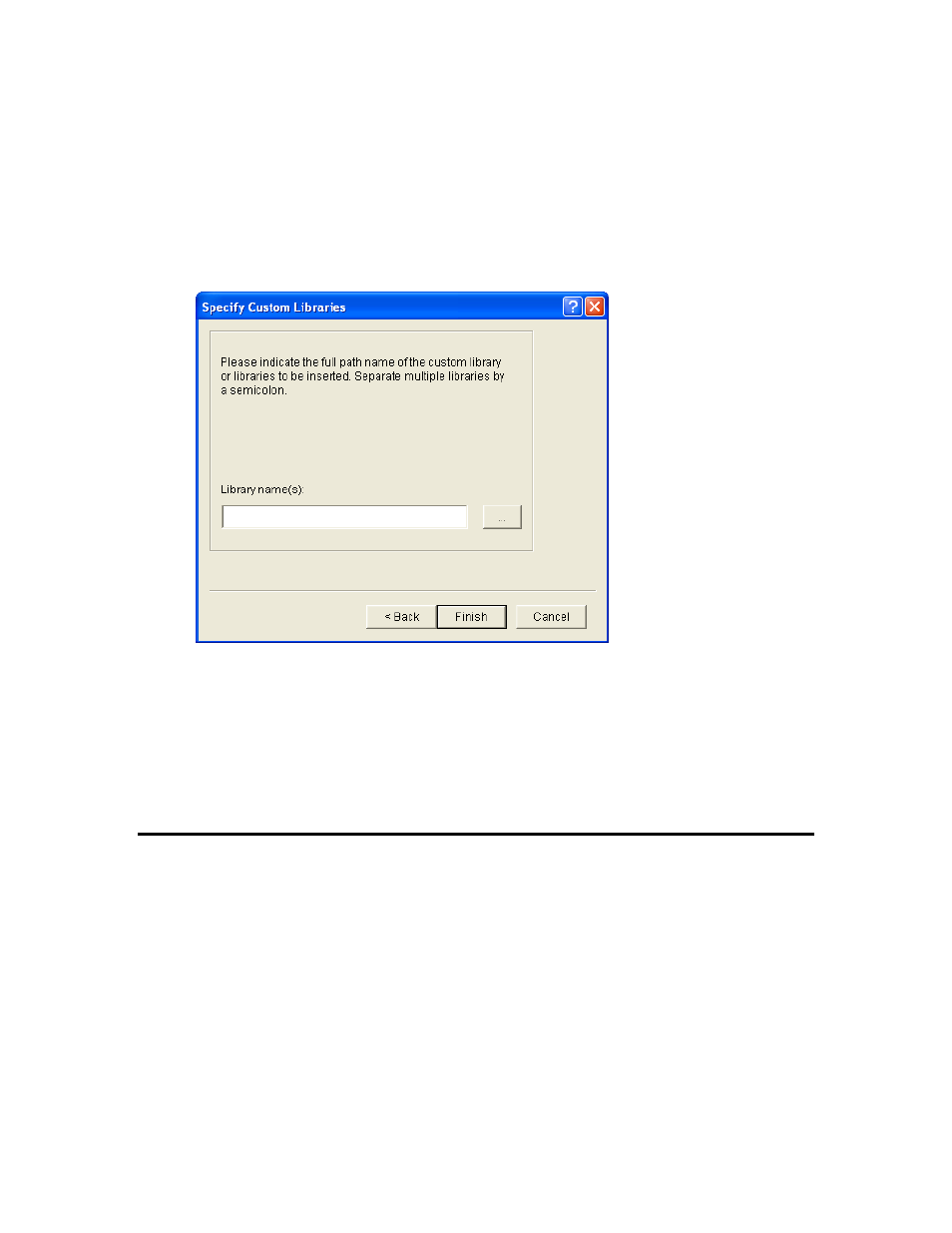
NodeBuilder FX User's Guide
121
When you build the application image, the NodeBuilder tool first searches for the selected
libraries in the folder within the Images folder that contains the system image for the target (for
example, C:\LonWorks\Images\Ver18). If the libraries are not in the version folder, the libraries
in the parent C:\LonWorks\Images folder are used.
6. If you selected Custom Library in step 4, the Specify Custom Libraries dialog opens. Enter the
full path of the library or libraries to be added to the device template. You can enter multiple
library files by separating the paths with a semi-colon. To browse to a library file, click the button
to the right of the Library Names property and then browse to any file with the .lib extension.
When you have finished specifying the custom libraries, click Finish.
Note: You can view a summary of the contents of any library file using the Neuron Librarian
standalone tool. To do this, open a command prompt and enter the following command:
nlib –r <library file name>
To save the summary, redirect the output to a file using the following command:
nlib –r <library file name> > <text file name>
For more information on using the Neuron Librarian tool and other standard Neuron C tools that can
be run standalone, see Appendix A of the Neuron C Programmer’s Guide.
Using Hardware Templates
You can create new hardware templates or copies of existing ones and then configure them with the
NodeBuilder Project Manager. A hardware template is a file with a .NbHwt extension that defines the
hardware configuration for a target device. It specifies hardware attributes including platform,
transceiver type, Neuron Chip or Smart Transceiver model, clock speed, system image, and memory
configuration. Several hardware templates are included with the NodeBuilder tool. You can use these
or create your own. Third-party development platform suppliers may include NodeBuilder hardware
templates for their platforms.
To view the currently defined hardware templates, expand the Hardware Templates folder in the
Project pane of the NodeBuilder Project Manager. The Hardware Templates folder contains
Standard Templates and User Templates folders.
• The Standard Templates folder contains standard NodeBuilder hardware templates that are
included with the NodeBuilder tool. The Standard hardware templates are read-only; however,
