Implementing optional configuration properties – Echelon NodeBuilder FX User Manual
Page 174
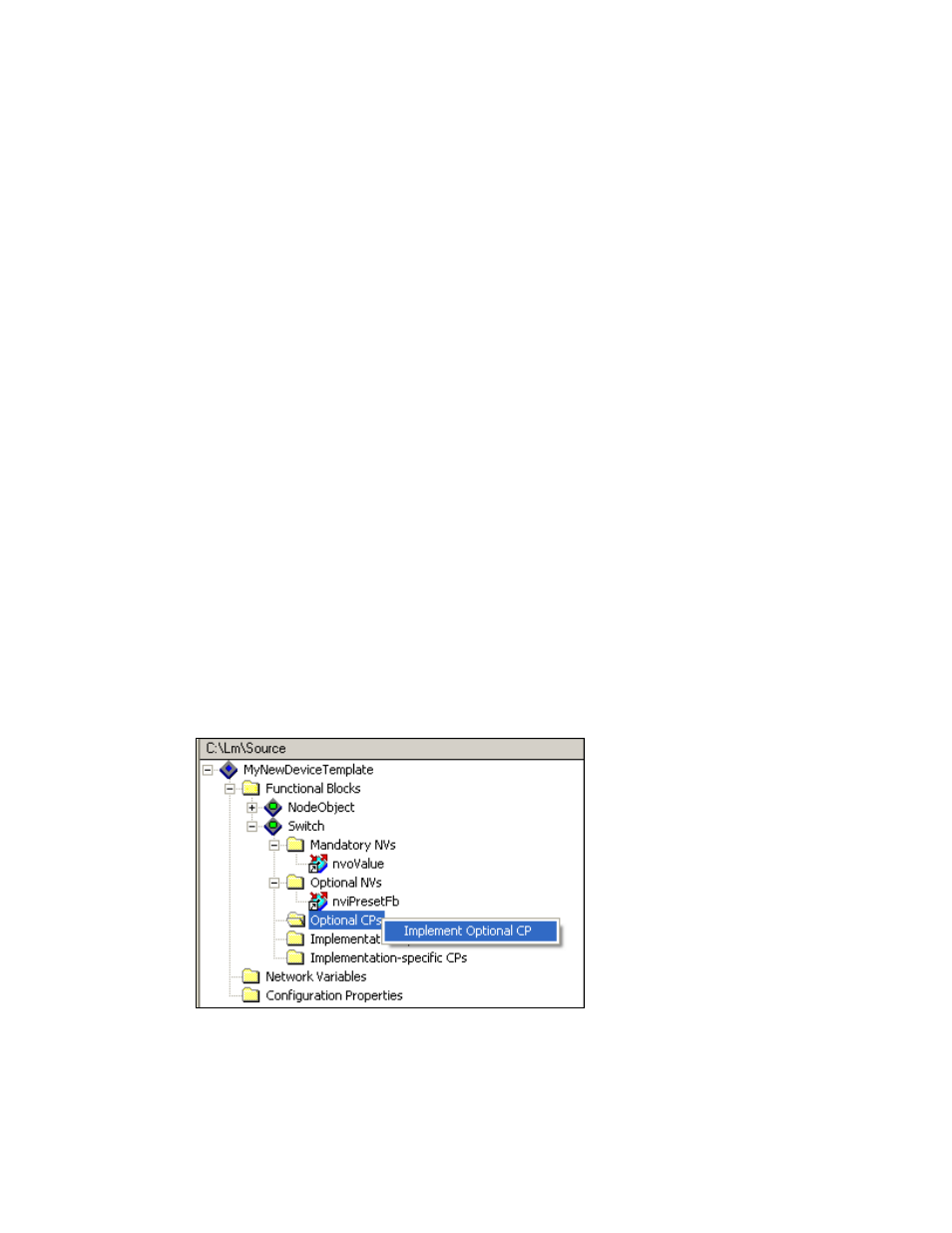
160
Defining Device Interfaces and Creating their Neuron C Framework
The name cannot contain spaces or the following characters: \ / : * ? “ < > |.
5. The Use Array check box in the Array Element Count box is a read-only property that indicates
whether the optional network variable is implemented as a single network variable (the check box
is cleared), or as an array of network variables that applies to an array of functional blocks (the
check box is selected). If the optional network variable is implemented as an array of network
variables, the Size box displays the number of elements in the functional block array, which is also
the same number of elements that are in the network variable array (this enables one network
variable to be allocated to each member of the functional block array).
6. Optionally, in the Self-Documentation (sd_string) property, you can enter comments to be
appended to the self-documentation string for this network variable. This text can provide
additional notes that can be accessed from a network tool.
7. Optionally, in the Initializer property, you can set the value for the network variable when the
device is reset. If this network variable is a structure, union, float, or enumeration, click the box to
the right to open the Edit Initializer dialog and enter the value or values. See Setting Initial
Values for Network Variables and Configuration Propertieslater in this chapter for more
information.
8. Click OK. The optional network variable is added to the Optional NVs folder.
Note: After you create the optional network variable, you can edit its properties following the steps
described in Editing Mandatory Network Variables earlier in this chapter. For example, you may want
to change the modifiers and messaging service used if the network variable is an output network
variable, or you may want to set the storage classes used by the network variable.
Implementing Optional Configuration Properties
A functional profile specifies mandatory configuration properties that must be implemented by any
implementation of the profile, and they may also specify optional configuration properties that may be
implemented but are not required. When a functional profile is added to the device interface in the
NodeBuilder Code Wizard, the wizard adds all the mandatory members of the functional profile to the
device interface but does not add any of the optional members. To implement an optional
configuration property, follow these steps:
1. Right-click the Optional CPs folder for the functional block in the Program Interface pane and
select Implement Optional CP from the shortcut menu.
Alternatively, you can drag a configuration property from the functional profile’s Optional CPs
folder in the Resource pane to the functional block’s Optional CPs folder in the Program
Interface pane. If a functional profile does not have any optional configuration properties defined,
it does not have an Optional CPs folder.
2. The Implement Optional CP dialog opens.
