Echelon NodeBuilder FX User Manual
Page 38
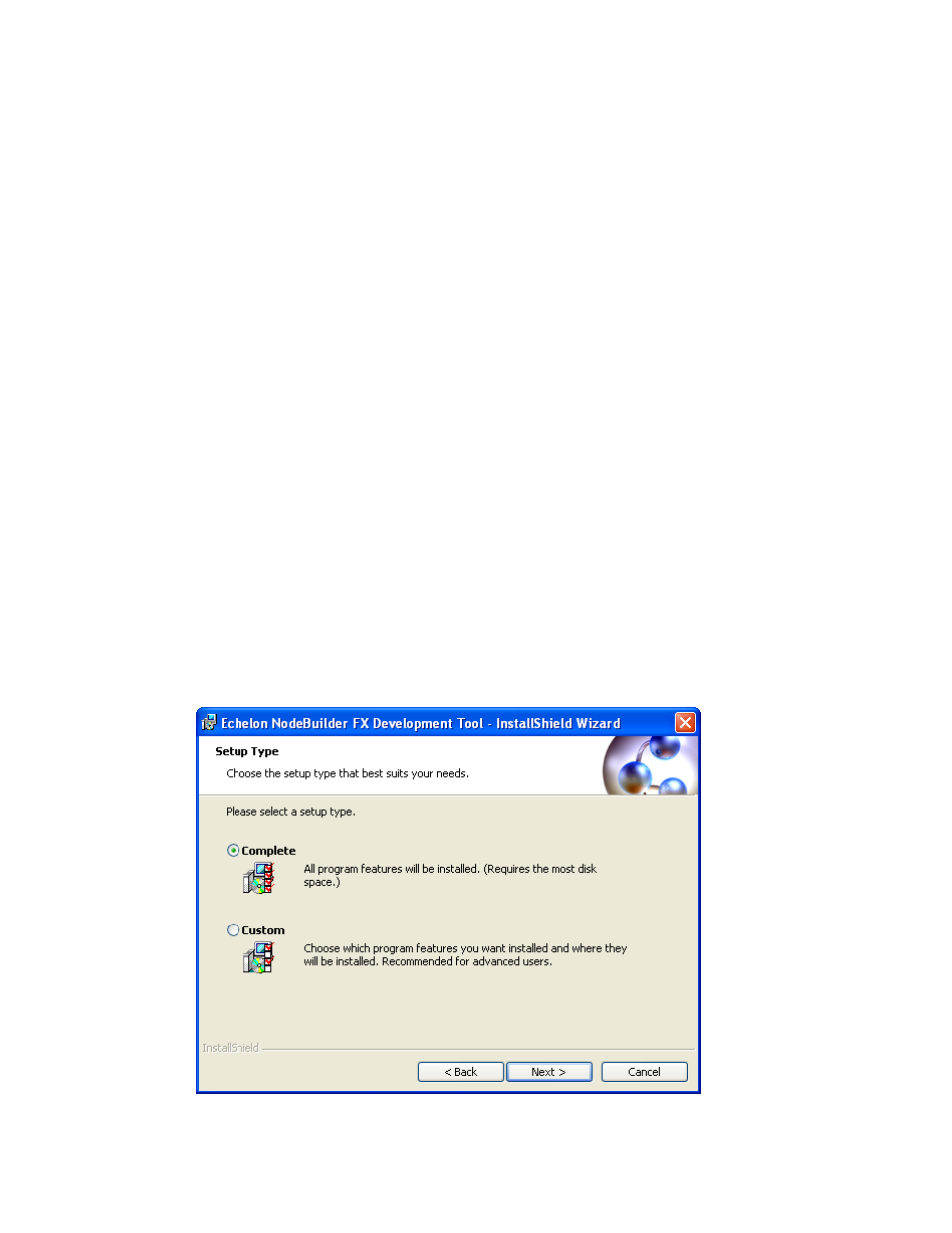
24
Installing the NodeBuilder Development Kit
your computer.
Organization
The name of your company. The name may be entered automatically
based on the user currently logged on and whether other Echelon
products are installed on your computer.
Manufacturer ID
If you have a standard manufacturer ID, enter it decimal format.
If your company is a L
ON
M
ARK
member, but you do not know your
manufacturer ID, you can find your ID in the list of manufacturer IDs at
. The most current list at the time of release of
the NodeBuilder tool is also included with the NodeBuilder software.
If you do not have a standard manufacturer ID, you can request a
temporary manufacturer ID by filling out a simple form at
.
Phone Number
The phone number where you can be contacted.
Email Address
The e-mail address where you can be contacted.
Web Address
Your company’s Web site.
Note: You can enter or modify this information after installing the NodeBuilder software in the
NodeBuilder Project Manager. To do this, create or open a NodeBuilder project, click Project,
click Settings (or right-click the Project folder in the Project pane and click Settings on the
shortcut menu), and then click the Registration tab in the NodeBuilder Project Properties
dialog.
9. Click Next. If your computer does not have a L
ON
W
ORKS
directory, the Destination Location
window appears. Choose a L
ON
W
ORKS
folder in which you want the NodeBuilder software
installed. By default, the NodeBuilder software is installed in the C:\LonWorks folder, or the
C:\Program Files\LonWorks directory if you have not previously installed any Echelon or
L
ON
M
ARK
products (this will not likely be the case because you should have already installed the
LonMaker tool, which is installed in the C:\LonWorks folder by default). Click Next.
10. The Setup Type window opens.
