Uninstalling the m-864d pc software, Starting the software, Starting from the “start” menu – Toa M-864D Ver.2.2.0 User Manual
Page 7: Starting from the shortcut icon
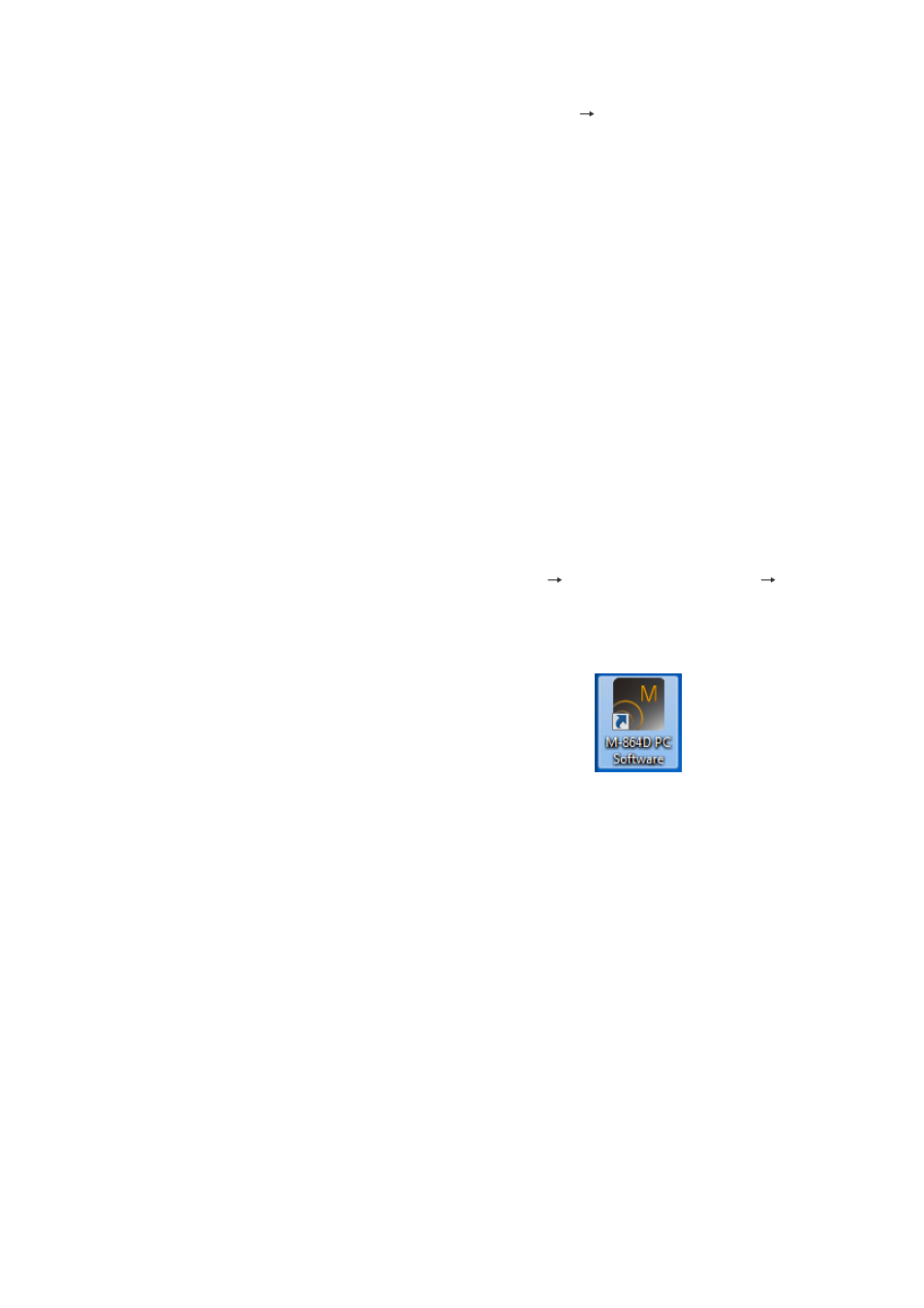
7
2.2. Uninstalling the M-864D PC Software
Step 1. Click the Start button on the PC’s desktop, and select [Setting Control Panel].
The “Control Panel” window is displayed.
Step 2. Double-click the following icon.
• Windows Vista and Windows 7: “Programs and Features”
• Windows XP:
“Add or Remove Programs”
The currently installed program will then be displayed.
Step 3. Select “M864D PC Software.”
Step 4. Click the following button to uninstall the software.
• Windows Vista and Windows 7: “Uninstall”
• Windows XP:
“Delete”
3. StartING tHe Software
The following two different methods are available for starting the installed M-864D PC Software:
3.1. Starting from the “Start” Menu
You can start the M-864D PC Software from the start menu.
Click the Start button on the PC’s desktop, and select [Programs TOA Digital Audio Control M-864D
PC Software] to start.
3.2. Starting from the Shortcut Icon
You can start the M-864D PC Software by double-clicking the shortcut icon
created on the desktop
after installation completion.
