Menu view – Toa M-864D Ver.2.2.0 User Manual
Page 12
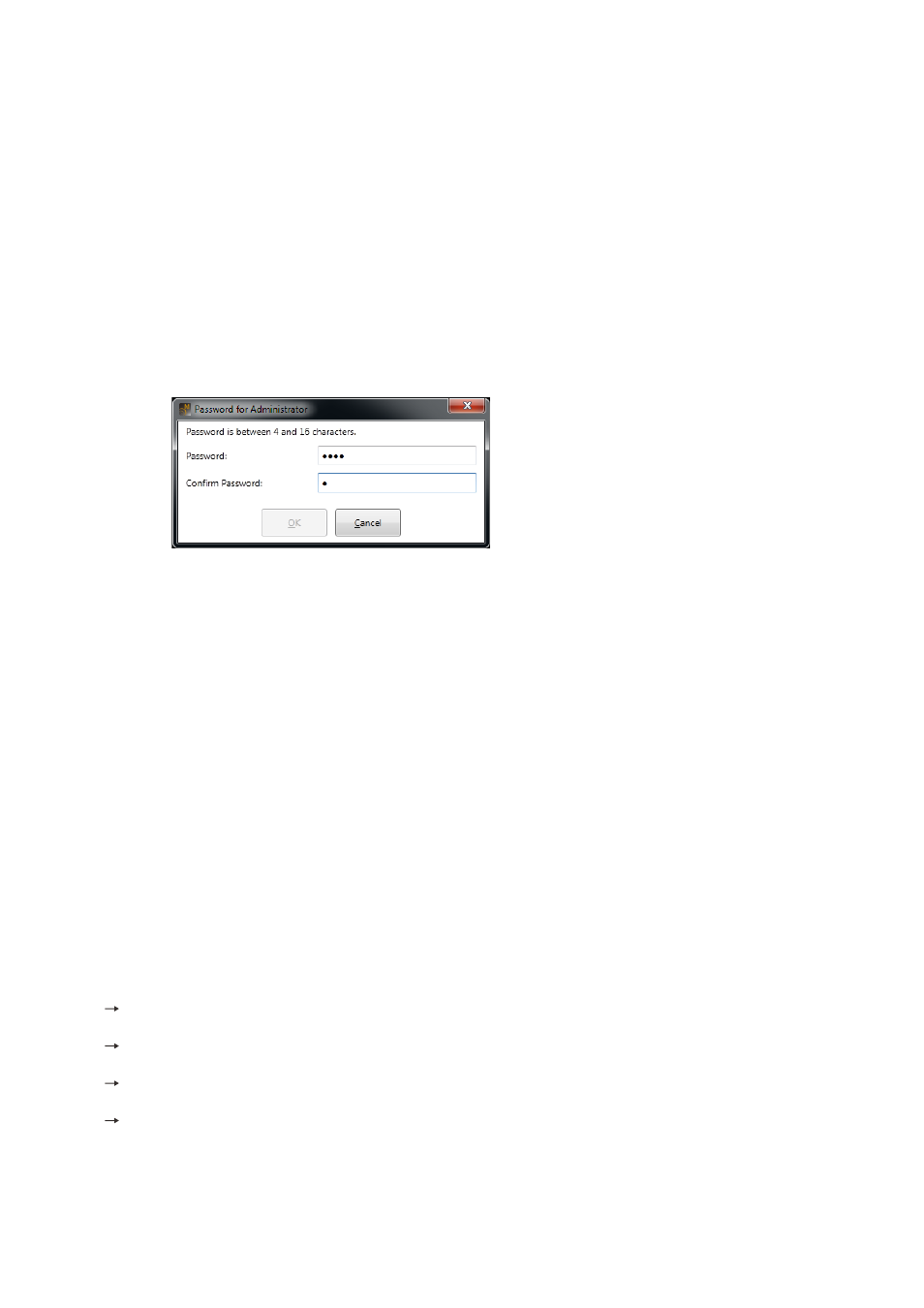
12
5.1. Menu View
The Menu view is located in the upper left section of the Main screen.
Clicking on the individual tabs in the Menu view displays the menu icons related to each corresponding function.
Click on a menu icon to execute its function.
Note: Clicking the ALT key displays the shortcut keys of the ribbon menu.
5.1.1. Menu term Description
[application]
New:
Creates (sets) a new data file.
Open... :
Calls up the existing data file.
Note
When a file is opened, the following logon screen may be displayed.
This screen appears when a user level is set.
p. 114, “Logging on with user level enabled
Save:
Overwrites the file being edited.
Save As... : Saves the file being edited to the disk under a different name.
Close:
Closes the file being edited.
About... : Displays the M-864D PC Software version number.
Exit:
Exits the M-864D PC Software.
[Home]
Save:
Updates the file being edited.
Copy:
Copies the value set for the function box selected on the flow view (see
) to the clipboard.
Paste:
Pastes the data in clipboard to the function box selected on the flow view.
Clear:
Initializes the value set for the function box selected on the flow view.
Box Protect
Off: Sets no restriction on write to box.
Low: Restricts the operator from changing the parameters set in the box.
Mid: Restricts the operator from changing all settings in the box.
High: Restricts the administrator from changing the parameters set in the box, and the operator from
changing all settings in the box.
