Unit lock (system lock) setting, P. 100 – Toa M-864D Ver.2.2.0 User Manual
Page 100
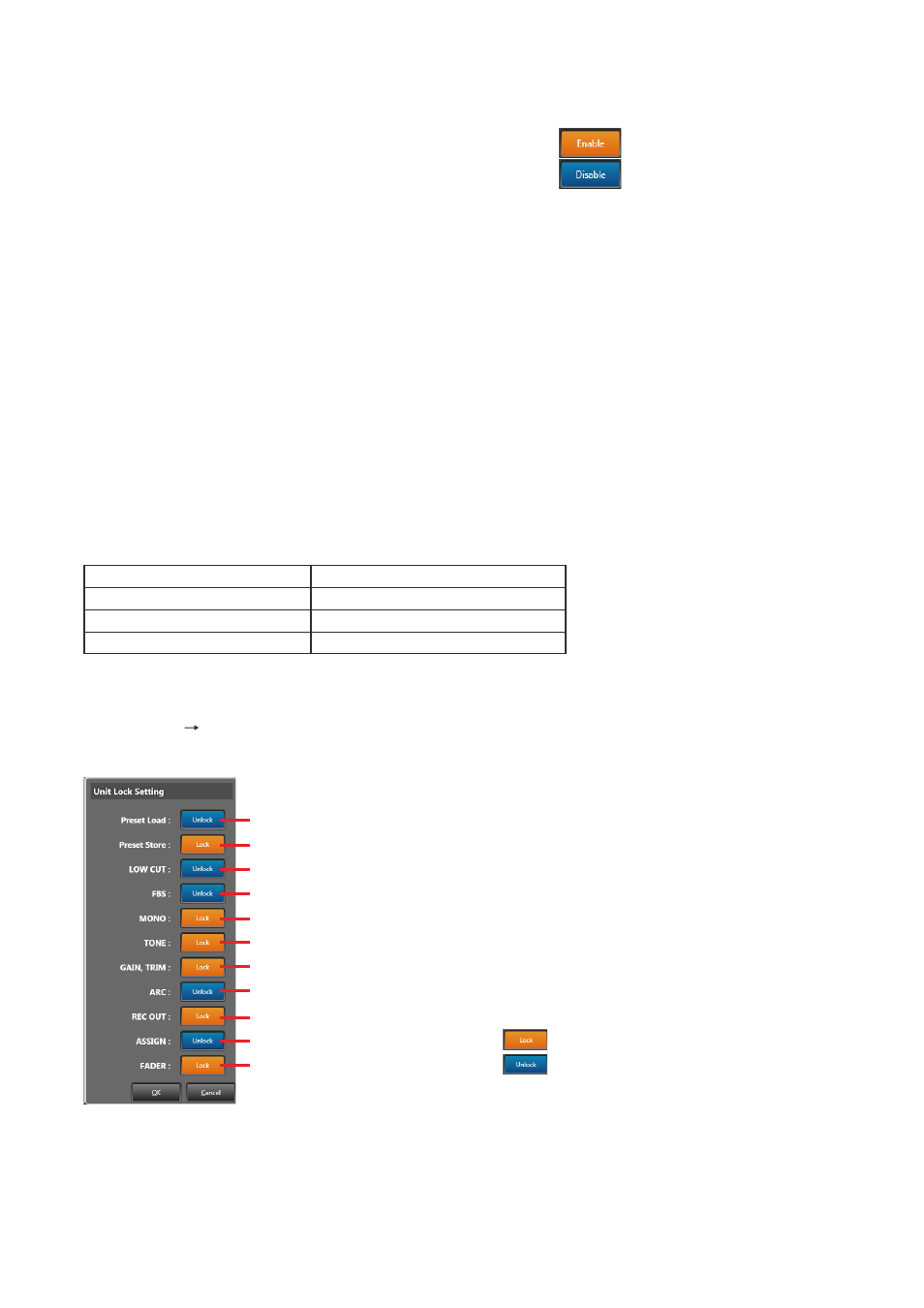
100
5. Channel Information
The names and numbers of all channels are
displayed.
6. fader enable/Disable Settings
Each fader’s settings status is displayed. Settings
can be changed by clicking the Enable/Disable
Settings Button (7) for each channel. For monaural
input channels, all channels can be set to “Disable”
at the same time using the Global Disable Settings
Button (8).
7. enable/Disable Settings Button
Displays the Enable/Disable Settings status for
each fader of each channel.
Enable:
Disable:
Status toggles between Enable and Disable with
each depression of the button.
8. Global Disable Settings Button
Clicking this button simultaneously disables the
faders of all channels.
Use this button to simultaneously disable all
channels of each of the FRONT fader, PC VOL.
fader and EXT VOL. fader for monaural input.
11.3. Unit Lock (System Lock) Setting
Sets the items that are subject to the System Lock function. System Lock prohibits locked items from being
accessed by way of the unit’s front panel. This setting item is related to the system.
tip
To prohibit access and operation from a PC, refer to the “Box write protection” section on
. Operations
using the ZM Remote Controller and external control protocol are not prohibited.
M-864D front panel
Unit lock setting (see this section.)
M-864D PC Software
Box write protection (see
)
ZM Remote Controller, contact
—
External control protocol
—
Use the M-864D unit’s System lock key or the System lock button found in the Connection view to select Lock
or Unlock mode.
Select [Config Lock] from the Menu view to display the Unit Lock Setting screen.
(1) Preset Load
(2) Preset Store
(3) LOW CUT
(4) FBS
(5) MONO
(6) TONE
(7) GAIN, TRIM
(8) ARC
(9) REC OUT
(10) ASSIGN
(11) FADER
: Subject of “Lock”
: Not subject of “Lock”
For all buttons, the Lock mode toggles ON and OFF with each depression of the button.
