Toa M-864D Ver.2.2.0 User Manual
Page 40
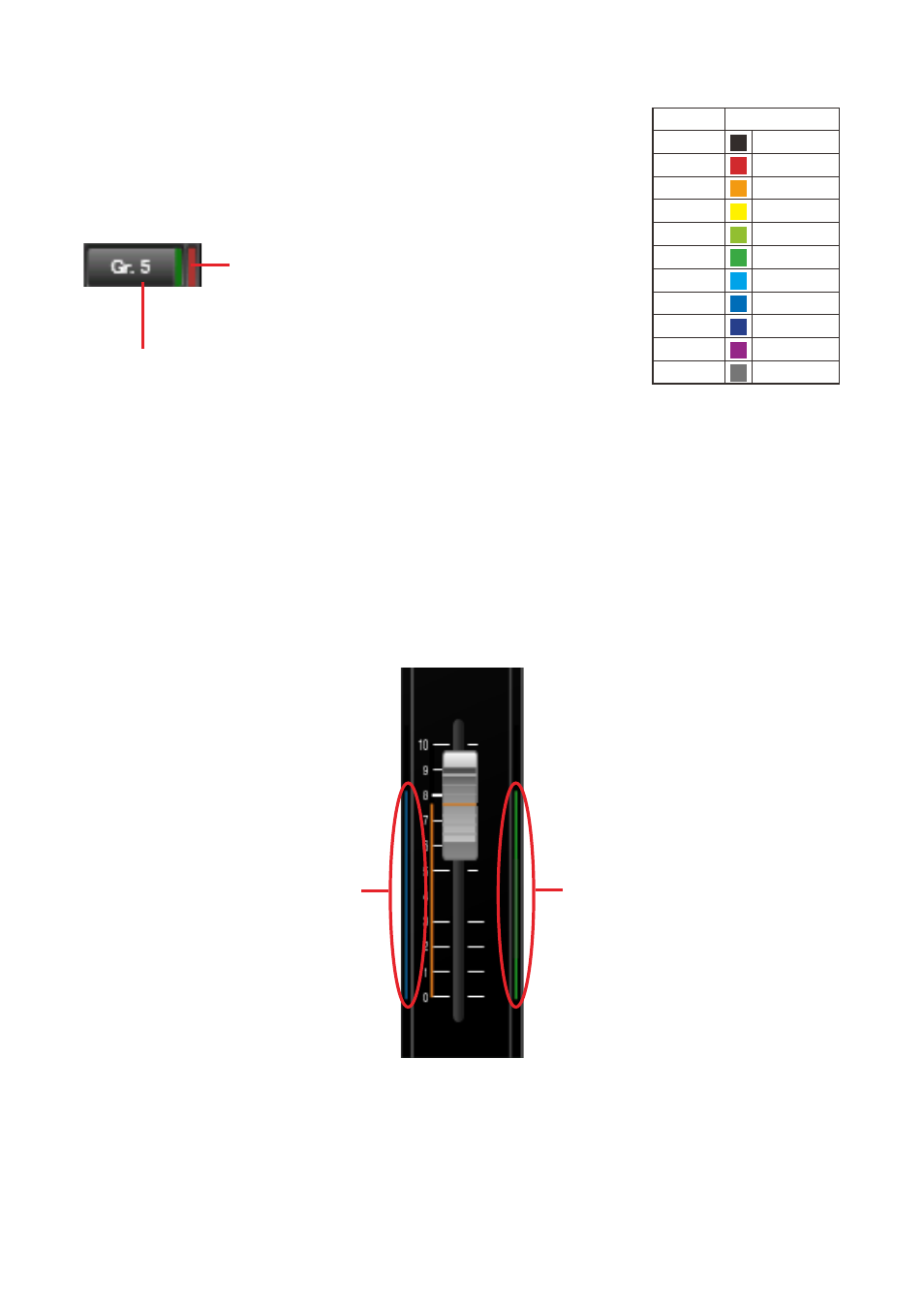
40
[Grouping number]
Displays the PC (software) fader’s grouping number.
Clicking this button opens the dialog for selecting the grouping number.
The color corresponding to the group is displayed to the right of the grouping
number.
Further, the grouping settings for EXT VOL. gains (external control of the
ZM Remote controller, etc.) are displayed far right of the box in the color
corresponding to the group.
Grouping setting for EXT VOL. gains
(Figure at left shows Group 1 settings.)
Note: Displayed in black when no groups have been set.
PC fader grouping number
Note: The “None” indication is displayed when no groups have been set.
[PC fader gain]
Displays PC software fader gains in dB. Clicking the box displays the dialog for gain settings, allowing gain
values to be entered. The gain is interlocked with the fader shown below.
[PC fader]
The PC software fader is operational and interlocked with the PC fader gains (mentioned above).
The blue bar at left indicates the FRONT fader (fader on the unit’s front panel) gains.
The green bar at right indicates the EXT VOL. (external control of the ZM Remote controller, etc.) gains.
EXT VOL. gain bar
FRONT fader gain bar
Faders set to “Disable” in the fader settings (see
) are not displayed.
The FRONT fader gain is displayed only while in online mode.
When in offline mode, the total gain is obtained as 0 dB of the FRONT fader gain.
Note: Faders set to “Disable” are fixed at 0 dB gain.
Group No.
Color
None
Black
1
Red
2
Orange
3
Yellow
4
Yellow-green
5
Green
6
Light blue
7
Blue
8
Dark blue
9
Purple
10
Gray
