Toa M-864D Ver.2.2.0 User Manual
Page 51
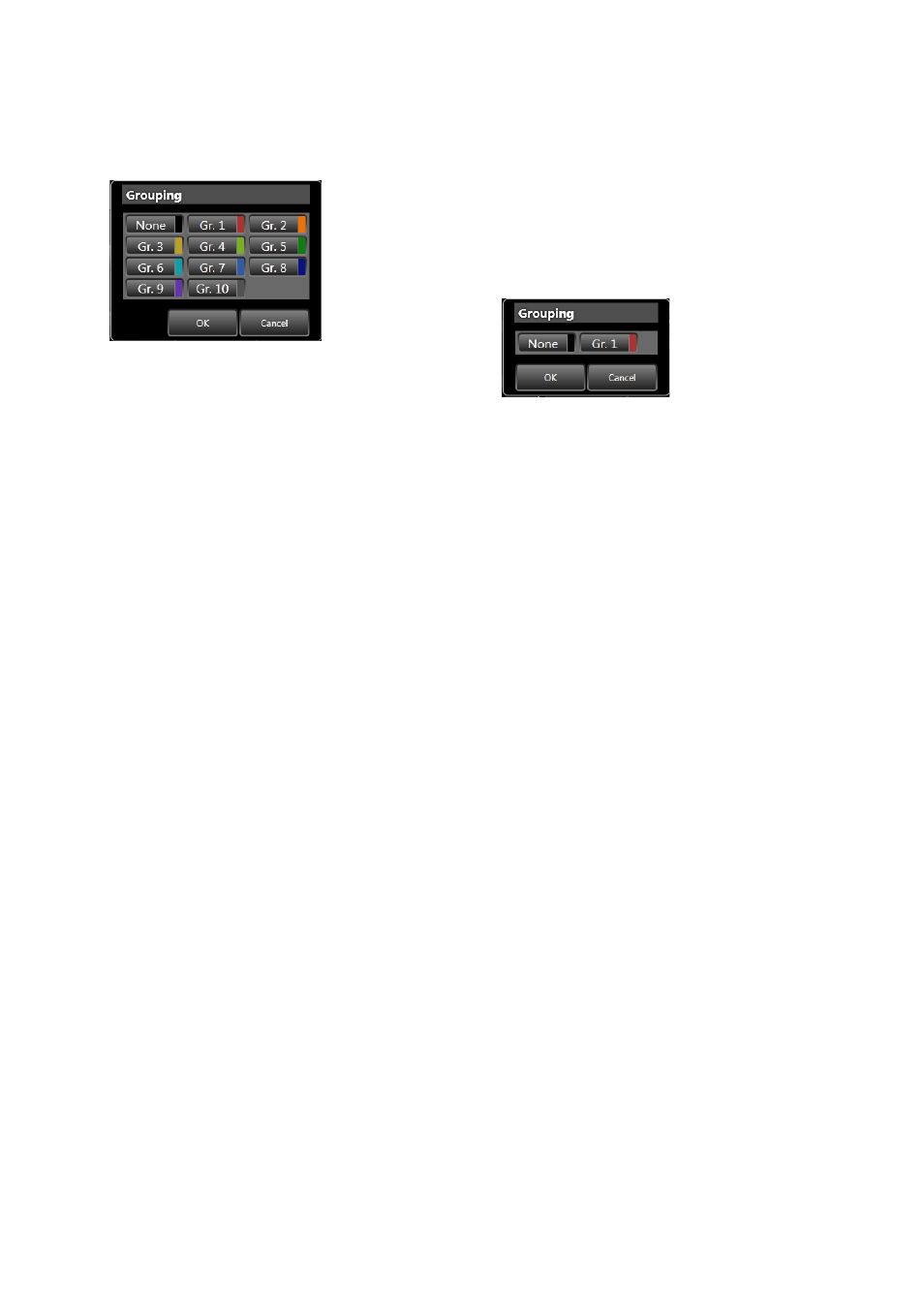
51
8. ext VoL. Grouping Number
Displays the EXT VOL. fader’s grouping number.
The color corresponding to the group is displayed
to the right of the grouping number. Clicking this
button opens the dialog for grouping number
selection.
After selecting the group to be set, click the “OK”
button, and the setting is enabled.
9. ext VoL. Bypass Settings
Displays the EXT VOL. fader’s bypass settings.
The indication is displayed in orange if set to ON,
and in blue if set to OFF.
Notes
• If Bypass is set to ON, gains set with the EXT
VOL. fader are not enabled in the fader box total
gain.
• Each Preset Memory allows the volume control
operation by ZM Remote controller or contact
input to be bypassed.
10. ext VoL. Gain
Displays the gain value set with the EXT VOL.
(11) in dB. Clicking this button displays the dialog
for gain settings, allowing gains to be entered
using numerical values. This EXT VOL. gain is
interlocked with the EXT VOL. fader (11).
11. ext VoL. fader
Displays the fader position corresponding to the
gain value set with the EXT VOL. gain (10). This
fader is interlocked with the EXT VOL. gain (10)
and can be operated by dragging the fader knob.
12. PC VoL. fader
Displays the fader position corresponding to the
gain value set with the PC VOL. gain (5). This
fader is interlocked with the PC VOL. gain (5) and
can be operated by dragging the fader knob.
13. reC oUt VoL. Grouping Number
Displays the REC OUT VOL. fader’s grouping
number. The color corresponding to the group
is displayed to the right of the grouping number.
Clicking this button opens the dialog for grouping
number selection.
After selecting the group to be set, click the “OK”
button, and the setting is enabled.
14. reC oUt VoL. Gain
Displays the gain value set with the REC OUT
VOL. (15) in dB. Clicking this button displays
the dialog for gain settings, allowing gains to be
entered using numerical values. This REC OUT
VOL. gain is interlocked with the REC OUT VOL.
fader (15).
15. reC oUt VoL. fader
The fader setting is interlocked with the unit’s
recording output volume setting.
Displays the fader position corresponding to the
gain value set with the REC OUT VOL. gain (14).
This fader is interlocked with the REC OUT VOL.
gain (14) and can be operated by dragging the
fader knob.
