Activating the integrated nic toe – Dell PowerVault DP600 User Manual
Page 116
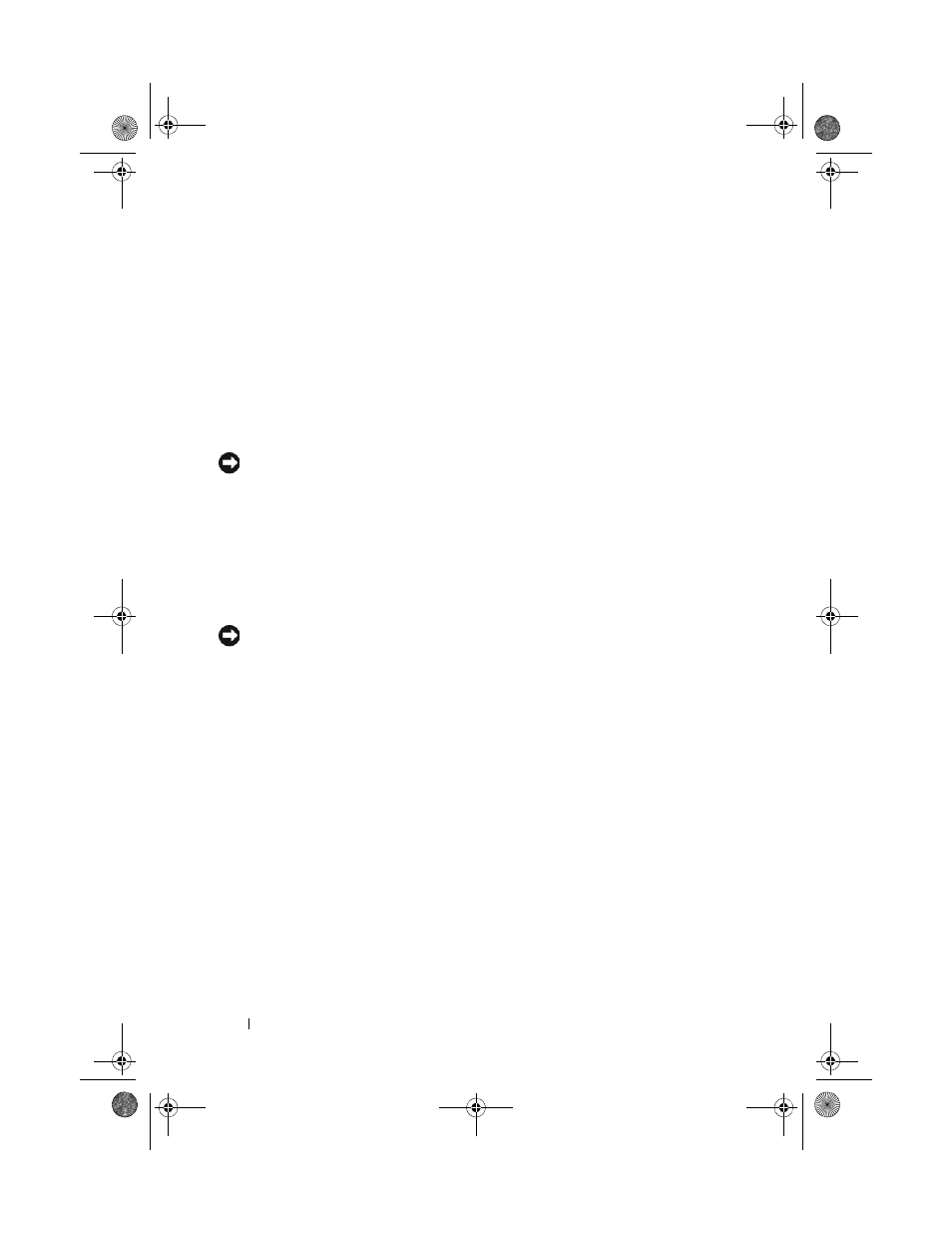
116
Installing System Components
6 Attach the card to the expansion-bay bracket:
a
Position the RAC card on the expansion-bay bracket so that the
plastic standoff at the back of the bracket inserts into the notch on the
edge of the RAC card.
b
Carefully press the back end of the card onto the two plastic
standoffs until the clips on the standoffs snap over the card edges.
See Figure 3-23.
7 Attach the ribbon cables to the RAC card connectors and to the RAC
connectors on the system board (see Figure 6-2):
NOTICE:
Be careful when attaching cables to the system board that you do not
damage the surrounding system board components. Be particularly careful that you
do not push or bend the system capacitors near the connectors.
a
Connect one cable to connector 1 on the RAC card and to
RAC_CONN1 on the system board.
b
Connect the second cable to connector 2 on the RAC card and to
RAC_CONN2 on the system board.
8 Reinstall the cooling shroud.
NOTICE:
Never operate your system with the memory cooling shroud removed.
Overheating of the system can develop quickly resulting in a shutdown of the
system and the loss of data.
9 Close the system. See "Closing the System" on page 68.
10 Reconnect the system to the electrical outlet and turn on the system and
attached peripherals.
11 Enter the System Setup program and verify that the setting for the RAC
card has changed to reflect the presence of the card. See "Using the
System Setup Program" on page 47.
See the RAC card documentation for information on configuring and using
the RAC card.
Activating the Integrated NIC TOE
To add TCP/IP Offload Engine (TOE) functionality to the system’s
integrated NIC, install the TOE NIC hardware key in the TOE_KEY socket
on the system board (see Figure 6-2.)
book.book Page 116 Monday, September 14, 2009 1:53 PM
