Replacing a hard-drive carrier, Removing a hard drive from a hard-drive carrier – Dell PowerVault DP600 User Manual
Page 74
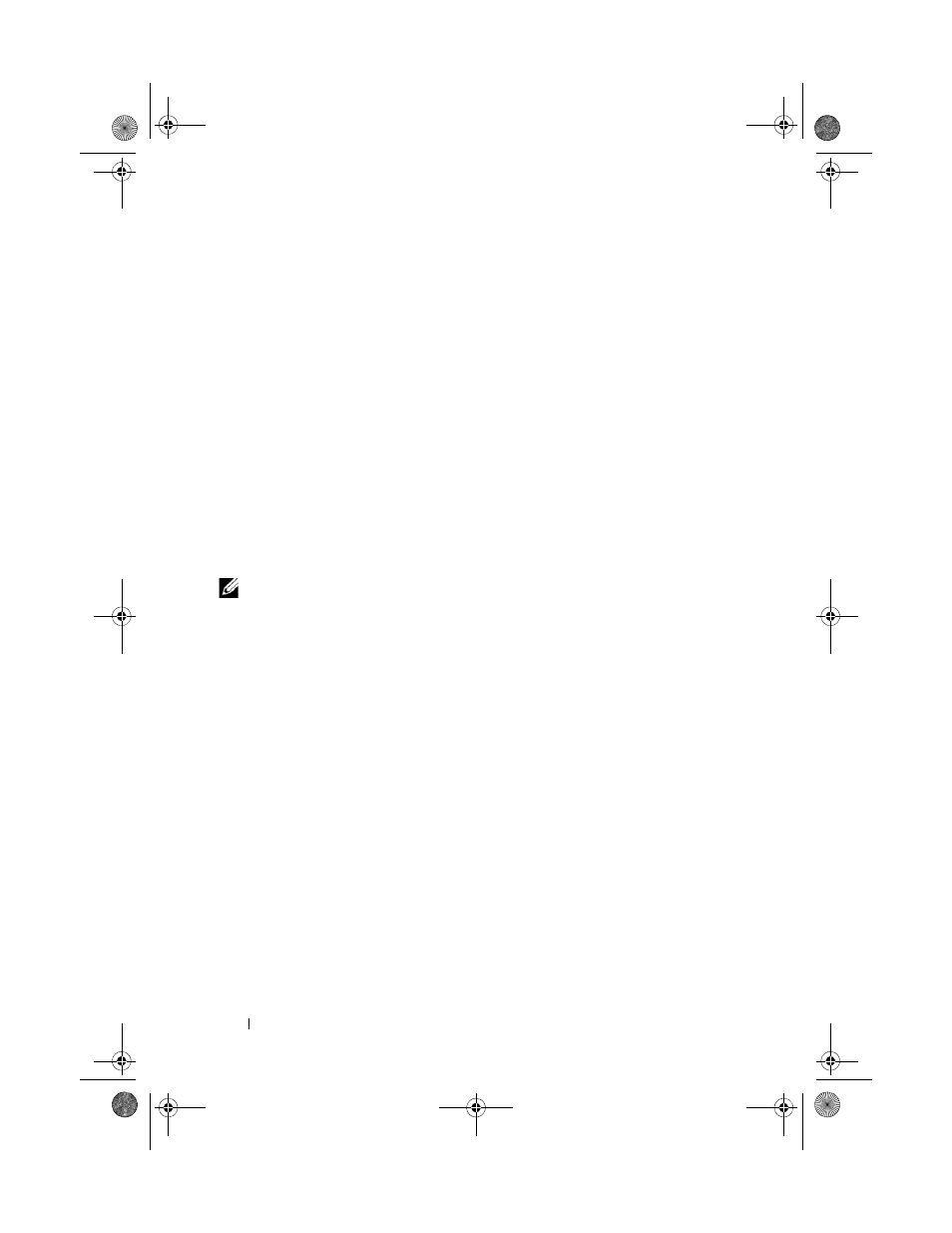
74
Installing System Components
Replacing a Hard-Drive Carrier
Removing a Hard Drive From a Hard-Drive Carrier
1 If you are removing a SATA hard drive from a SATAu drive carrier, remove
the interposer card:
a
Viewing the hard drive carrier from the rear, locate the release lever on
the left end of the interposer card.
b
Push the lever away from the carrier rail to release the left end of the card.
c
Rotate the left end away from the hard drive to release the connector.
d
Pull the right end of the interposer card clear of the slots in the carrier rail.
2 Remove the four screws from the slide rails on the hard-drive carrier and
separate the hard drive from the carrier.
Installing a SAS Hard Drive Into a SATAu Drive Carrier
NOTE:
SAS hard drives must be installed only in SATAu drive carriers. The SATAu
drive carrier is labeled "SATAu" and also has marks indicating the SAS and SATA
mounting screws.
1 Insert the SAS hard drive into the hard-drive carrier with the connector
end of the drive at the rear. See Figure 3-7.
2 Viewing the assembly as shown in Figure 3-7, align the bottom rear screw
hole on the hard drive with the hole labeled "SAS" on the hard drive carrier.
When aligned correctly, the rear of the hard drive will be flush with the
rear of the hard-drive carrier.
3 Attach the four screws to secure the hard drive to the hard-drive carrier.
See Figure 3-7.
book.book Page 74 Monday, September 14, 2009 1:53 PM
