Removing the power supply blank, Installing the power supply blank, Fans – Dell PowerVault DP600 User Manual
Page 81
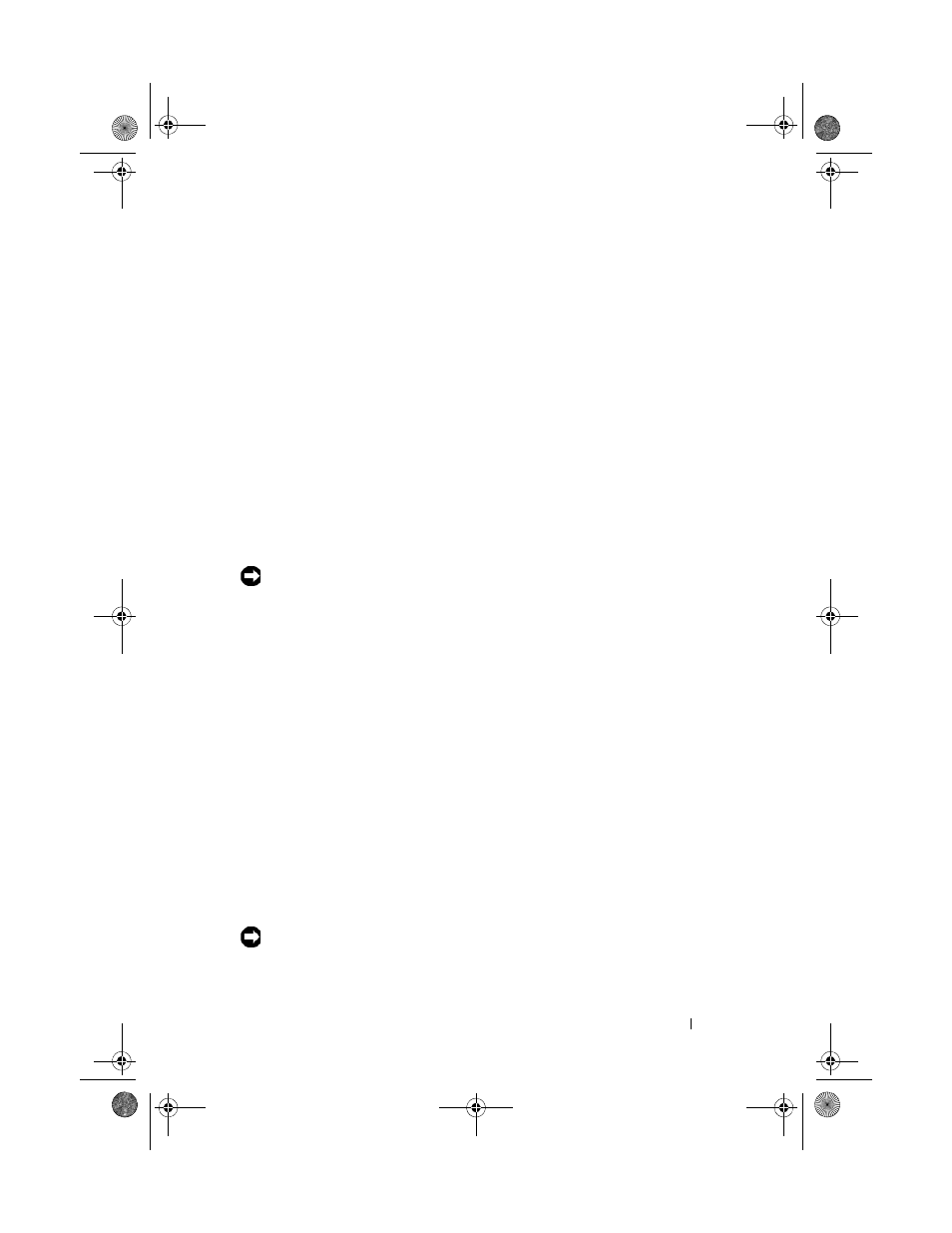
Installing System Components
81
3 Close the handle until the power supply is fully seated and the locking
tab snaps into place.
4 Connect the power cable to the power supply and the power outlet.
Create a strain-relief loop in the cable at the back of the power supply
and attach the cable to the cable retention bracket just past the loop.
See the Getting Started Guide.
After installing a new power supply in a system with two power supplies, allow
several seconds for the system to recognize the power supply and determine
its status. The power-supply status indicator turns green to signify that the
power supply is functioning properly (see Figure 1-5).
Removing the Power Supply Blank
Using a Phillips screwdriver, remove the screw on the left side of the blank,
rotate the blank slightly to clear the bay, and remove from the chassis. See
Figure 3-10.
NOTICE:
To ensure proper system cooling, the power supply blank must be
installed on the unoccupied power supply bay in a non-redundant configuration.
Remove the power supply blank only if you are installing a second power supply.
Installing the Power Supply Blank
To install the power supply blank, insert the tab on the right edge of the blank
into the slot in the power supply bay wall. Rotate the blank into the power
supply bay and secure with the Phillips screw. See Figure 3-10.
Fans
The system contains six hot-plug cooling fans:
•
One expansion-bay cooling fan (fan 1)
•
Two processor cooling fans, one for each processor (fans 2 and 3)
•
Three memory module cooling fans:
–
One fan on top of the memory cooling shroud (fan 4)
–
Two fans at the rear of the system (fans 5 and 6)
NOTICE:
In the event of a problem with a particular fan, the fan’s number is
referenced by the systems management software, allowing you to easily identify
and replace the proper fan.
book.book Page 81 Monday, September 14, 2009 1:53 PM
