Troubleshooting system cooling problems – Dell PowerVault DP600 User Manual
Page 156
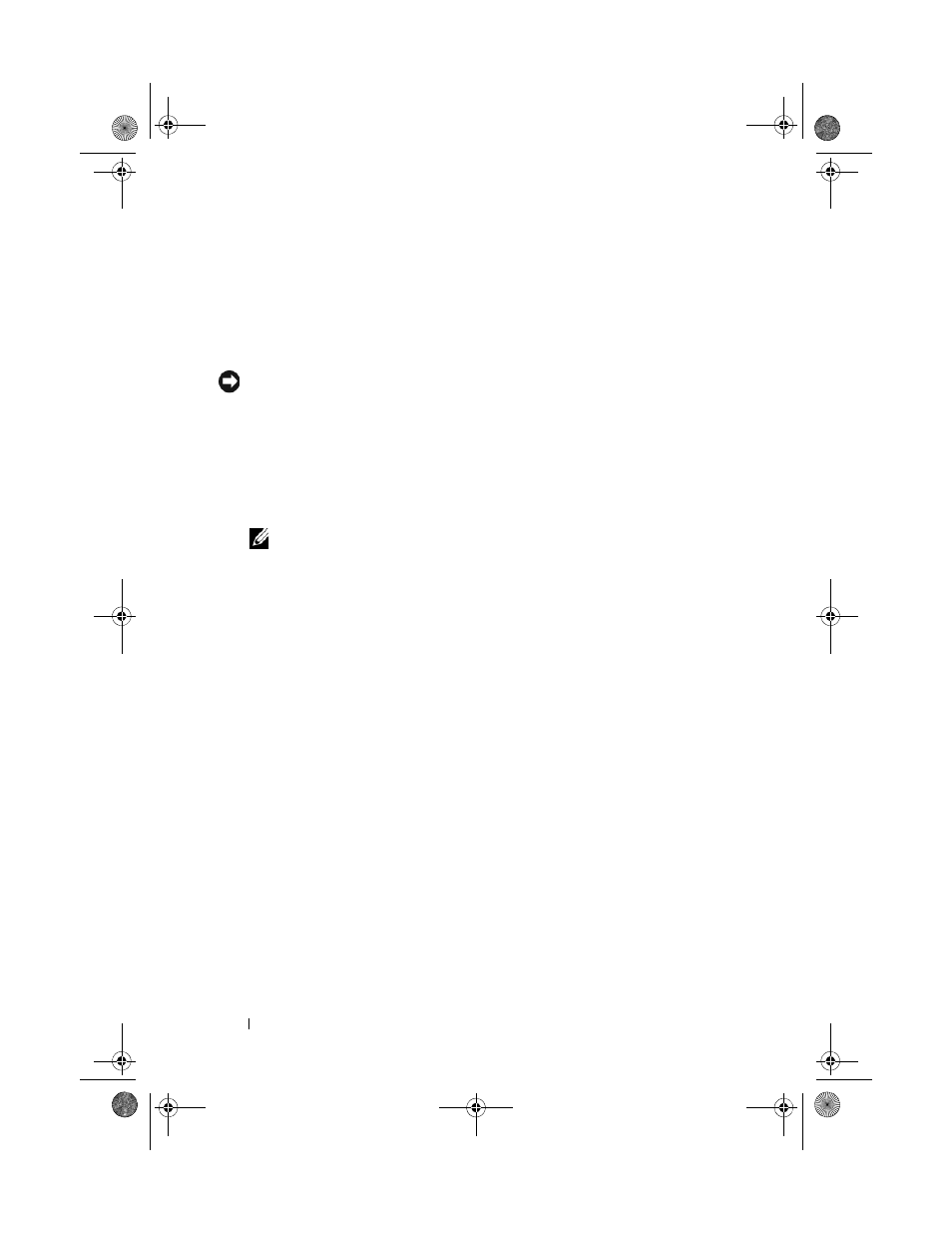
156
Troubleshooting Your System
1 Run the appropriate online diagnostics test. See "Using Server
Administrator Diagnostics" on page 173.
2 Locate the faulty power supply.
The power supply's fault indicator is lit. See "Power Indicator Codes" on
page 20.
NOTICE:
You can hot-plug the power supplies. One power supply must be installed
for the system to operate. The system is in the redundant mode when two power
supplies are installed. Remove and install only one power supply at a time in a
system that is powered on. Operating the system for extended periods of time with
only one power supply installed and without a power supply blank installed can
cause the system to overheat.
3 Ensure that the power supply is properly installed by removing and
reinstalling it. See "Power Supplies" on page 79.
NOTE:
After installing a power supply, allow several seconds for the system
to recognize the power supply and to determine if it is working properly. The
power indicator turns green to signify that the power supply is functioning
properly. See "Power Indicator Codes" on page 20.
4 Check the indicators to see if the problem is resolved. If not, remove the
faulty power supply. See "Removing a Power Supply" on page 79.
5 Install a new power supply. See "Installing a Power Supply" on page 80.
If the problem persists, see "Getting Help" on page 185.
Troubleshooting System Cooling Problems
Problem
•
Systems management software issues a fan-related error message.
Action
Ensure that none of the following conditions exist:
•
System cover, cooling shroud, drive blank, or front or back filler panel is
removed.
•
Ambient temperature is too high.
•
External airflow is obstructed.
book.book Page 156 Monday, September 14, 2009 1:53 PM
