Cooling shroud, Removing the cooling shroud – Dell PowerVault DP600 User Manual
Page 103
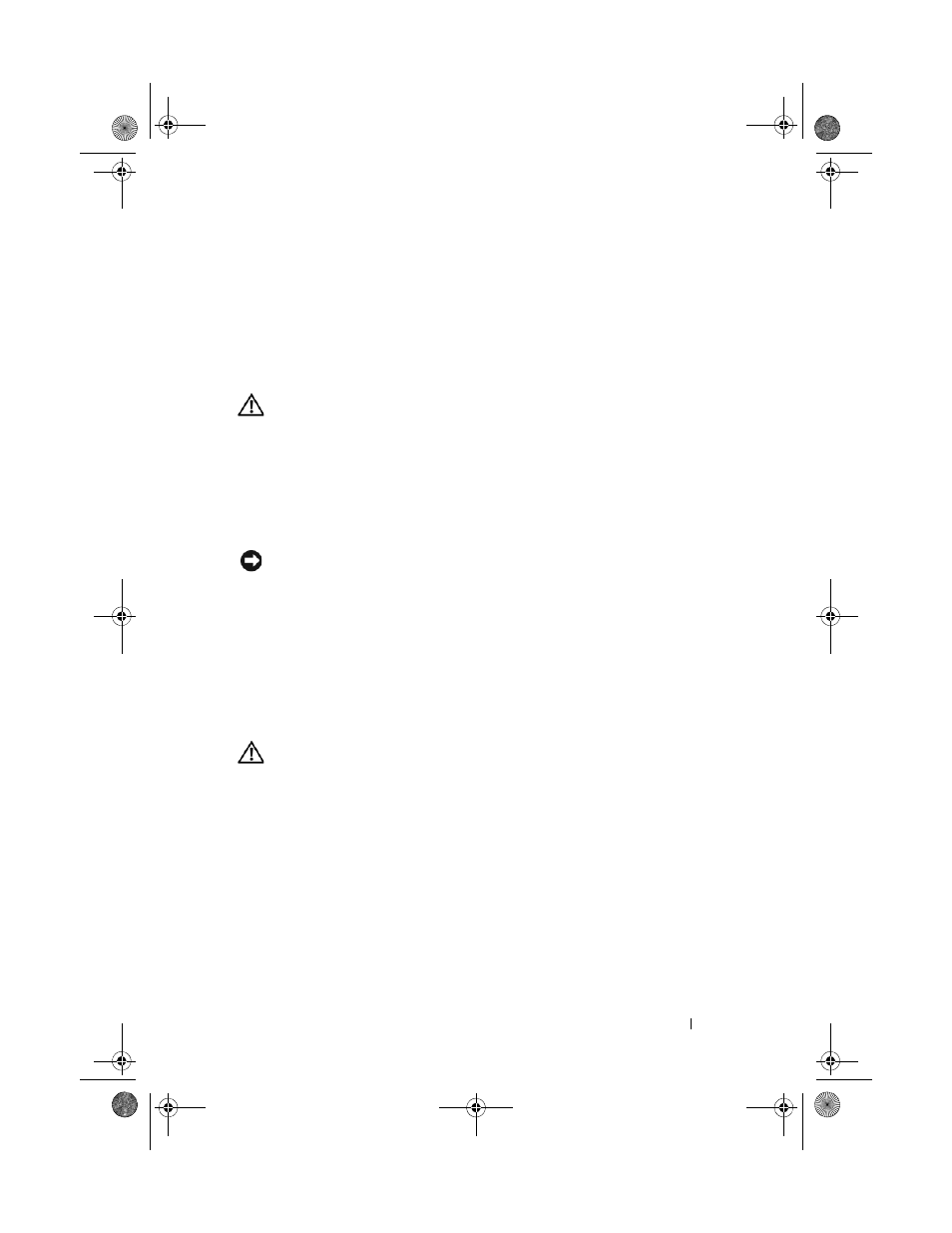
Installing System Components
103
Cooling Shroud
The cooling shroud produces and directs airflow over the system memory
modules with an attached hot-plug fan. The fan need not be removed prior to
removing the shroud.
Removing the Cooling Shroud
CAUTION:
Many repairs may only be done by a certified service technician. You
should only perform troubleshooting and simple repairs as authorized in your
product documentation, or as directed by the online or telephone service and
support team. Damage due to servicing that is not authorized by Dell is not covered
by your warranty. Read and follow the safety instructions that came with the
product.
1 Turn off the system, including any attached peripherals, and disconnect
the system from the electrical outlet.
NOTICE:
Never remove the memory cooling shroud without first powering down
the system. Overheating of the system can develop quickly resulting in a shutdown
of the system and the loss of data.
2 Open the system. See "Opening the System" on page 67.
3 To remove the cooling shroud, release the blue latches on the shroud by
pulling each latch outward from its securing tab. See Figure 3-20.
4 Lift the shroud straight up to disengage the fan connector from the
system board, and then lift the shroud out of the system. See
Figure 3-20.
CAUTION:
The DIMMs are hot to the touch for some time after the system has
been powered down. Allow time for the DIMMs to cool before handling them.
Handle the DIMMs by the card edges and avoid touching the DIMM components.
book.book Page 103 Monday, September 14, 2009 1:53 PM
