Drives, skip to step 8 – Dell PowerVault DP600 User Manual
Page 165
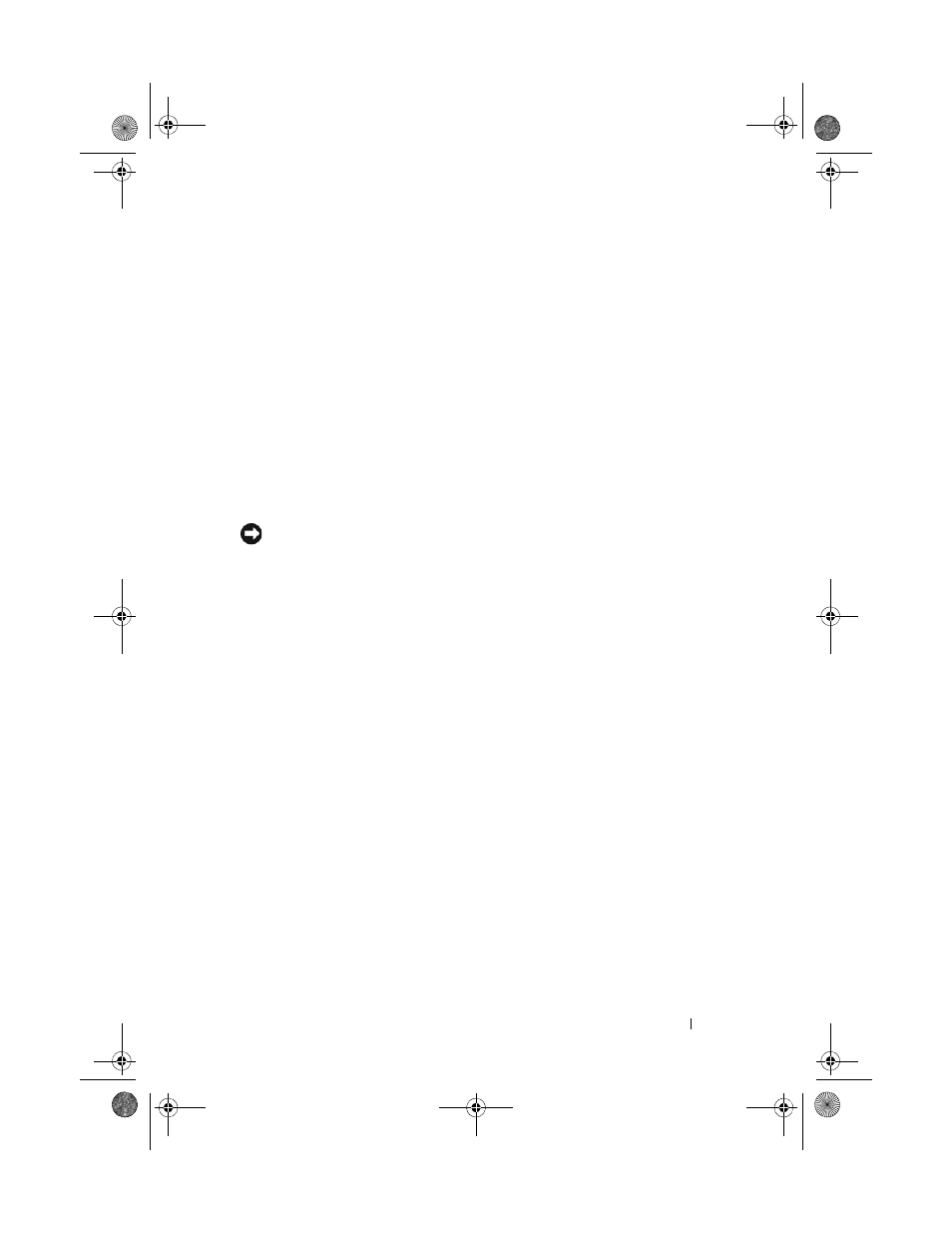
Troubleshooting Your System
165
5 If your system has a SAS RAID controller daughter card, perform the
following steps.
a
Restart the system and press
configuration utility program.
See the documentation supplied with the host adapter for information
about the configuration utility.
b
Ensure that the hard drive has been configured correctly for the RAID.
c
Exit the configuration utility and allow the system to boot to the
operating system.
6 Ensure that the required device drivers for your controller daughter card
are installed and are configured correctly. See the operating system
documentation for more information.
NOTICE:
Do not perform the following step if you have a SAS RAID controller
daughter card.
7 If you have the non-RAID SAS controller daughter card, remove the hard
drive and swap its drive bay location with another hard drive that is
functioning properly.
If the problem is resolved, reinstall the hard drive in the original bay. See
"Installing a Hot-Plug Hard Drive" on page 72.
If the hard drive functions properly in the original bay, the drive carrier
could have intermittent problems. Replace the hard-drive carrier. See
"Getting Help" on page 185.
If the hard drive functioned properly in another bay but does not function
in the original bay, the SAS backplane has a defective connector. See
"Getting Help" on page 185.
8 Check the cable connections inside the system:
a
Turn off the system, including any attached peripherals, and
disconnect the system from the electrical outlet.
b
Open the system. See "Opening the System" on page 67.
c
Verify that the cable connections between SAS backplane(s) and the
SAS daughter card are correct. See "Cabling the SAS Backplane
Boards" on page 129.
d
Verify that the SAS cables are securely seated in their connectors.
book.book Page 165 Monday, September 14, 2009 1:53 PM
