Dell PowerVault DP600 User Manual
Page 100
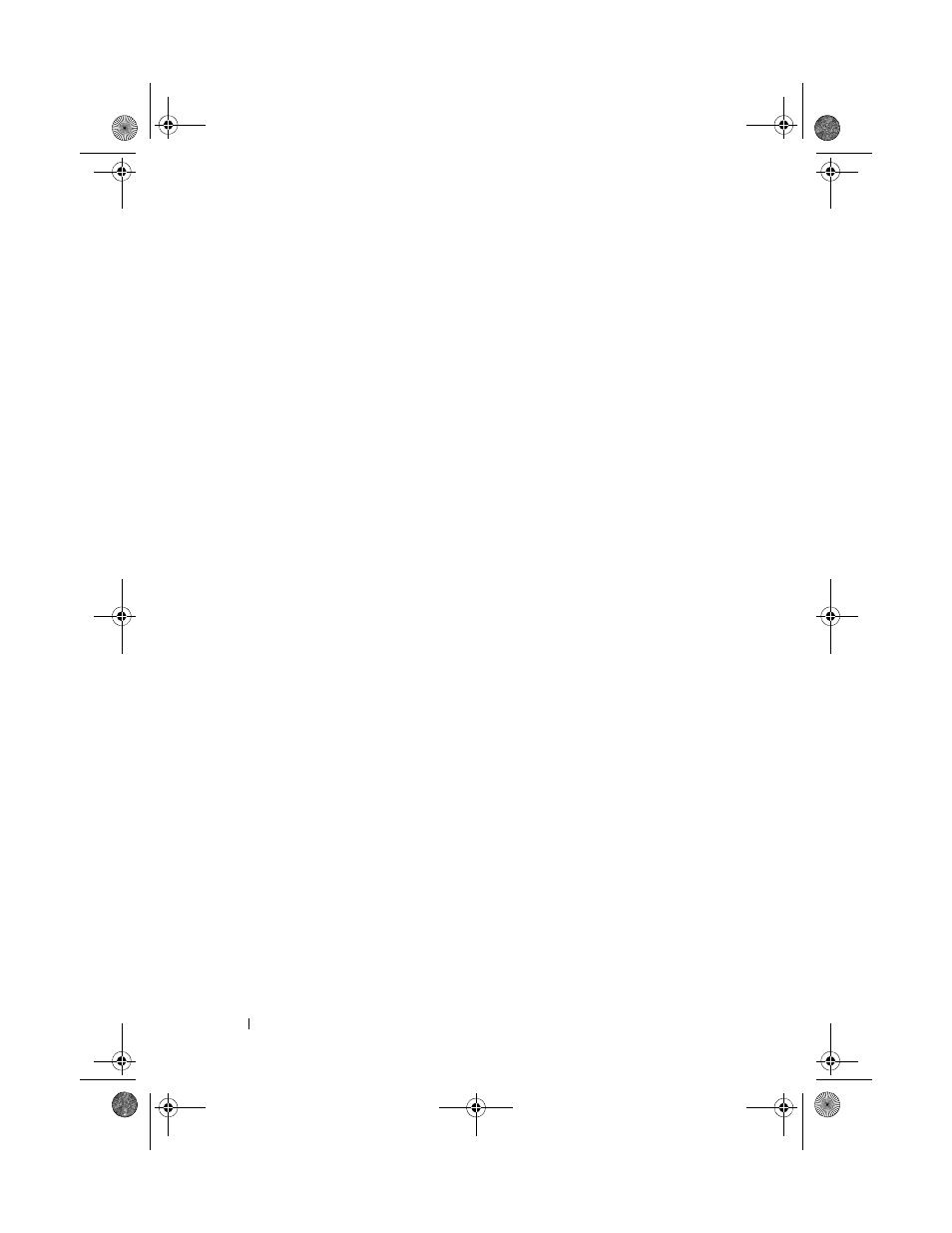
100
Installing System Components
4 If a diskette drive ribbon cable is already connected to your system board,
skip to the next step. Otherwise, do the following:
a
Disconnect the cables from the SAS controller daughter card on the
expansion-bay bracket and pull the cables out of the way of the
center fan bracket.
b
Remove the fans from the center fan bracket. See "Removing and
Installing a Fan" on page 83.
c
Remove the center fan bracket. See "Removing the Center Fan
Bracket" on page 105.
5 To remove the diskette drive filler plate, pull the retention spring slightly
away from the filler plate, then lift the filler plate from the carrier.
6 Install the diskette drive carrier into the system:
a
Align the slots on the bottom of the diskette drive carrier with the
drive bay tabs on top of the peripheral bay and lower the carrier unto
the tabs.
b
Push the carrier toward the system front plate until the plastic latch
on the carrier locks into position.
7 Attach one end of the ribbon cable to the floppy connector on the system
board and the other end to the connector on the rear of the diskette drive.
8 Attach the power cable to the floppy connector (FDD) at the top of the
SAS backplane board (see Figure 6-3) and to the power connector on the
rear of the diskette drive.
9 If applicable, replace the components you removed in step 4:
a
Replace the center fan bracket. See "Replacing the Center Fan
Bracket" on page 106.
b
Replace the fans into the center fan bracket.
c
Reconnect the cables to the SAS controller daughter card.
10 Close the system. See "Closing the System" on page 68.
11 Replace the front bezel, if removed in step 2.
12 Reconnect the system and peripherals to their electrical outlets.
book.book Page 100 Monday, September 14, 2009 1:53 PM
