Removing memory modules – Dell PowerVault DP600 User Manual
Page 112
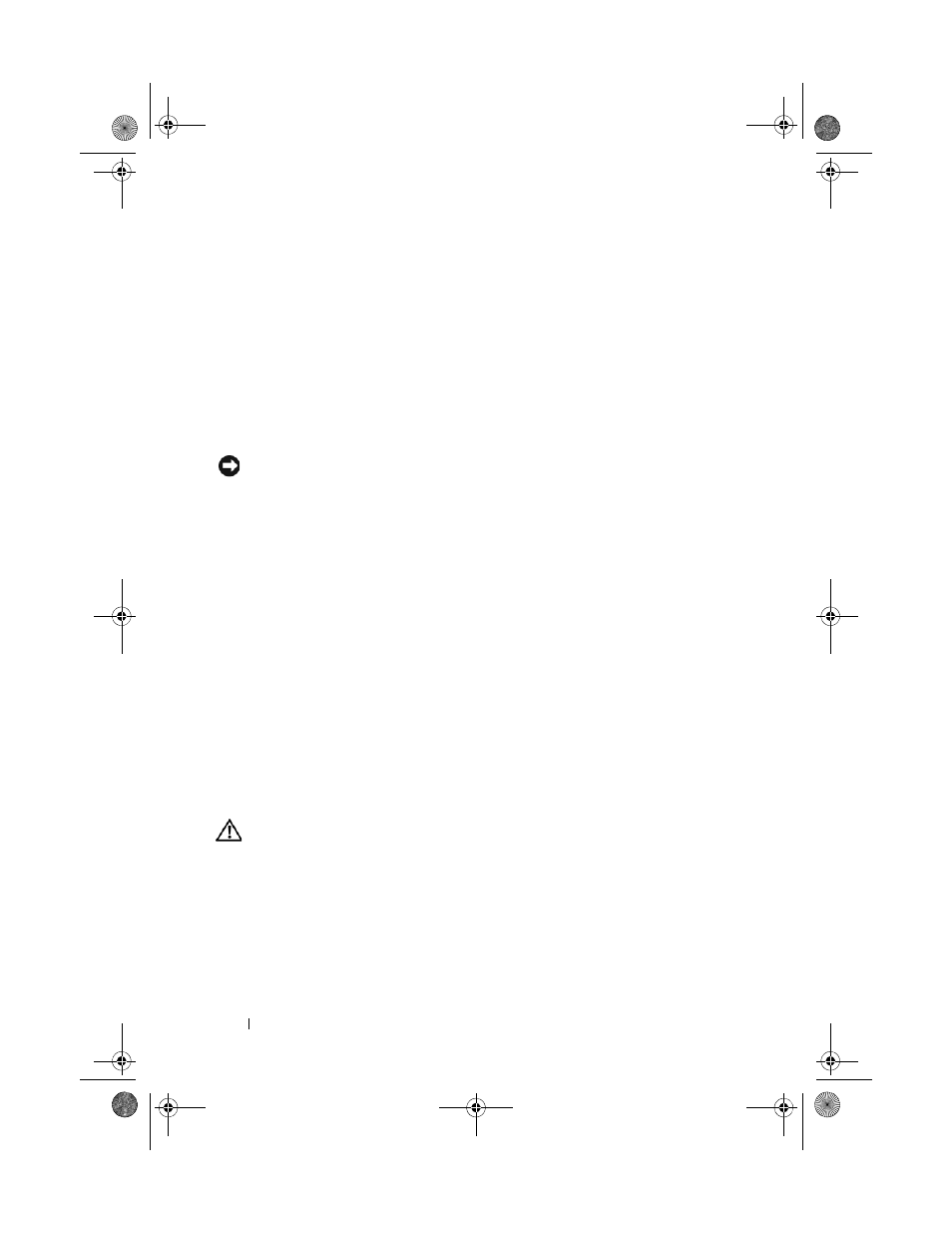
112
Installing System Components
7 Press down on the memory module with your thumbs while pulling up on
the ejectors with your index fingers to lock the memory module into the
socket.
When the memory module is properly seated in the socket, the ejectors
on the memory module socket align with the ejectors on the other
sockets that have memory modules installed.
8 Repeat step 3 through step 7 of this procedure to install the remaining
memory modules.
9 Replace the memory cooling shroud.
NOTICE:
Never operate your system with the memory cooling shroud removed.
Overheating of the system can develop quickly resulting in a shutdown of the
system and the loss of data.
10 Close the system. See "Closing the System" on page 68.
11 Reconnect the system and peripherals to power and turn them on.
12 (Optional) Press
System Memory setting on the main System Setup screen.
The system should have already changed the value to reflect the newly
installed memory.
13 If the value is incorrect, one or more of the memory modules may not be
installed properly. Repeat step 2 through step 12 of this procedure,
checking to ensure that the memory modules are firmly seated in their
sockets.
14 Run the system memory test in the system diagnostics. See "Running the
System Diagnostics" on page 173.
Removing Memory Modules
CAUTION:
Many repairs may only be done by a certified service technician. You
should only perform troubleshooting and simple repairs as authorized in your
product documentation, or as directed by the online or telephone service and
support team. Damage due to servicing that is not authorized by Dell is not covered
by your warranty. Read and follow the safety instructions that came with the
product.
1 Turn off the system, including any attached peripherals, and disconnect
the system from the electrical outlet.
book.book Page 112 Monday, September 14, 2009 1:53 PM
