Dell PowerVault DP600 User Manual
Page 120
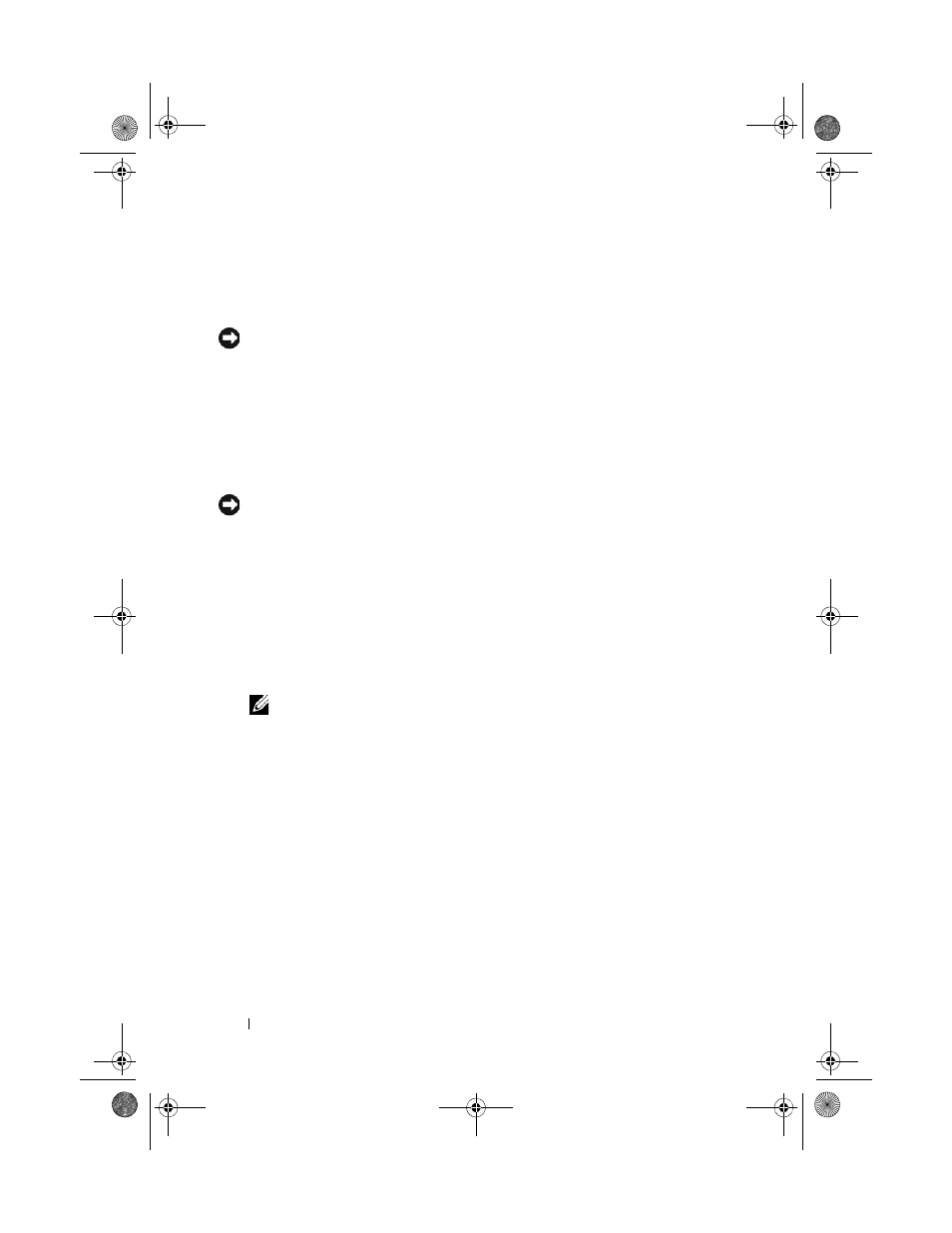
120
Installing System Components
15 Align the processor with the socket keys on the ZIF socket.
See Figure 3-25.
16 Install the processor in the socket.
NOTICE:
Positioning the processor incorrectly can permanently damage the
system board or the processor when you turn it on. When placing the processor in
the socket, be careful not to bend the pins in the socket.
a
If the release lever on the processor socket is not positioned all the
way up, move it to that position.
b
With the processor and the socket keys aligned, set the processor
lightly in the socket, making sure all pins are matched with the
correct holes in the socket.
NOTICE:
Do not use force to seat the processor. When the processor is positioned
correctly, it engages easily into the socket.
c
When the processor is fully seated in the socket, rotate the socket
release lever back down until it snaps into place, securing the
processor. See Figure 3-25.
d
Close the processor cover. See Figure 3-25.
17 Install the heat sink.
a
Using a clean lint-free cloth, remove the existing thermal grease
from the heat sink.
NOTE:
If you did not receive a replacement heat sink, use the heat sink that
you removed in step 10.
b
Remove the protective sheet from the thermal grease layer on top of
the processor. If you receive the processor without the thermal
grease pre-applied, open the grease packet included with your
processor kit and apply thermal grease evenly to the top of the
processor.
c
Place the heat sink onto the processor. See Figure 3-24.
d
Close one of the two heat sink retention levers until it locks. See
Figure 3-24.
e
Repeat for the other heat sink retention lever.
18 Reinstall the fans in the center fan bracket. See "Removing and Installing a
book.book Page 120 Monday, September 14, 2009 1:53 PM
