Dell PowerVault DP600 User Manual
Page 96
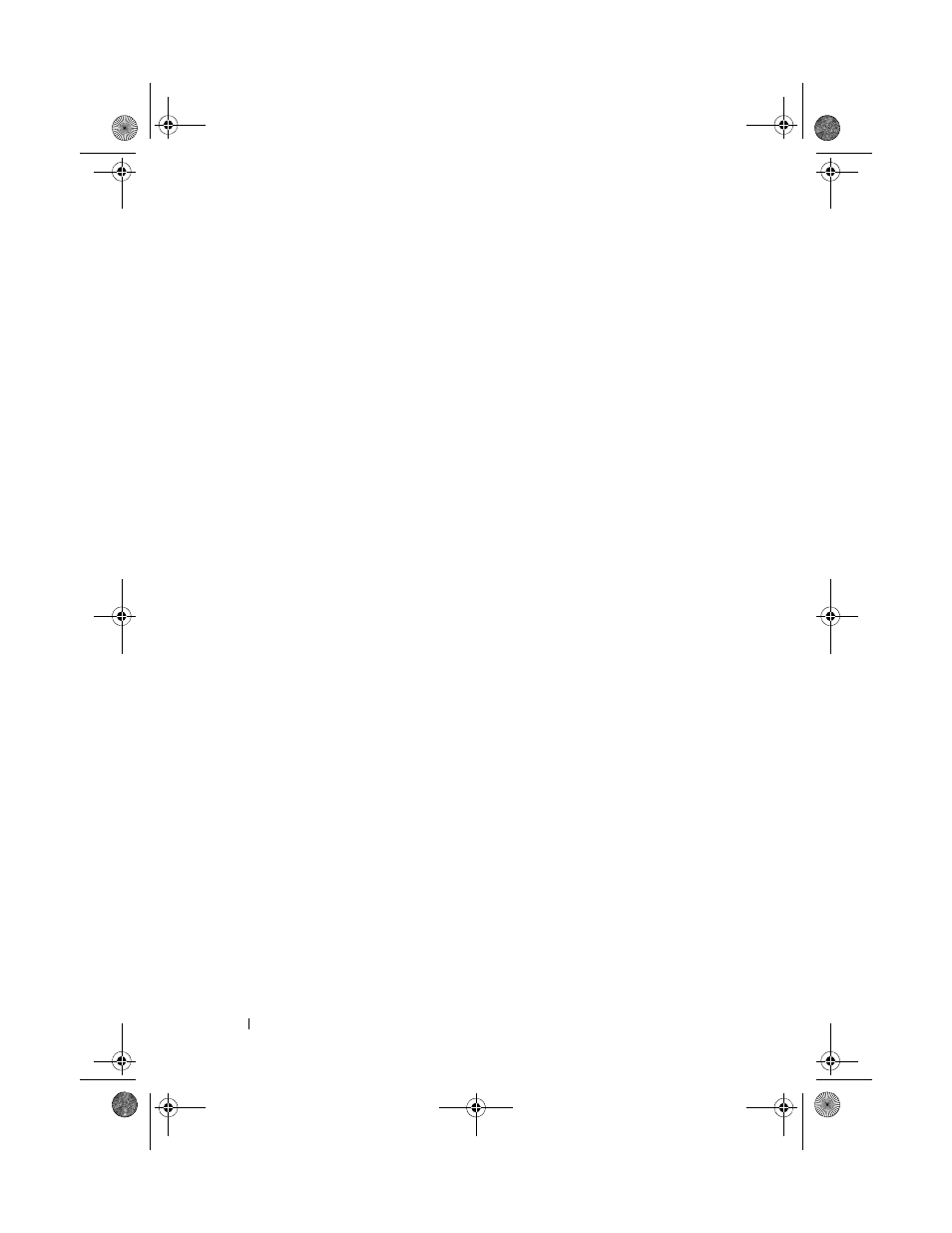
96
Installing System Components
4 Remove the filler plate from the drive slot on the peripheral bay.
5 Disconnect the cables from the SAS controller daughter card on the
expansion-bay bracket and pull the cables out of the way of the center fans.
6 Remove the fans from the center fan bracket. See "Removing and
7 Remove the center fan bracket. See "Removing the Center Fan Bracket"
8 If the mounting screws are not attached to the drive, install them now.
9 Insert the new optical drive three-quarters of the way into the drive slot
on the peripheral bay, with the mounting screws entering the bay slide
slots. See Figure 3-16.
10 Attach one end of the ribbon cable to the IDE connector on the system
board (see Figure 6-2) and the other end to the connector on the rear of
the optical drive.
11 Attach the power cable to the CD power connector (CD/TBU) at the
top of the SAS backplane board (see Figure 6-3) and to the power
connector on the rear of the optical drive.
12 Push the optical drive the rest of the way into the bay until the spring latch
engages.
13 Replace the center fan bracket. See "Replacing the Center Fan Bracket"
14 Replace the fans into the center fan bracket.
15 Reconnect the cables to the SAS controller daughter card.
16 Close the system. See "Closing the System" on page 68.
17 Replace the front bezel, if removed in step 2.
18 Reconnect the system and peripherals to their electrical outlets.
book.book Page 96 Monday, September 14, 2009 1:53 PM
