Installing the system board – Dell PowerVault DP600 User Manual
Page 139
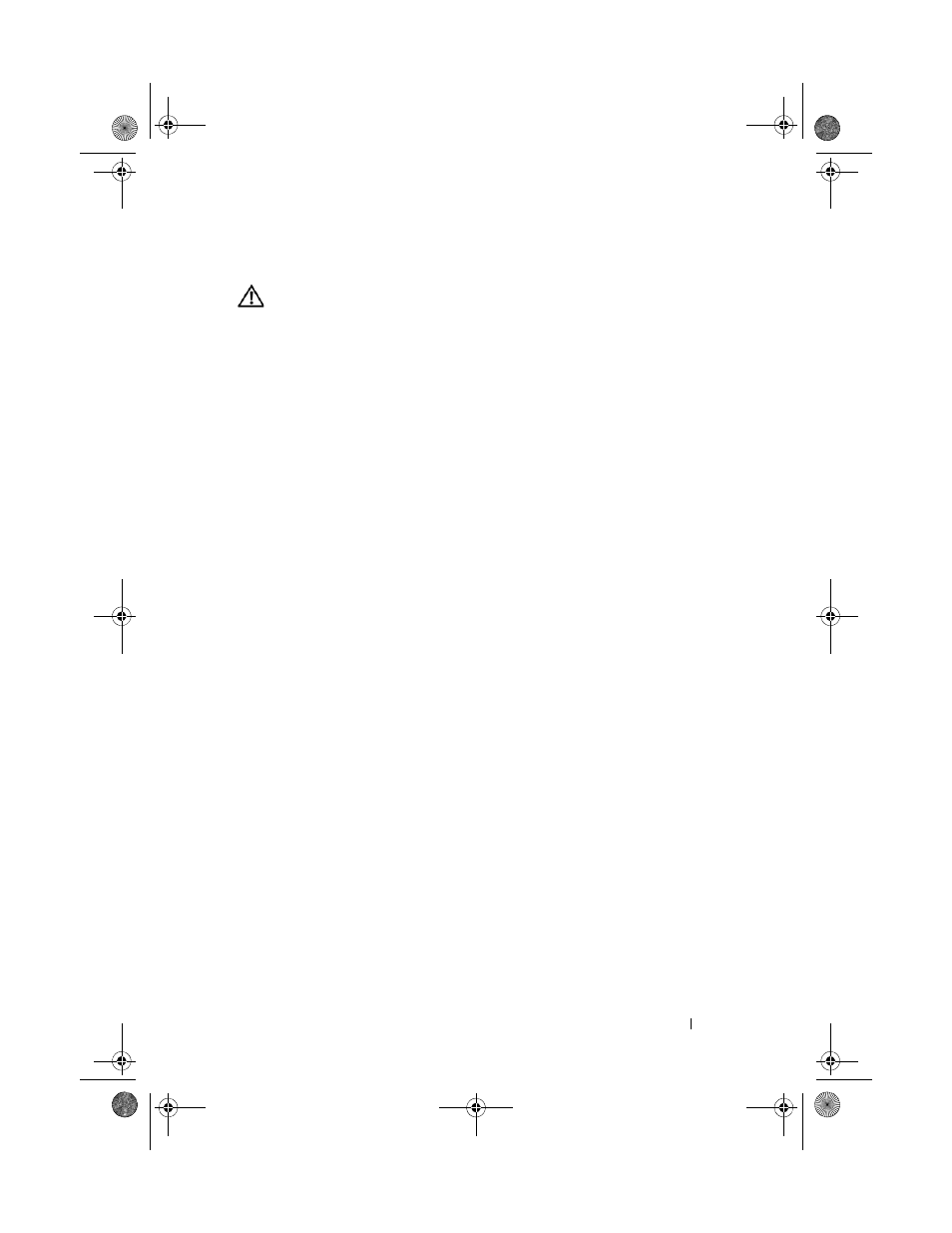
Installing System Components
139
Installing the System Board
CAUTION:
Many repairs may only be done by a certified service technician. You
should only perform troubleshooting and simple repairs as authorized in your
product documentation, or as directed by the online or telephone service and
support team. Damage due to servicing that is not authorized by Dell is not covered
by your warranty. Read and follow the safety instructions that came with the
product.
1 Unpack the new system board.
2 Install the system board.
a
Hold the system board by its front edge and the memory module
socket ejectors.
b
Carefully lower the system board into the chassis with the DIMM-
socket side of the board tilted down slightly to allow room for the
board to clear the chassis wall slides. Ensure that the I/O connectors
on the back edge of the board fit underneath the ledge on the inside
of the chassis back panel.
When the board is properly positioned, the tabs on the chassis will fit
through the corresponding slots in the system board.
c
Slide the system board tray toward the back of the chassis until the
retention pin snaps into place.
3 Reinstall the CPU processor(s). See "Replacing a Processor" on page 117.
4 Reinstall the memory modules. See "Installing Memory Modules" on
5 Reconnect all cables to the connectors on the front edge of the system
board.
6 Reinstall the TOE key, if applicable. See Figure 6-2.
7 Reinstall the expansion-bay bracket:
a
Align the expansion-bay bracket with the tabs on the system board
and the chassis wall and then carefully push the bracket into the
tabs.
b
Gently push the bracket toward the back of the chassis until the
latch on the left side of the bracket engages.
8 Install all expansion cards. See "Installing an Expansion Card" on page 88.
book.book Page 139 Monday, September 14, 2009 1:53 PM
