Operation basics – ADS Environmental Services FlowShark Pulse QR 775004 A1 User Manual
Page 90
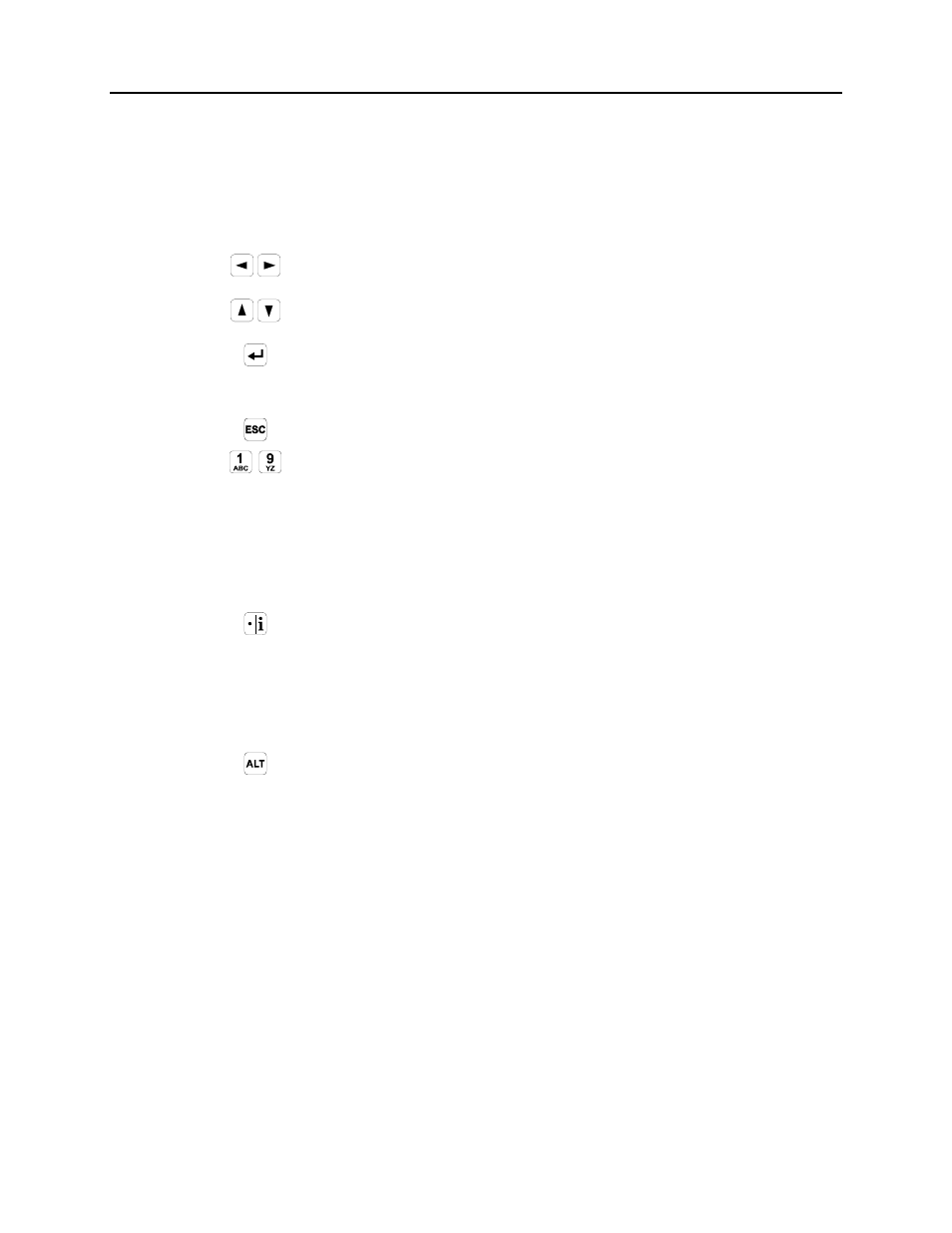
7-8
ADS FlowShark Pulse O&M Manual
Operation Basics
The FlowShark Pulse has a user-friendly interface and is completely menu driven.
Use the control keys to navigate through the menu (refer to Chapter 8, Parameter
Settings).
Use these buttons to move among the main menus.
Use these buttons to scroll within the main menus.
Use this button to enter a selected submenu and open inputs
and drop-down lists. This button also exists for confirming
data entries.
Use this button to exit submenus or cancel data entered.
-
Use these buttons to set parameters and to enter numbers and
text (such as the name of a measurement location). Entering
text on the FlowShark Pulse is similar to entering text using
a telephone keypad or cell phone buttons. Pressing a button
multiple times quickly moves the cursor to the next letter.
The cursor will automatically jump to the next digit if a
button is not pressed within 2 seconds.
Use this button for entering digits and, when in RUN-Mode,
recalling identification information for the device, such as
the software version, sensor firmware version, and
transmitter serial numbers. It also functions to resume
communication between the transmitter and the flow
velocity sensor or air-ultrasonic sensor.
Use this button to alternate between uppercase and
lowercase letters in text entry mode. It also is useful for
removing and adding data. When setting parameters, this
button can be used to enable or disable various functions and
to SHIFT-key between various programming options.
