Operator’s manual – Great Plains DICKEY-john AI-120 12-inch Virtual Terminal User Manual
Page 90
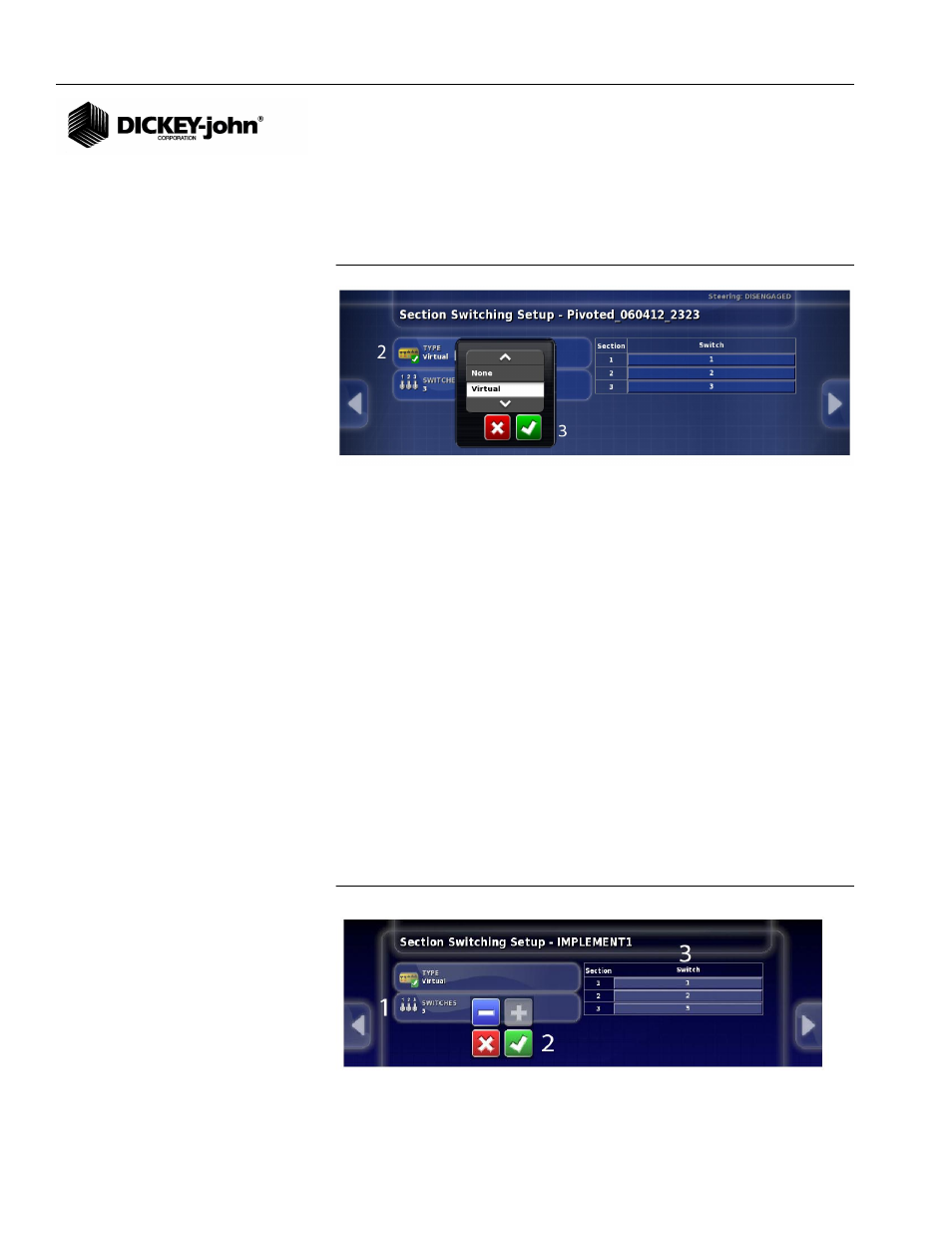
OPERATOR’S MANUAL
AI-120 Virtual Terminal
11001-1606B-201310
82 / AUTO SECTION CONTROL SETUP
To define a switch box type:
2. Press the Type button and select the switch box type as None or
Virtual.
3. Press the Check button to accept.
Figure 115
Switch Box Type
SWITCH ASSIGNMENT
The Switch Assignment menu identifies the number of switches on the
virtual switchbox. The maximum number of switches allowed (up to 12) is
based on the number of sections entered at the Section Setup menu.
Example: 3 switches is the maximum number of switches allowed if only 3
sections are enabled.
To assign switches:
1. At the Switch Box Setup menu, press the Switches button. Enter the
number of switches assigned to each section control.
2. Press the Check button to accept.
3. At the Section/Switch table, enter the desired switch assignment for
each section to enable and disable planter sections. More than one
section can be assigned to an individual switch. (
Figure 67
) illustrates
section 1 controlled by switch 1, however, section 1 can be reassigned
to switch 2 or 3.
IMPORTANT: All rows must be assigned to a switch in IntelliAg first
before the AI-120 terminal will recognize.
Figure 116
Switch Assignment
