Using the guidance screen, Operator’s manual, Virtual switch box – Great Plains DICKEY-john AI-120 12-inch Virtual Terminal User Manual
Page 165: Virtual implement dashboard
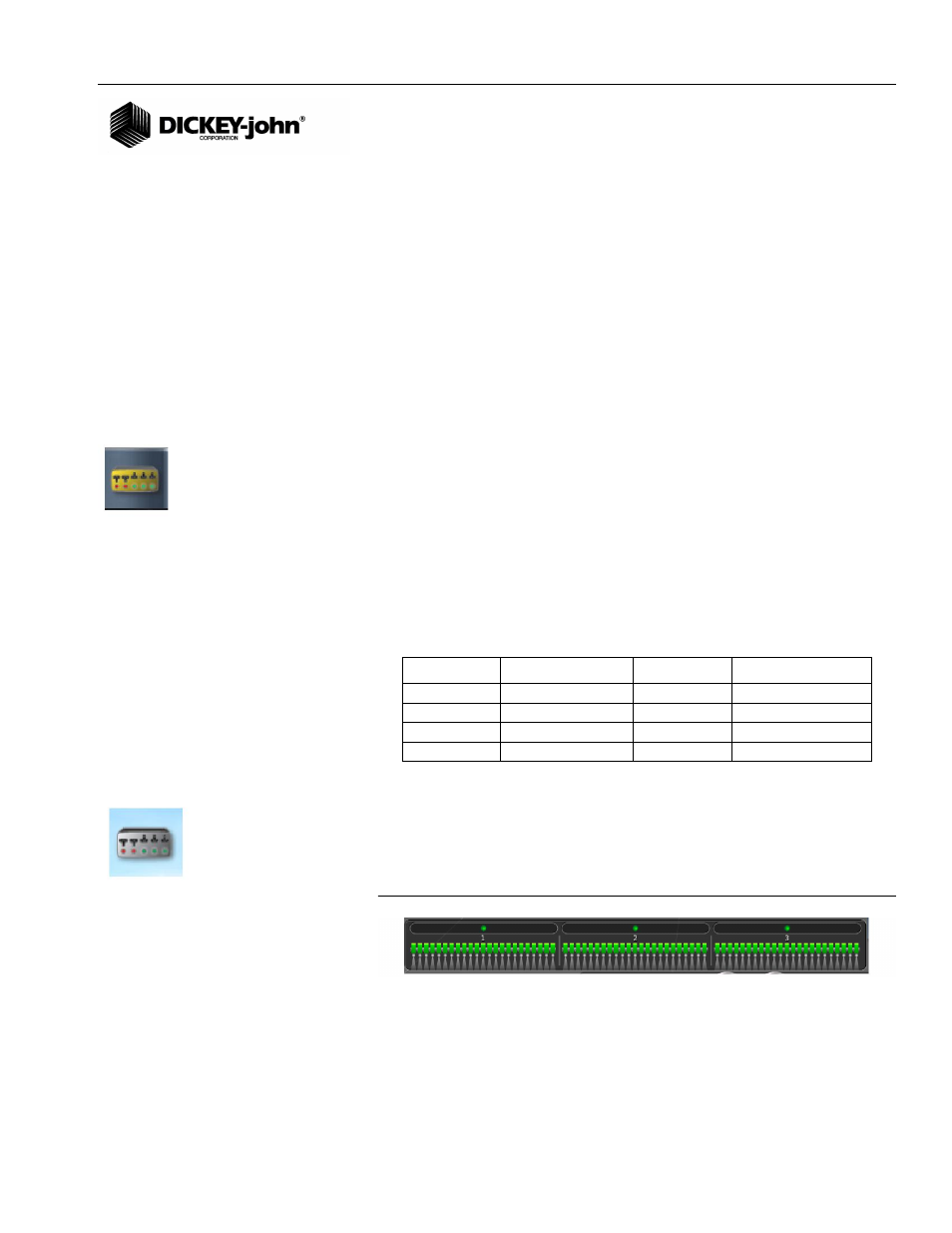
OPERATOR’S MANUAL
AI-120 Virtual Terminal
11001-1606B-201310
USING THE GUIDANCE SCREEN / 157
USING THE GUIDANCE SCREEN
The guidance screen is the main interface to view and control operations
while performing a job. It is recommended that the guidance screen
features are understood before operating for maximum efficiency.
AUTO SECTION CONTROL
Auto section control is turned on and off on the guidance screen by pressing
the:
•
Virtual master switch button
•
Virtual switch dashboard
•
Virtual implement
VIRTUAL SWITCH BOX
The virtual switch box is used with auto section control to manually turn
individual boom sections on and off without turning the master switch off.
The switch box can have a maximum of 12 switches and can be turned on
or off by pressing the switches labeled 1 through 12. Each switch controls
one or more sections depending on how many switches are enabled.
The Virtual Switch Box button displays on the left navigation bar of the
main guidance screen when enabled.
Virtual switches have 4 states that are represented in 4 colors:
VIRTUAL IMPLEMENT DASHBOARD
An alternative method of displaying and turning sections on and off is using
the virtual implement dashboard. When enabled, the implement dashboard
displays on bottom of the guidance screen.
Figure 224
Virtual Implement Dashboard
Color
Virtual Switch
Sections
Master Switch
Red
Off
Inactive
n/a
Yellow
On
Inactive
Off
Light Green
On
Active
On
Dark Green
On
Inactive
On
