Operator’s manual, Module firmware update – Great Plains DICKEY-john AI-120 12-inch Virtual Terminal User Manual
Page 78
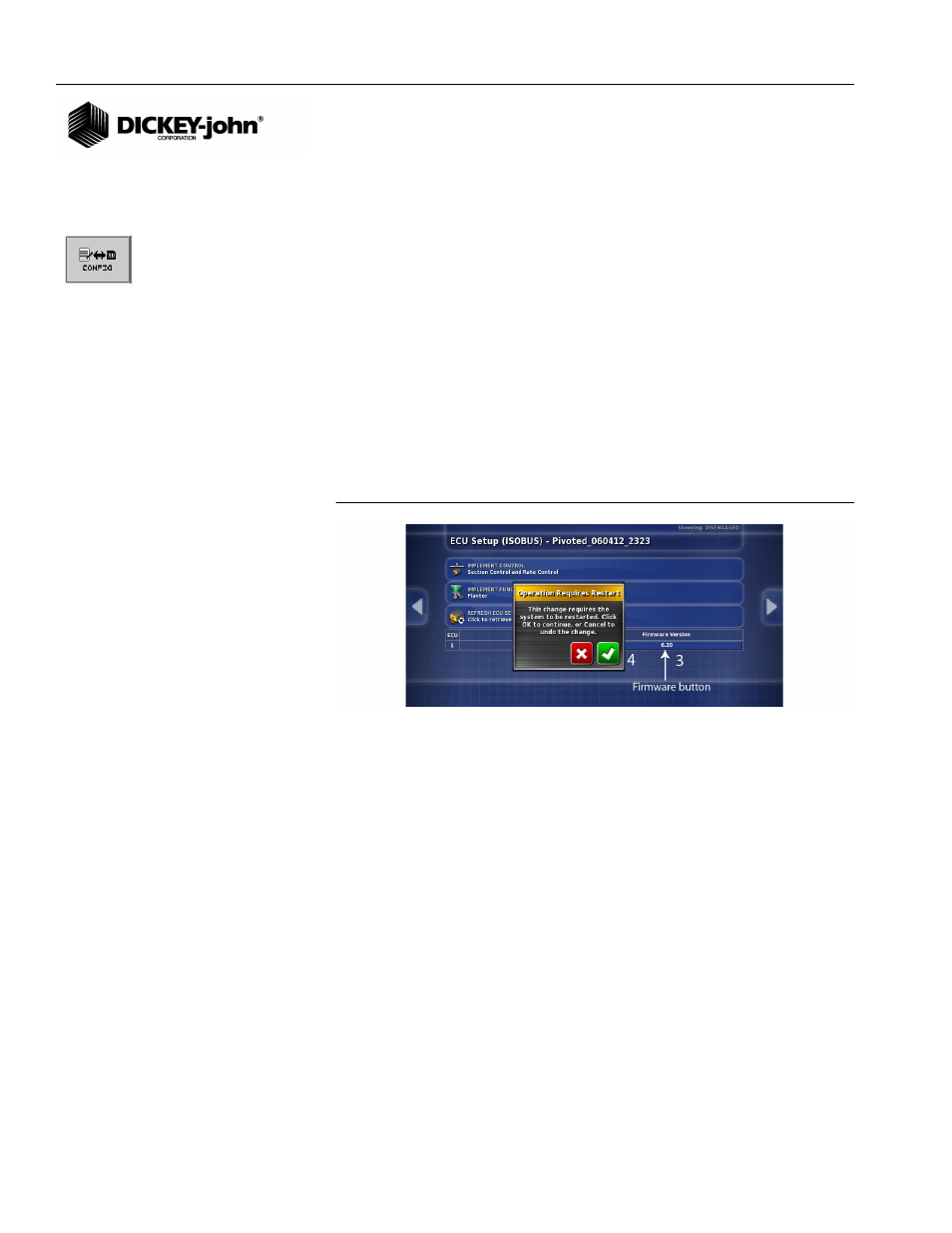
OPERATOR’S MANUAL
AI-120 Virtual Terminal
11001-1606B-201310
70 / TERMINAL SETUP
MODULE FIRMWARE UPDATE
Module firmware updates are performed from the ECU Setup screen to
update modules connected to the CAN Bus that include working set master,
working set member, planter output modules, and down pressure modules.
IMPORTANT: Working set master configuration files will be erased
when a firmware update is performed. It is
recommended that working set master configuration
files be exported to a USB memory device prior to
loading new firmware so they can be reloaded after the
new software upgrade. Exporting configuration files is
performed in the IntelliAg application via the Import/
Export Config button. Refer to the IntelliAg manual.
1. At the Setup screen, press the Implement/ECU icons.
2. Press the Firmware Version button to begin process.
3. Press the Check button to initiate a system restart.
Figure 104
Firmware Update
4. A setup wizard provides steps for loading software. Press the Next
button to advance to next screen.
5. Insert a USB memory device with the firmware software file into the
virtual terminal. It may take a few seconds for the system to read the
USB memory device. Refer to the “Selecting a Script File” section to
determine the appropriate files to load.
6. Press the Next button to proceed.
7. All files on the USB memory device appear on the menu. Select the
appropriate file. The selected file highlights in white.
8. Press the Next button to advance.
