Operator’s manual – Great Plains DICKEY-john AI-120 12-inch Virtual Terminal User Manual
Page 132
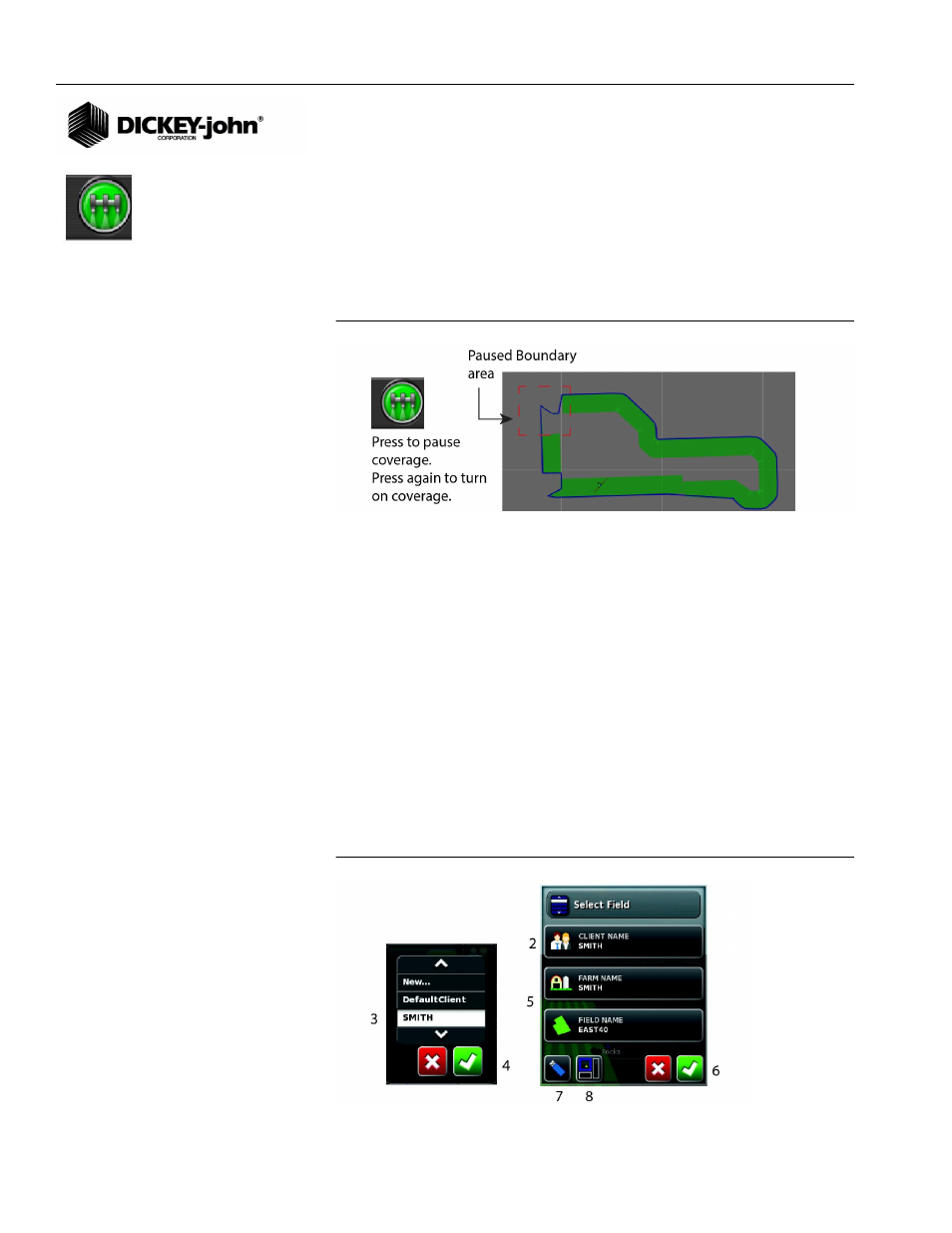
OPERATOR’S MANUAL
AI-120 Virtual Terminal
11001-1606B-201310
124 / AS APPLIED JOB SETUP
The following steps should be followed to create record a boundary with
coverage:
– Enable Record Boundary with Coverage at the Map Options Setup
screen (
Figure 50
)
– Change the boundary offset so that the boundary line is drawn on
the left or right of the implement (
Figure 128
)
– Follow the same steps for creating a standalone boundary
Figure 180
Record Boundary with Coverage
RECALL A BOUNDARY
A saved boundary can be recalled for use in a new job.
IMPORTANT: A saved field boundary has GPS coordinates based on
the location of the actual field. Therefore the vehicle
needs to be near the actual field for the field boundary to
display properly on the screen.
1. Press the Field Menu button.
2. Press Client Name.
3. Select the correct profile for the boundary.
4. Press the Check button to confirm.
5. Repeat steps 2 and 3 to select a farm and field name.
6. Verify profile and press the Check button to accept.
7. Press the USB button to save boundary file to external device, if
desired.
Figure 181
Recall a Boundary File
